Windows login password is the first wall of security against unauthorized access to your private and confidential data. It is the one security element that you fully control, and you can make it as hard or as easy to guess as you like, but it is a powerful weapon against data theft in most cases. So what happens when you forgot the password and can't access thr computer? That's where password recovery tool comes into the picture. Although the tools and processes are many, the bulk of password recovery, cracking and reset tools use complicated approaches that leave new users out in the cold.
Is Windows Password Recovery Really Complicated? In short, yes and no. Yes, because most tools require a working knowledge of password hashing, how to retrieve these hashes and how to use wordlists, where to get them, and so on. Moreover, recovery software often take hours to try out password combinations from the millions. Some take even longer, and it depends on what kind of hardware you have and the program you're using. The answer is "No" if you have the right tools and the right level of knowledge.
However, there are also password reset programs that don't attempt to crack the password. They simply remove them. The process is equally complex, but some of the better tools leverage existing techniques and package them into user-friendly applications that appeal to newbies and experts alike. More importantly, the best ones will preserve data integrity at all times. Remember, this is an important point to keep in mind as we cover some of the world's best Windows password recovery software in 2019.
Windows password reset disk (USB) is essentially a bootable USB stick that loads an minimal operating environment into a PC. This preinstallation environment is not a full-blown OS, but it allows another program to reset the password using a complex set of algorithms. In effect, your password is instantly removed and you can set a new one. The biggest advantage of this Windows password recovery tool is that you don't have to waste valuable time trying to break a complex password.
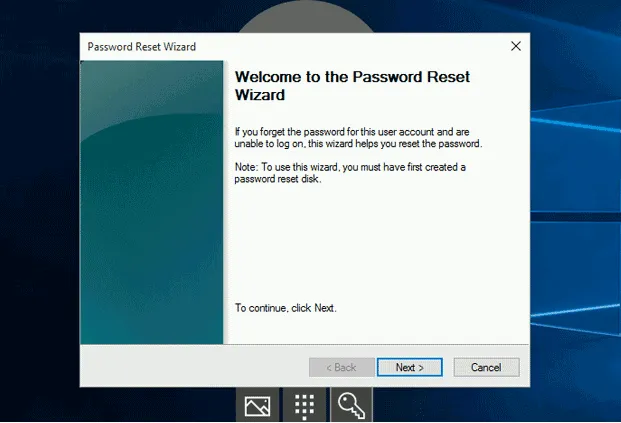
How password reset disk works: The password reset disk must be created before a password is lost, which means you need access to an admin account on that computer. In Windows, the Password Reset Wizard or Forgotten Password Wizard will take you through the steps. You can access it by going to User Accounts >> Create a password reset disk, then insert a storage medium like USB and install the program on that.
To boot a locked PC from this disk or drive, just change the boot order by hitting F2 (or Esc/Del/etc.) and changing it in the BIOS Setup Menu. When you boot from the reset disk, you'll see the wizard again, but this time it asks you to set up a new password. When you restart your computer, you will be able to login with the new password.
Cons
As an award-winning application, WinPWD Windows Password Recovery uses the best parts of the password reset disk method to offer a 100% newbie-friendly but very powerful password recovery solution. This Windows password recovery tool is fully self-contained, with its own ISO burning utility and its own Windows Preinstallation Environment (WinPE) to remove the Windows login password.
Once you create the disk, it only takes a couple of minutes to fully unlock any user, admin or non-local account on a Windows PC. The best part is that you can create a reset disk for Computer A on a different Computer B, and then use that to unlock Computer A. And all this without requiring any sort of computer expertise or knowledge of password recovery methods.
Highlights of WinPWD Windows Password Recovery Tool
How WinPWD Windows Password Recovery Tool Works: On a normal Windows PC or Mac, install the software and launch the program. Insert an USB drive and simply click on the Burn option to create password reset USB. You can now use this to reset the password any Windows PC that the password was lost. Insert USB into locked PC and boot from it, as explained in the Password Reset Disk section. In the software interface, select your OS version and the name of the locked account, and hit Reset Password to instantly remove the password from selected account. Eject the disk and reboot the computer and you're good to go! Now the password disappears during next login.
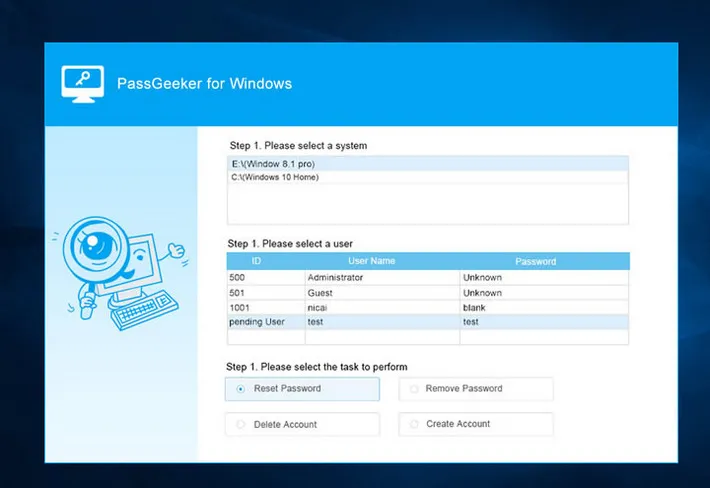
Ophcrack is one of the better known password recovery tools with robust functionality. It works very well on Windows 8 and Windows 7, but also with higher versions, albeit with a lower success rate. There's also a version for Windows XP in case you're still on that version. Ophcrack uses rainbow tables that are included in the XP and Vista Live CD versions. It claims to be able to crack any alphanumeric password in a matter of minutes using the brute force attack method of password recovery.
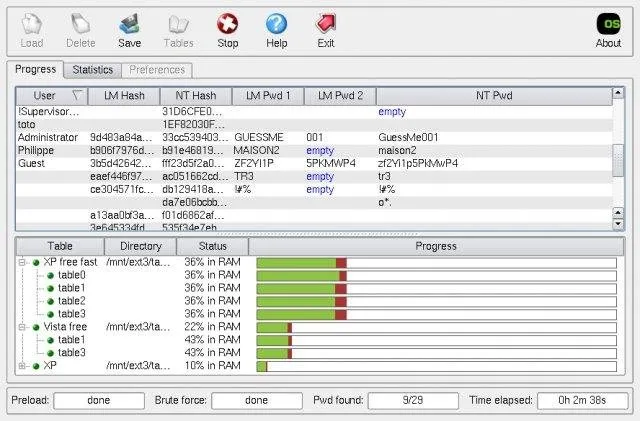
How Ophcrack Windows Password Recovery Tool Works: Ophcrack is available as an ISO file. To prepare the Live CD, you will need to download the appropriate version to a PC, and then burn it to a disk using ISO burning utility like ImgBurn. If your computer is locked, boot it from the disk and wait for the Ophcrack interface to appear.
You can leave it on Graphic Mode and let it begin when the countdown reaches zero. The default attack mode is dictionary, and it will be based on whatever rainbow tables are available with your version of Ophcrack. Once cracked, the password will be visible against the corresponding user account under the column NT Pwd. Reboot your computer after removing the disk, and you should be able to login using that recovered password.
Cons
Passfolk SaverWin is another utility that works using the password reset disk method of password recovery. It works on all versions of Windows from XP to Windows 10, and it's been tested successfully on over 30+ brands of Windows PCs running various configurations. It offers two convenient ways of burning bootable media to a drive or disk, and it unlocks any Windows password, including a Microsoft account.
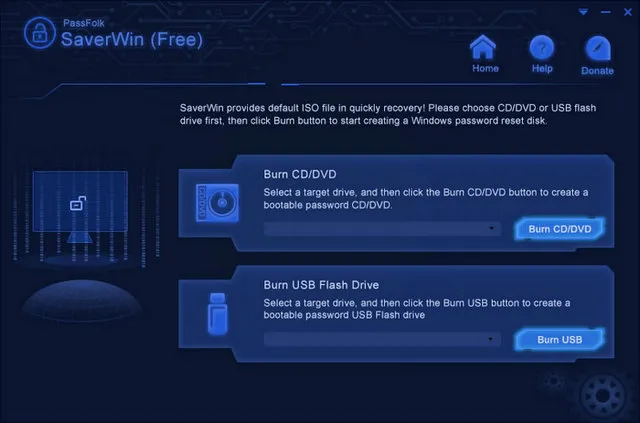
How Passfolk Windows Password Recovery Tool Works: Passfold SaverWin must be downloaded and installed on a different computer in case yours is locked. Once installed, insert your media and initiate the burn to create the reset disk. With this disk, boot up your PC, select the username and correct OS version and hit Reset Password. Remove the disk and hit Reboot. When your machine starts up, you won't need to enter a password for that account. The software works by emptying the relevant SAM files containing your password hashes, thereby bypassing the password.
Cons
As the name indicates, Offline NT Password & Registry Editor is a famous utility to access Windows registry and allow you to remove the current password through registry entry. It has a text-based interface, which might be daunting to many new users, but the process is actually quite simple to follow since it's a sequence of easy choices on the command line. It was developed when Microsoft introduced NTLM password hashing, so it's perfect for older versions of Windows if you forgot the admin password.
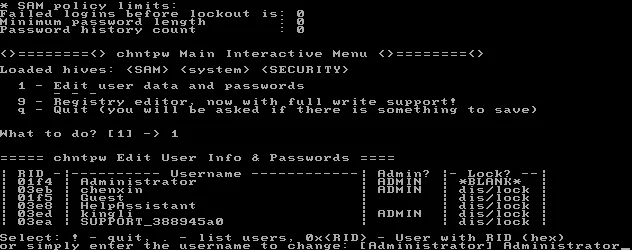
How Offline NT Password & Registry Editor Works: After downloading the software, then burn the ISO image to an external USB or CD. Upon completion, insert the disk into the locked PC and boot from it. As the program gets ready to load, you'll see a text interface with a prompt that says "boot:" Hit Enter and wait for it to fully load. From this point on, select the drive name that holds Windows OS. From the prompt, type 1 to get into password editing function. A minute later, all use accounts will be listed on the screen and you should select an user account and reset Windows admin password accordingly. Actually, all you need to do is make the right sequence of selections at the prompt.
Cons
Recovering Windows password is not a complex task and there is no need to reinstall Windows if you could find the right tool to get started. The reviewed Windows password recovery tools from above list are the most popular ones you can get in 2019. So don't waste time testing other alternatives as we have done this for you. Check the reviews carefully and choose one to recover the forgotten password.