Trying to reset Windows 10 password ? The traditional way to reset Windows 10 password used to be a full reinstallation or a factory reset. If you had any technical experience, you might try some fancy open source application to do a password audit or crack your password using a brute force attack. Sometimes it worked, but a lot of times it would have led you down a dead end. The worst part is that your valuable data is locked away from you until you resolve the issue. One of the more successful methods is to reset Windows 10 password with Ubuntu USB. This article explains the process, as well as offers a painless alternative with a 100% password reset success rate.
If you're not familiar with Live CD or command line work, then using an Ubuntu USB stick to bypass a Windows 10 PC protection is not going to be a straightforward process. You have to get the disk image (ISO) and burn it to a USB flash drive, then boot your locked PC with this disk and get your hands dirty with some command line work in order to reset Windows 10 password. The Ubuntu Live CD provides the preinstallation environment required to execute the password recovery process, so what you're doing is creating a password reset disk that will work on your Windows 10 PC. A detailed description of the entire process is provided below.
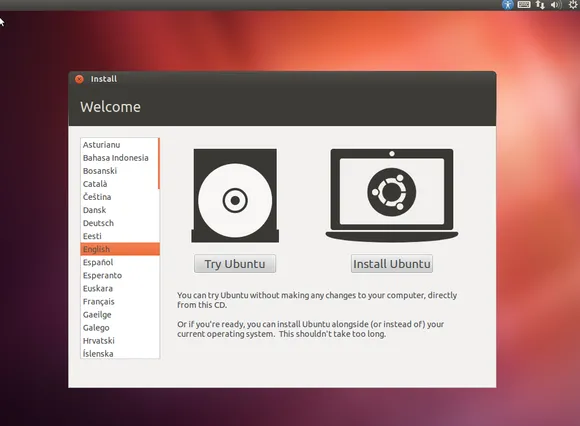
Step 1 : The first thing to do is download Ubuntu desktop from the official site. At the time of writing this article the latest version is 18.10.
Step 2 : You will need a disk image utility like WizISO to burn the ISO file to a USB drive. This will act as your preinstallation environment to boot your locked PC for the password reset process.
Step 3 : Once you have created the Ubuntu LiveCD, configure your PC to boot from the USB stick. To do this, click on F2, Del or another key to enter the BIOS Setup. Here, you need to change the boot priority so your computer boots from the Ubuntu LiveCD and not the existing Windows 10 installation. If it fails, please check out the solution in this page.
Step 4 : After configuring it correctly, restart your PC from the USB stick. You should see the Ubuntu Live window, where you must click on Try Ubuntu. Now go to System Settings > Software and Updates and tick the box next to where it says "Community-maintained free and open-source software." Click Close.
Step 5 : You will now see a popup asking you to reload the repository. Click on Reload. Open a terminal window and execute the following command (type the command in the command line and press Enter) to install the password reset utility:
sudo apt-get install chntpw
Step 6 : Next, go to Windows\System32\Config on your PC and right-click for the context menu, where you need to select Open in Terminal. Go to Windows\System32\Config on your PC and right-click for the context menu, where you need to select "Open in Terminal" and type: chntpw -u user_name SAM
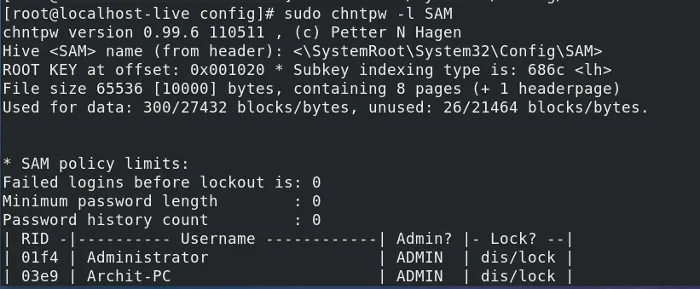
Note: If you're not sure of the user name, you can use the chntpw -l SAM command to list them out. Now type in the number - 1 - followed by Enter to blank the password for that account. Next, type in "Q" followed by Enter to quit the application, and confirm the changes with a "Y" followed by Enter.
Step 7 : Reboot your Windows 10 PC after removing the Ubuntu LiveCD USB stick, and you're all done.
This process looks complex, and it can faze you out if you don't have any experience burning ISO to a USB stick or using the terminal in Linux. If this was the case and you were looking for a more comfortable way to reset Windows 10 password, then you should take a good read of Part 2.
There's an much easier way for Windows password reset, and it's called WinPWD. This award-winning software is completely self-contained. It automatically detects the type of storage medium you're using, it has a built-in ISO burning tool, and there's absolutely no command line work to contend with.
WinPWD Windows Password Recovery has millions of users worldwide who trust it to reset Windows 10 password, and it can even unlock a domain admin or a Microsoft account. It has been tested thoroughly and works well with all the top brands of PCs and laptops, as well as being compatible for a wide range of Windows versions ranging from Windows XP to Windows 10. It is literally a one-stop-shop for all your Windows password recovery needs, and the best part is that even a novice user can quickly create the reset disk and unlock their Windows 10 PC. No tools, no expertise, no command line work and, most importantly, WinPWD LabWin instantly resets your password to blank so you can login to a previously locked account using just this method.
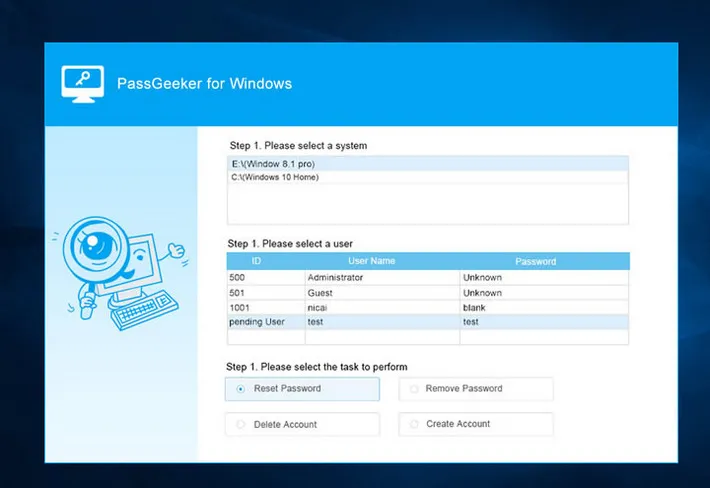
How to use WinPWD Windows Password Recovery password reset : First, download a copy of LabWin and install it on another Windows computer. Then burn the files to an external USB or CD. This is called password reset disk. Insert the disk to the locked Windows PC and boot from the disk. Now WinPWD appears on the screen as well as all user accounts on that computer. Click the user name and reset the password accordingly. After that, take out the disk and reboot the computer. The login password is permanently erased from the computer.
For advanced users, it is kind of easy to reset Windows 10 password with Ubuntu USB or Live CD. But it is much more challenging for average users. The above two methods is 100% working. However, WinPWD Windows Password Recovery is more comfortable and user friendly for Windows 10 password reset.