Forgot Windows 10 password? Need to remove password for Windows 10 without reset ? There are several ways to remove Windows 10 password. You can even do this for an administrator account, as long as you know the current password and have access to another admin account on the same computer. Another way is to reinstall Windows 10, but that will remove all your settings and data. The best method is to use a password reset disk. Don't worry if you haven't created one in advance. Even if you forgot Windows 10 password, there's a superb third-party software that can instantly blank it for you. Let's look at all three methods acorrding to the difficulty.
If you have access to another admin account on the same computer, you can use the netplwiz utility to bypass the login password for your admin or user account. It is a built-in user account management tool with which you can add or remove users, manage local groups and more. To remove Windows 10 password from a locked computer, please follow the steps outlined below:
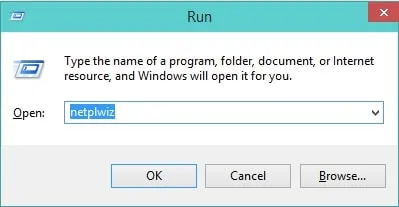
First, login with the other admin account and open a Run window with Windows Key + R. Type in netplwiz and hit OK. The User Accounts panel will open up. Now select the user account for which you want to remove the login password, then uncheck the "User must enter a user name and password to use this computer" option. Click on "Apply" and then "OK".
At the end of that process, you'll be asked to enter the password for that user account. If you don't have access to other administrator account, then this method is obviously useless. If that's your situation, then the recommended method to remove Windows 10 password is to use a password reset disk - explained below.
Honestly speaking, using a Windows password recovery software is much easier than other solutions according to our test result. It only takes 3-5 minutes to remove a local account password from any Windows computer. Taking WinPWD Password Recovery as example, which is undoubtedly one of the best password recovery software in 2019. The smooth and easy-to-understand interface makes it a breeze for novice users, but it has professional tools under the hood that are ideal for expert users. The software can be used to create a password reset disk on another computer, which is then used to remove Windows 10 password by instantly blanking the password.
Tested extensively on all top brands of computers and storage devices (USB flash drives and DVDs/CDs), WinPWD Password Recovery offers a reliable way to put bootable media on a drive or disk to reset passwords on Windows versions from Windows XP right up to the latest Windows 10 update. Here's how it works to use WinPWD tool to remove Windows 10 password on a locked computer.
On a different PC, install WinPWD Password Recovery. You can download the file from the official site here. After the installation, insert a writable DVD/CD or a USB pen drive and launch the software. It will automatically detect the storage medium and prepare to create the password reset disk. All you need to do is click on the Burn button next to the media type you are using. This creates your reset disk, which you can now remove.
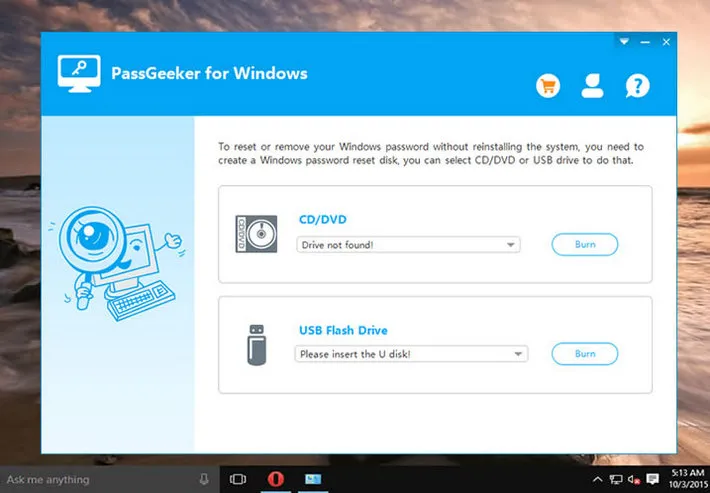
On the locked Windows PC, insert the reset disk and boot up the computer. However, since you want it to boot from the disk rather than the existing Windows 10, you need to change the boot priority. During the boot up, hit Del or F2 or whatever special key is displayed. This takes you to the BIOS Setup menu, where you need to change the boot order and save your changes. Allow the boot to resume.
When your computer boots from your reset disk, you will see the WinPWD Password Recovery interface. Here, you can select the appropriate version of Windows and also the locked user account. Click on "Reset Password" to instantly remove the password for that account. Next, remove the disk and hit Reboot. When your PC restarts, the unlocked account will no longer require a password to access.
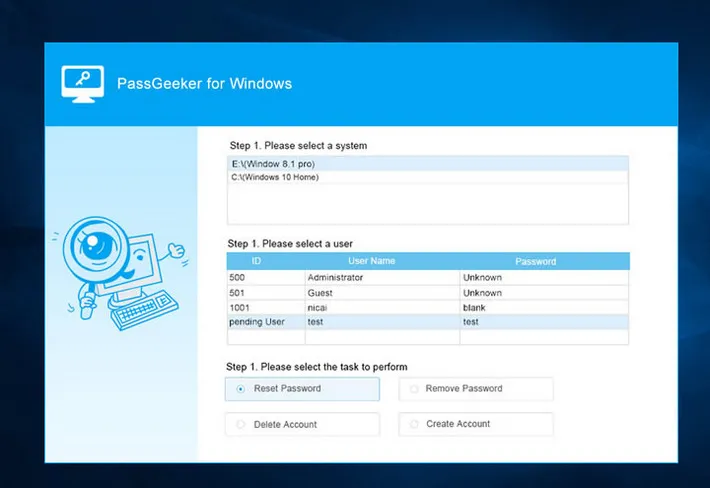
In just three simple steps, you can instantly break any type of user or admin account (local and network) on a Windows PC. The best part is that your data is left untouched, so you don't have to worry about losing anything during the password removal process. You can also do a reinstallation of Windows 10, which is explained below.
This method is not as desirable as the second one in order to remove Windows 10 password, since it means you need to have a backup from which to restore the data on your computer. If you don't, then you might not want to use this approach. In fact, if you forgot your password, there's very little chance of restoring your data ever again. Nevertheless, this is one of the ways to remove a login password. The process for reinstalling Windows is described in the next paragraph.
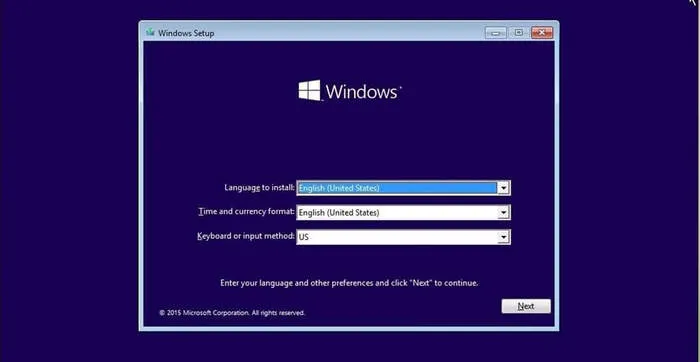
For this, you need a Windows 10 installation disk, which can be created from the appropriate ISO file available in Microsoft's website. The file can be burned to a DVD or USB stick to create an installation disk. You will now need to prepare the computer to boot from the disk, which you can do by hitting the F2 or Del key during startup. At the BIOS Setup menu, select the boot source and save the changes. The computer will now continue to the installation setup. Just follow the instructions to reinstall Windows 10.
Method 2 with WinPWD Password Recovery is the most convenient and recommended way to remove Windows 10 password from any locked computer. No worries about data loss, no expertise required, all the tools built in and an instant way to blank any Windows password.