Password can give birth to massive problems. Weak passwords make your accounts more likely to be hacked and strong password is hard to remember. Thus, forgetting Windows 7 password is nothing new, despite setting up a memorable one. There's nothing scarier than losing your Windows 7 admin password. Whether you've lose the password, nor the computer not accepting it while on an update, here, we will discuss how you can easily recover Windows 7 password if forgotten.
Getting into your account after forgetting the password can be daunting if you don't have an alternate account set up. Over the course of this piece, we're going to show you how you can easily reset forgotten Windows 7 password using 3 of the best methods. Each method comes with its own pros and cons. Please select which method to go with depending on your taste. So, without further ado, let's get started:
Truth to be tolder, there are at least 5 different ways you can follow to recover Windows 7 password. The easiest one is by using a Windows password recovery tool like WinPWD. Mostly, there is a nice user interface with this type of program and it takes no effort to reset the admin password from locked Windows 7 PC.
So at the first part of this tutorial, we are going to use WinPWD Windows Password Recovery software to help you fully recover Windows 7 password from PC or laptop. It could take around 3 minutes to unlock the device. It is quite amazing, right? What's more, it is also capable of bypassing Windows login protection on Windows 10, Windows 8, Windows XP and Windows Server. Please check the details in below.
<
Download and install WinPWD on a different computer that you can access with admin rights.
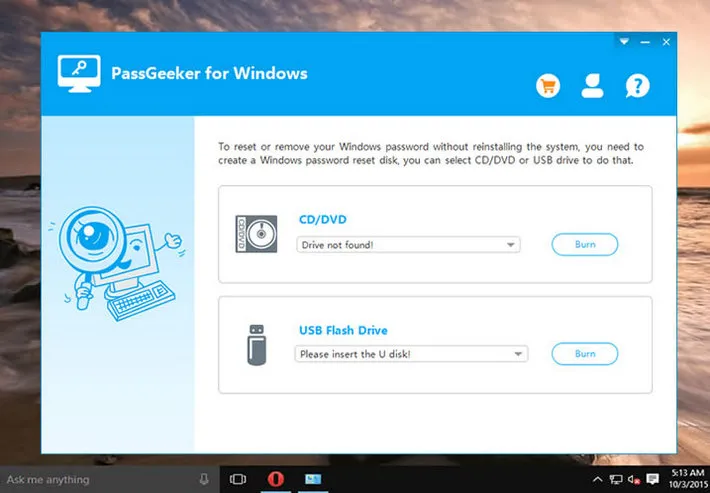
There are 2 ways to create the password recovery disk ?C whether you advocate the CD/DVD or the USB drive. For instance, here we will take a USB flash drive to show you how you can use this tool. Plug the USB drive and press "Burn USB" from the home screen of this software to start the burning process on the disk.
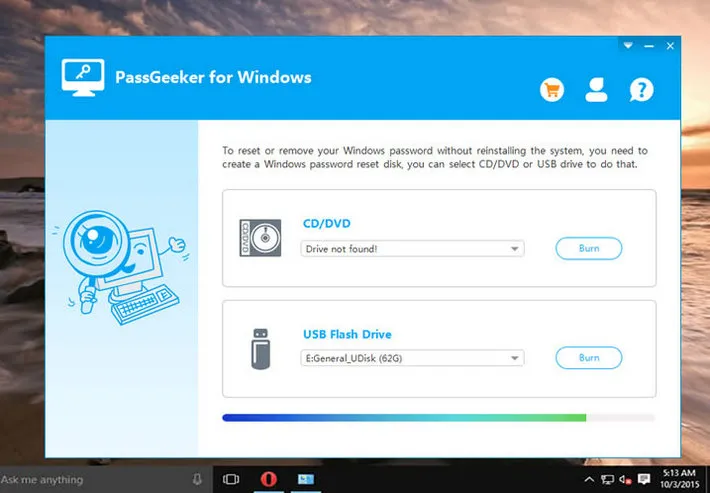
After the burning process of the ISO is done, eject the password recovery disk and put it in your locked Windows 7 computer. Boot the locked computer with the disk. Also, make sure that your PC can boot from a USB flash drive. If there is an error saying 'no bootable device found', please check the suggestions at here.
After that's done, the password reset tool should be opened on the home screen. Now, all you have to do is, select the targeted user and hit "Reset Password" in order to remove the login password from your computer. Then, reboot your computer and plug out the USB drive to get into your PC without having to input a password.
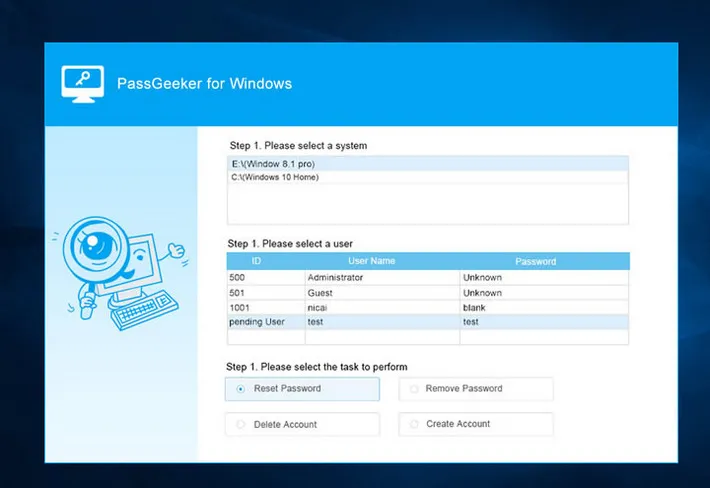
One of the basic things we learn first as an Windows 7 user is how to reinstall Windows from scratch. It is needed if we forgot Windows 7 password, the computer becomes malfunctioning, or attacked by virus. Reinstalling Windows 7 does remove and recover the password from Windows 7. In fact, it is pretty easy to do this. However, the biggest problem is that all personal data on system drive will get erased completely. In addition, it could take a lot of time for install OS and reinstall software you have to use. If those were not important for you, please go ahead.
Step 1: Download a Windows 7 ISO from Microsoft official website or other legit sources.
Step 2: Find and install an ISO burning program such as Windows USB/DVD Download Tool or iSeePassword WizISO so you can write Windows ISO to USB.
Step 3: Once the burning process is finished, take out the disk and insert it to locked Windows 7 device. Now change the bootable device to USB at the startup and follow the screen instructions to install Windows 7 OS on that computer..
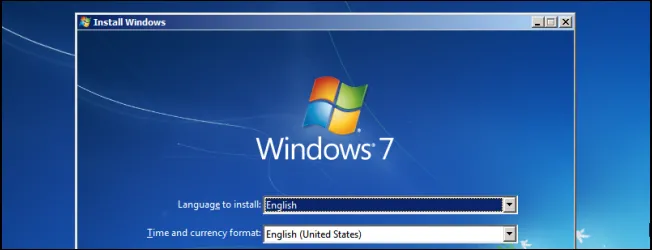
This one is more like a last resort, and the one I always try to avoid because it is quite expensive, usally cost a few hundreds dollars to break the password. As I know, they have the right toolset and knowledge to help you recover Windows 7 password. However, it is not easy to find one of you were living at downtown. In addition, the private data will be exposed to the technician when the device was unlocked. So it is also not safe for privacy!
Another option is to send the device to support center if the computer was bought from manufactuers such as HP, Dell, Samsung. This is much safe and cheaper if the warranty was not voided. The biggest problem for this option is time consuming. It would take days or weeks to get it repaired from authorized workshop.

Forgetting Windows 7 password is not a big deal even if you had no reset disk. You can create such one with WinPWD password recovery tool. No much effort gets involved. You can also reinstall the Windows 7 OS and send it to a repair shop or customer center. Each method has it own advantages and disadvanatges. For most cases, The first method is much better.