Forgot administrator password on Windows 7, How to fix it? This is one of the moest asked questions in computer forums. Windows 7 was released in 2009 and eight years later is still regarded as one of the best operating systems ever created by Microsoft, with many users still running their home computers on it. Windows 7 has a great feature to create separate accounts shared on the same PC at any given moment. The main account that administers the essential functions of the device was named the administrator account, and it was disabled by default giving full unrestricted access to whoever used the computer.
When you are using Windows 7, setting up the admin account with a password is a way to increase security, but it also puts some heavy restrictions on the utilities that the computer can put to use. If you somehow misplace or forgot Windows 7 administrator password, you have to try some methods to get full access again. Windows 7 offers the option to be rebooted on safe mode using tools such as command prompt, but if you haven't enabled built-in administrator functions, you will have to try new means of access.
The following is a brief guide with tips you can use to reset Windows 7 administrator password if you don't have access to the device.
Windows 7 always install a built-in administrator the first time a computer being set up. This Admin account doesn't have a password unless you create one for it. You can get access to this default administrator user if you power up the computer in safe mode. This is what you need to do in order to reset Windows 7 admininistrator password with the stock admin account.
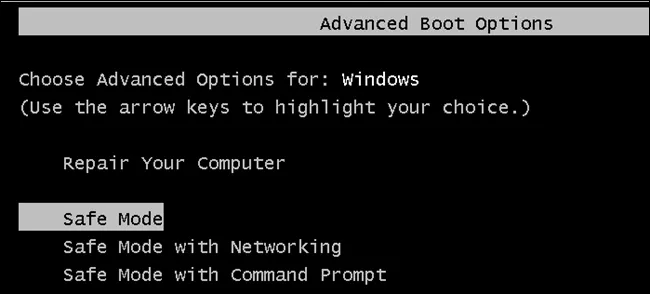
1. Boot the Windows 7 computer on full off mode.
2. Press the f8 key a few times until you get the Advanced Options Menu screen.
3. Choose safe mode on the screen and press enter.
4. Log in Windows 7 with that administrator account when you get the login screen again.
5. Click on the "start" option, then open the control panel and hit the "users account" option. Pick the locked admin and set a new password for it.
However, the default administrator account should be activated first or the above steps won't work. Don't worry if you did not do that. The following methods will help you to unlock the computer when you forgot administrator password of windows 7.
This password reset trick requires specific knowledge about coding and commands to bypass the administrator password. You could damage your computer if you don't follow the instructions to the letter. It would be best if you have someone else more tech-savvy than you to handle this procedure:
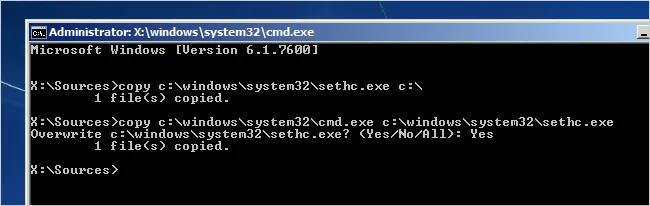
1. Access the Computer using a guest account. Go to the menu and locate the main hard drive. Search for C:/windows/system32.
2. Use your mouse to copy cmd.exe and place it on the main screen of the desktop.
3. Now rename the cmd.exe file to sethc.exe. Now proceed to copy the sethc.exe to system 32. If Windows 7 asks to overwrite the file, click yes.
4. Log out from the guest account. Go to the "user select" window and press the Shift key five times. The new setting will bypass the key confirmation dialog, and you will have access to a command prompt with full administrator privileges open.
5. After that, you have to type "net user administrator xxx " where "xxx" is the new password and hit enter. You will see a "Command completed successfully." You can now leave the command prompt window and try to login in the main admin account with the new password.
The third option in here to reset Windows 7 administrator password is using Windows password recovery tool, which is quite mature and effective in 2018. WinPWD is a desktop program being frequently used to regain access to locked accounts on all versions of Windows that are currently attended by Microsoft from the last revision of Win 7 to the most recent revision of Win 10. This password reset tool has to be downloaded to a separate computer to be able to use the options offered in the program to get access to the admin account. Please take a full read of the following steps and use it to reset Windows 7 administrator password.
Go to any computer and download this Windows password recovery tool. Run the .exe file and follow the full installation process to be able to create password reset codes that will be stored on USB flash drives or CD/ DVDs.
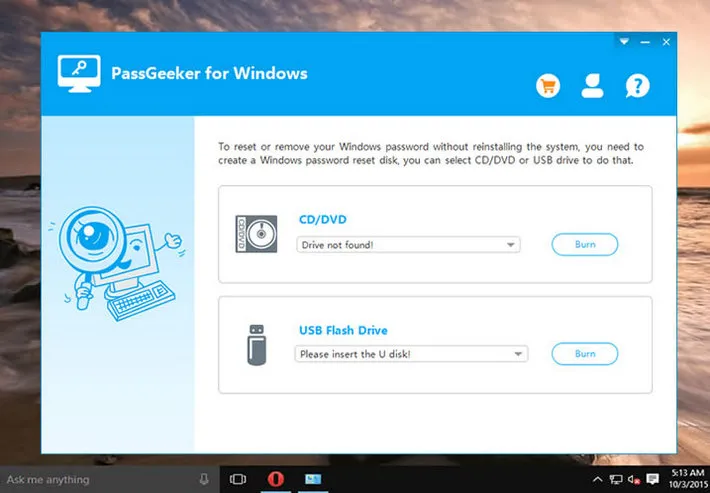
When you choose to run the program once it's installed, the software will ask you to create a booting device following the two storage options mentioned above. Choose your preferred device and hit the "Burn" option to let it work like magic.
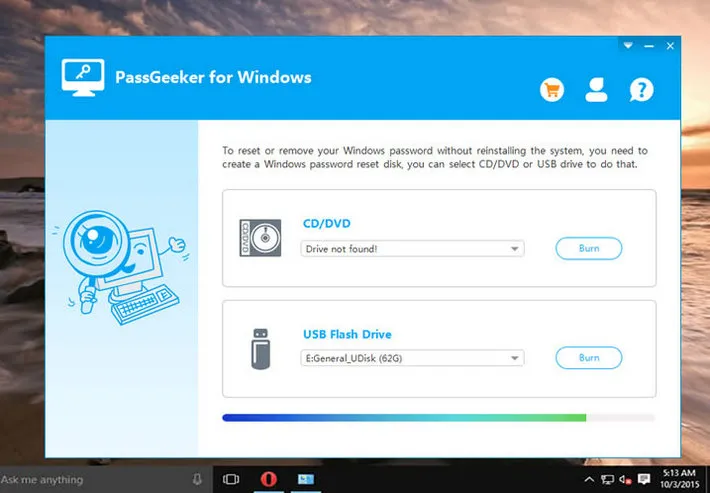
When the boot device is finished, you have to go to the locked Windows 7 computer and power it up as you press F5 multiple times to get access to the BIOS settings menu. Take a quick look around on the main, and you will find the option to switch boot devices (the standard setting is usually HDD. You have to change it to a USB drive or CD/DVD)
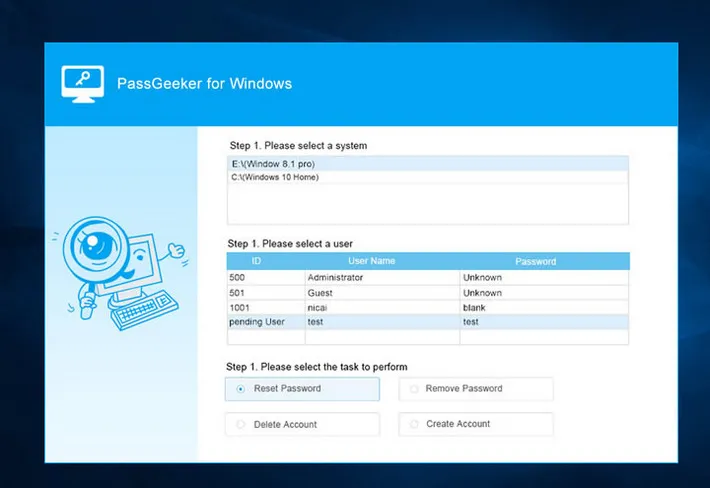
Once you are done, you need to place the drive or the disk on the PC and hit enter. Restart the computer, and the password reset tool will run automatically and offer a few options that can be quickly followed to give you brand new access to your computer. Forgot Administrator password on Windows 7? This is no longer an issue once you get a copy of WinPWD Windows Password Recovery software.
Forgot Windows 7 administrator password and none of these three methods work for you? Then you might consider taking the hardware to a technician so he can run a diagnostic and tell you what it needs to be done. However, this is the last try as it would take much time and money if decided to do this. The above methods are enough to reset Windows 7 administrator password no matter how strong the password is.