How do I bypassword the login password on Windows 7 when it says password is incorrect? The best way to bypass Windows 7 password for a local account is to use a password reset disk. While this works for user and guest accounts, you can't remove an password this way. But what happens if you forgot your password and didn't create a password reset disk in advance? That means you won't even be able to remove the Windows 7 login. What are your options at this point?
The fact is that there are a couple of options to reset Windows password even for account so you don't have to enter one each time you access that account. You'll need a special software for this, or you can use Command Prompt to reset Windows 10 password. Let's discuss both scenarios.
For local account, the most effective way to bypass windows 7 password is by using Windows password recovery tools. It is a type of special software to help you bypass Windows login screen protection without affecting the current file system, meaning no data damage after password reset. This is much more cool than reinstalling the Windows OS, right? The trick in here is to pick up the right one from the crowd. There are dozens of tools available and you don't definitely want to try them out one by one. So we did the test for you. Our recommendation is WinPWD Windows Password Recovery because it can bypass any Windows 7 login password. This powerful utility even works with older versions of Windows like Windows XP, Windows Vista and Windows 10/8.1. It requires no additional software to be installed because everything you need is built right into the application.
WinPWD Windows Password Recovery uses a simple but powerful three-step method to unlock any Windows 7 computer and completely remove the login password. All you need to do is create a password reset disk on a different computer, and then use that to reset Windows 7password. It works with all kinds of accounts, including user, guest, , Server and Microsoft account. The software has been tested extensively by beta users prior to release, and provides a seamless user experience that is now widely loved by novices and experts worldwide. Reproduce the steps described below to bypass Windows 7 login or password on any locked PC:
Start by downloading the software to a second Windows PC and installing it. permission should be granted for this. Once installed, insert a USB stick or DVD/CD and launch the application. Click "Burn" against the corresponding storage medium. Your Windows 10 password reset disk will be ready in a few minutes, and it will contain the ISO file required to remove the password on your locked PC.
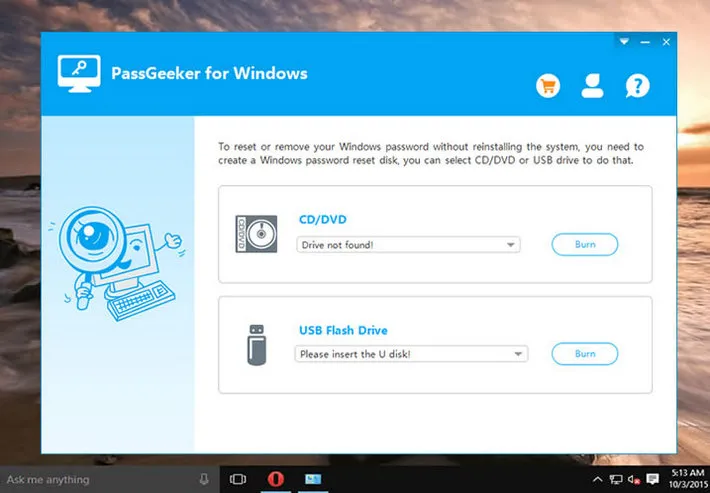
Insert the disk or drive into your locked Windows computer and boot it up. During the startup process, hit the F2 key to enter the boot menu, where you need to change the boot order to disk or drive. This will allow your computer to boot from your reset disk rather than the local Windows 10 installation on your PC. Allow the boot to resume.
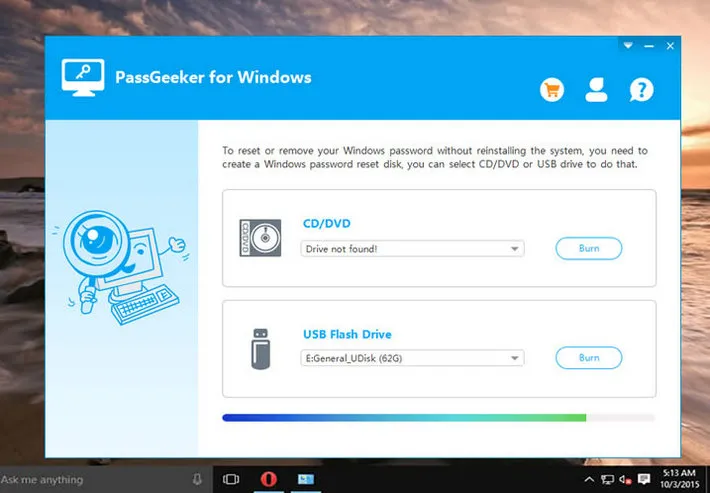
When you see the PassMoz interface on your locked PC, select the appropriate Windows version and the locked user account, and click the "Reset Password" button. Once this process is over, reboot your computer after removing the boot disk you inserted. You will no longer need a password to access the unlocked account on this computer.
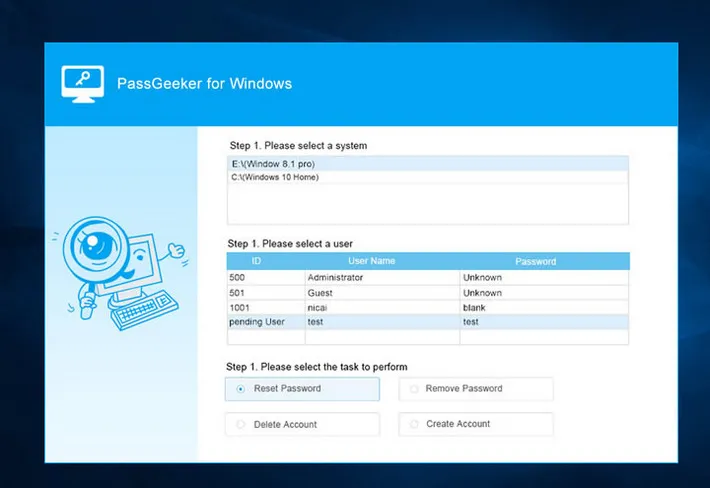
The process has been simplified by the developers of WinPWD Windows Password Recovery so that even new users will feel comfortable using it the first time. The heavy lifting is done by the software itself, and WinPWD Windows Password Recovery boasts a 90%+ password reset rate, which is the best in its class.
Another effective but tricky way to bypass Windows 7 password is using Command Prompt, the advanced tool for completing task with pure text commands. This method requires the usage of command line inputs using Command Prompt (CMD). Below, we show you how to use Command Prompt along with a Windows 7 installation DVD to bypass a Windows 10 login or password on the local machine. It can not be used to reset a Microsoft account password, which requires a software like WinPWD Windows Password Recovery. Follow the steps as shown below:
Step 1: If you don't have a Windows 7 installation disk, you can create one by downloading the ISO file from Microsoft's websit and burning it to make a bootable disk or USB drive with FreeISOBurner or a similar application.
Step 2: Boot your computer from the installation disk. To do this, hit the special key such as F2, Esc or Del to enter the setup menu. Here, change the boot priority so the PC boots from your Windows 10 disk. When you see the Windows Setup page, click on Shift + F10 to open Command Prompt.
Step 3: Execute the two commands below at the command line:
move d:\windows\system32\utilman.exe d:\windows\system32\utilman.exe.bak
copy d:\windows\system32\cmd.exe d:\windows\system32\utilman.exe
These commands will let you access the cmd shell instead of the Utility Manager when you boot up the computer again. Do this by using the following command:
wpeutil reboot
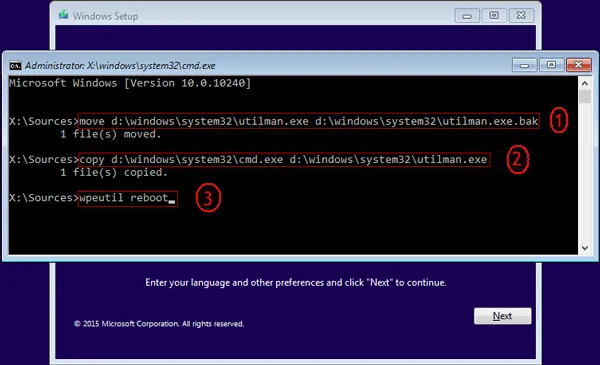
Step 4: When you see the sign-in page after booting up, click on the Utility Manager icon. This will open up Command Prompt since you have interchanged the .exe files. Enter the following command to bypass your Windows 10 login or password:
net user [username] [password]
Replace [username] and [password] with the locked account username and a new password.
Step 5: Access the previously locked user account with the new password, and go to the Start Menu. Type in the following, and then hit Enter.
netplwiz
This will open the User Accounts window, where you can carry out the next step.
Step 6: Select the user name that's locked, and then uncheck the box next to the text that says "Users must enter a user name and password to use this computer". Click "Apply", after which you need to enter the new password twice before clicking on OK to confirm the change.
When you restart your PC, you'll notice that you can now bypass Windows 7 password on that computer. The Command Prompt method is a bit of a workaround, so the recommended approach is to use Windows password bypass tool. Command line can get a little complicated if you're unfamiliar with it. Also, if you don't have any experience burning ISO to disk to create bootable media, it makes more sense to use a software application that will do all the hard work for you to break Windows 7 password, which is much safe and take less time to complete the task.
Hiren BootCD is a PE (Preinstallation Environment) based utility that contacins more than one hundred of free tools, including anti-virus, system backup, BIOS macro, file manager, data cleaner, device driver and of course password bypassing software. So it is a famous tool for system administrators and can be used for various purposes. Unlike the previous mentioned password bypass tools, Hiren BootCD needs third-party burner to make it work and the file size is much bigger than WinPWD Windows Password Recovery. Consequently, it takes much more time to bypass Windows 7 password.
Step 1: You need to download the Hiren's boot CD software from this link. Once the zip file is downloaded, extract it and you will get an ISO file. You can use program like UUByte ISO Editor or UltraISO to create a bootable USB drive from Hiren Boot CD ISO, which contains the free tool to bypass Windows 7 password. This process need to be done on a computer that is working normally.
Step 2: Once you have created a bootable USB drive, power on the locked Windows 7 computer and get into BIOS setup so that you can boot it from the USB. In BIOS settings, set USB as the first device for booting. Your Windows 7 computer will boot up automatically. Wait for a few seconds and Windows PE, a mini version of Windows 10, will show up for deployment and recovery.
Step 3: If there is more one partition, you will be prompted to select the disk where Windows 7 is installed on your computer. Most computers have the default path as Windows/System32/config. Simply hit the Enter since it is the 'Windows Password Reset' option we are looking for.
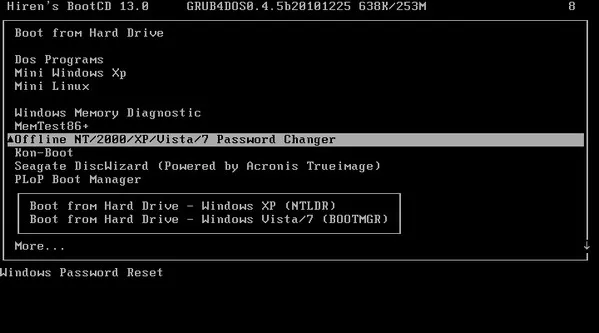
Step 4: On this screen, you will have a few options to choose from. But what we need here is password reset. All the user accounts will be displayed, including Administrator and Guest accounts. To reset Administrator password Windows 10, type in: Administrator. To reset user account on Windows 10, type in the username and hit Enter.
Step 5: Type in '1' and hit Enter to select the option: 'Clear user password'. This step that will reset a password in your Windows 10 computer. Type 'q' to exit the main menu. You can also write a new password instead of clearing it.
Step 7: You will be prompted to save changes. Hit the 'y' key for yes (and press
Hash Suite is one of the oldest yet best Password crackers of all time. It is buit on a very fast engine with high performance. Not only the Windows Password, it outstretches its ability for ZIP, RAR, PDF, and Excel files. In order to use Hash Suite to bypass Windows 7 password, you have to get into Windows 7 computer first; after that, the program can be running for password cracking. One thing to be noted is that there is no gurantee for 100% password recovery. It works for simple password but needs more time for strong password combinations.
Step 1: Open your computer with another admin account, not from the one which you have forgotten the password.
Step 2: Extract the target password hashes from the SAM file hive. If you don't possess more than one admin account, using this tool would be difficult.
Step 3: Set up and launch the tool. Click on "Local Accounts" on the import menu list. This will directly import the extracted hashes.
Step 4: Once hashes are extracted, you can find brute force and dictionary attack to recover the lost password. Use any of them, fill up the details asked on the tool screen and follow the wizard instructions to complete the desired task.
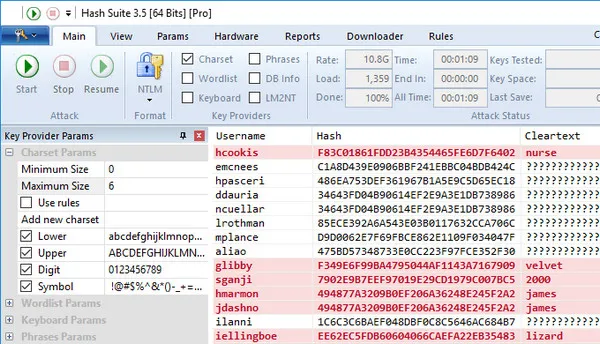
We have shared 4 effective ways to help you bypass Windows 7 password. There are free ways like command prompt or Hiren Boot CD. But they are a bit complicated for users with less computer skills. For simple and fast solution, WinPWD Windows Password is a more reliable fix according to our test result. However, the final decision is up to you.