Ophcrack is a well-known software that can help to reset forgotten password on a Windows computer. This great utility offers two ways of recovering Windows password. The first one is to install it after the download while the leftover one is to use a Live CD with the requirement for installation. The software supports the three most popular Windows, Mac OS, and Linux platforms, and it even easily cracks Windows 10 passwords. While the utility is mainly used for Windows XP, and Windows 7, you can still use it on a newer Windows version like Windows 10. However, the success rate will be lower with older Windows versions. If you have forgotten password on your Windows computer, this guide will show you the complete steps for that.
Ophcrack is a free program that is claimed to crack Windows login passwords with the help of LM hashes. The utility has the ability to import hashes from several formats. You do not need to pay money on a license since the tool is open source. However, it is vulnerable to malware if you download it from an untrusted source. furthermore, the outdated interface might put off many of you from using the tool, especially newbie users who are not familiar with recovering Windows passwords.
However, this software still has its disadvantages when using it. The first one comes from its entire interface. Since it's a pretty complicated utility, newbie often refuses to test it out. The next downside is to create a bootable ISO flash drive first for it to work. But the worst drawback is that it has not been updated for 5 years. It's not a surprising problem with free software that has been for a while. Due to reason, you are only recommended to download the ISO file only from the trusted and official source.
Where to Download Ophcrack: You can download Ophcrack utility from its official website or from other trusted websites. Once you click on the Ophcrack LiveCD button, you will be taken to a new screen. Choose the button that corresponds to the Windows version running on your computer to recover the password. In our case, Ophcrack Vista/7 LiveCD is going to be used.
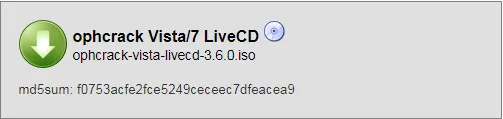
Once you download Ophcrack LiveCD ISO, you will need to burn the ISO file to an USB flash drive. Burning ISO file is different than copying files. There are a lot of programs can do this like UUByte ISO Editor, WizISO, etc. After creating bootable USB with Ophcrack, move on to the locked computer and start the password recovery process.

Your Ophcrack USB drive/disc is now bootable, meaning that it can run independently as an operating system on your Windows computer. Simply insert the Ophcrack disc into the optical drive o? your PC and then restart it. If you use USB, just plug it into your computer and restart it. In the bootup screen, you will see your computer information or manufacturer logo. Ophcrack tool will start up in the bootup process.
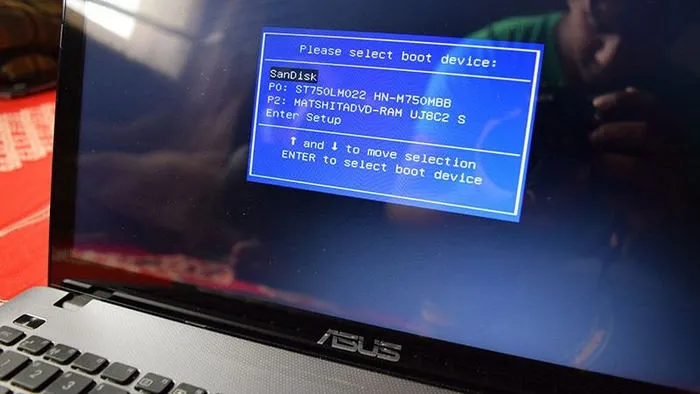
Once the startup boots up, you will see the Ophcrack LiveCD menu showing up on the screen. You do not need to do anything. Ophcrack LiveCD will automatically start up the Automatic boot after a few seconds. If you want the process to be faster, press Enter when the Ophcrack mode is highlighted.
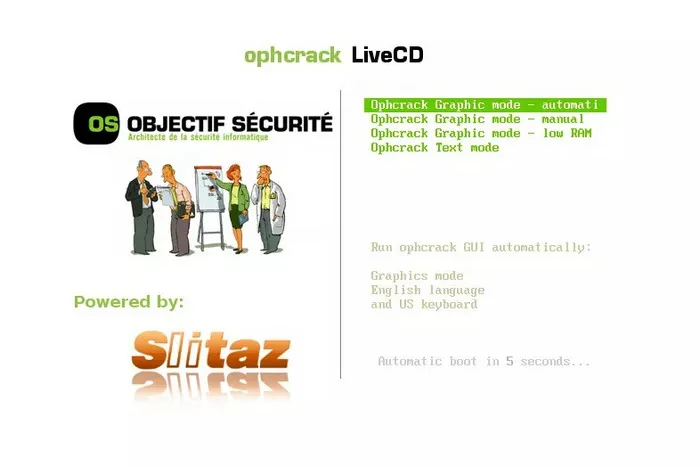
If you do not see the screen after Windows started, and there is an error message, or a blank screen, something might go wrong. If there are other menu screens showing up and Ophcrack LiveCD did not start properly, your forgotten password will not be recovered.Booting from USB drive depends on the model of your Windows PC. Press F2, F12, ESC key from the keyboard to enter BIOS menu.
In the next screen, it has several lines of text running down the screen. Do not press any button here. These lines indicates that the Ophcrack LiveCD software is trying to recover your forgotten Windows login passwords encrypted on your hard drive. Wait for a few minutes and there will be a small windows appearing on the screen. It will appear and then disappear quickly since it's running in the background.
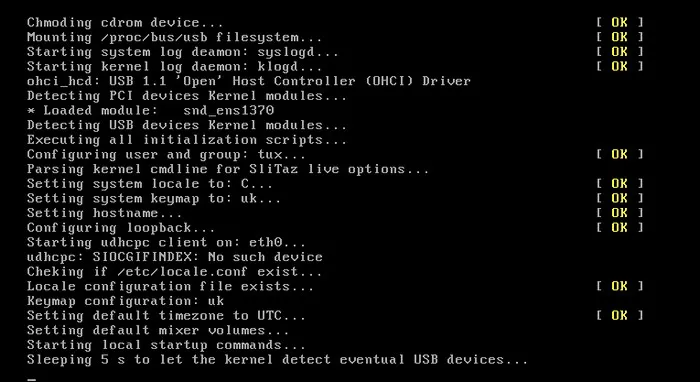
The message confirms that the encrypted password has already been found on your hard drive. The next screen indicates that Ophcrack is attempting to recover the passwords for your account on your Windows computer. This cracking process is automatic.
Wait for a few minutes and all the accounts will be listed in the User column and passwords in the next column. If your account is not in the list, it means that Ophcrack didn't find that account. If the password field is blank for a user, it means the password has not been found out yet.
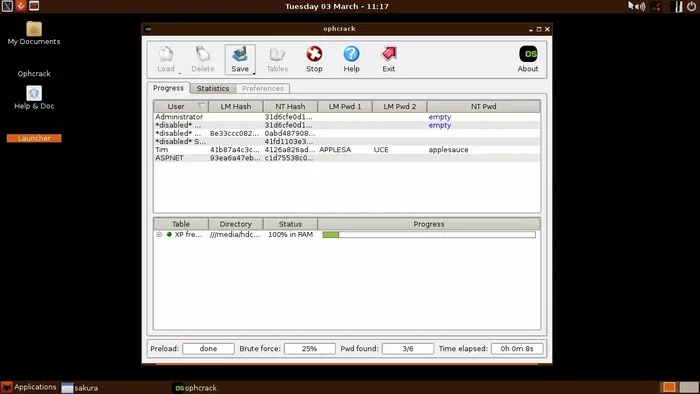
Once Ophcrack has recovered forgtten Windows password, note it, unplug the USB drive and then restart Windows computer. You don't need to quit the Ophcrack tool since it is not harmful to your computer. Simply power your computer off and reboot it. After the bootup, you can login your computer with the recovered password!
However, you are not done yet. While this step is optional, we still advise you to change your password to one that is easier to remember. But you should keep it hard to guess by others. The process is already done now and your forgotten login password has been recovered successfully.
Ophcrack is great for cracking Windows password from local account but it is not perfect. There are two main drawback with this program. It takes days or weeks to recover strong password because of complex password combinations. Another issue is for bad support on Windows 10 based PC or latops. So if Ophcrack failed to find the forgotten password or not working properly, then please take a look at our suggestions for Ophcrack Alternatives.
WinPWD Windows Password Recovery: It is marked as the top 5 Windows password recovery programs due to its high efficient algorithms. There are two granted patents by PassMoz in the field of resetting Windows password. Plus, it has a well crafted user interface and very easy to undertsand and interactive for all users in different background.
Like Ophcrack, the first step is to make a bootable USB with PassMoz. Then insert the USB to locked computer. Boot from it and select an account to reset the password when the user interface is loaded. Reboot the computer and password is removed forever.
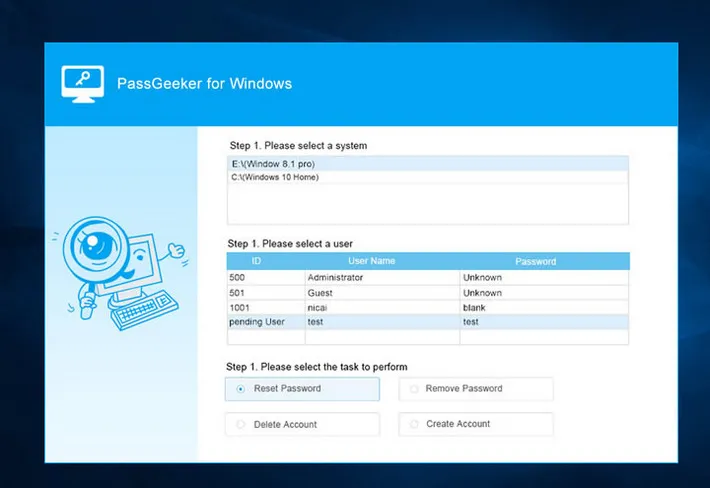
Ophcrack is the recommended software for recovering lost password form Windows. It is free and built-with advanced algorithms for password cracking. However, WinPWD Windows Password Recovery seems a better solution for unlocking a locked Windows PC if you are willing to pay a few bucks. It is quick and supports more Windows versions.