A lot of people might not understand the importance of having a Windows bootable disk. Actually, bootable disk provides a lot of benefits, especially for system repair and emergency. People are focusing more on social media and only a few understands technical terms and concepts. So , we are going to share some really interesting and helpful information about bootable disks and how to create a Windows 10 bootable USB in great details.
A bootable disk, or sometimes called a startup disk or a system rescue disk, is a removable media that is usually used to store data for the purpose of loading and booting an operating system or utility program. USB is the most used media to perform such a task. So in this article, we takes USB as an example.
Boot disks are usually in read-only formats and store temporary files on various media like floppy disc, CD/DVD, USB flash drives, and zip drives. It is usually used to boot a computer when the operating system doesn't function properly. Basically, a boot disk may contain an entire operating system and may also include a small utility OS.
Why creating a Windows10 booatble USB ? Since long ago, people have been using boot disks. Aside from storing various data or information, boot disks are also used to fix different hardware problems as well as errors in operating system and viruses. There are also things like emergency boot disks that are used as backups of bootable operating system that people can use to boot their PC when they encounter hardware and system failures.
Basically, you can group the functions of a bootable disk into four categories: system recovery, system reboot, virus detection and resolution, and system upgrade/installation. These are also the four main reasons why it is important to have a bootable disk on hand. Not only do bootable disks provide some sort of safety net for your computer, it also helps with system and program installation or upgrade, not to mention that it acts as some sort of an anti-virus system.
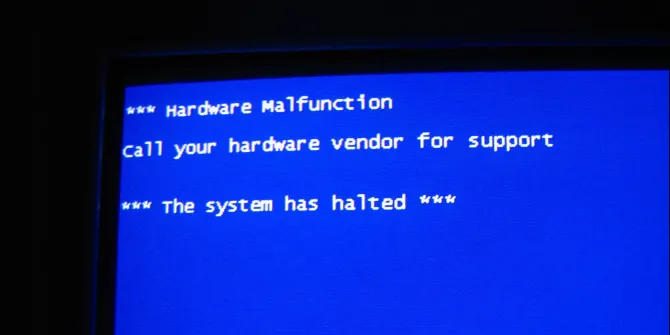
Windows 10 Media Creation Tool , without any doubt, is the easiest and sure-fire way to create a Windows 10 bootable USB. It is the tool developed by Microsoft team. There are actually two versions of this tool: one that works for a 32-bit and another for 64-bit. You can verify which operating system your device is running on by checking in the Control Panel under System and security.
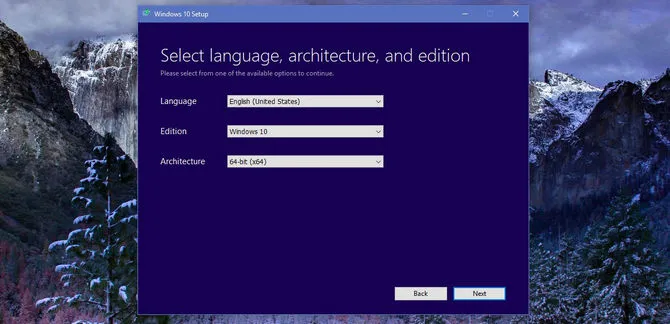
Step 1: Download Windows Media Creation Tool and install it on your computer. After installing, run the tool as administrator.
Step 2: Once the app being opened, it will start checking system configurations for preparation. Click Next and accept the terms when it is finished. Now choose "Create Installation Media for another PC". Select the Language, Edition, and Architecture according to your preference and click on the Next button.
Step 3: Another screen will appear where you can choose either the USD flash drive or ISO file for bootable DVD option. Choose the USB flash drive option and click on the Next button. If you choose the ISO file option, an ISO file will be created that you can burn into a CD/DVD later on.
Step 4: Insert your USB flash drive and click on the Refresh Drive List link. Choose the USB flash drive you inserted and click on the Next button. After the media is finally created, click on the Finish button.
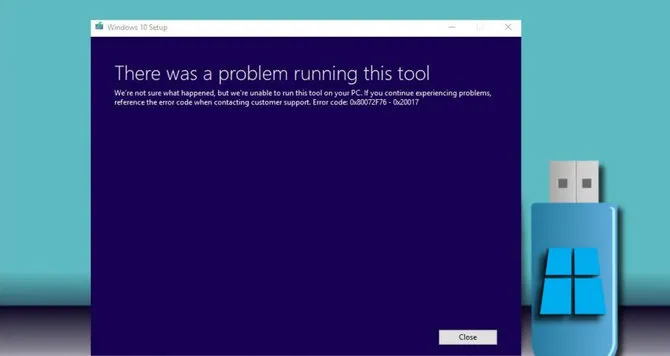
You might come across above error when using Windows Media Creation Tool. It means the Windows 10 bootable disk failed during creation. Mostly, it is because of broken Internet connection or corrupted Windows ISO file. In case this error continues, we also share another solution to make bootable Windows 10 USB.
iSeePassword WizISO is an incredible tool that many users trust to create Windows 10 bootable USB and DVD. It is one of the best alternatives to official Windows Media Creation Tool with less errors and faster burning speed.. It is a powerful burning engine that supports over 200+ USB brands and various Windows editions, including Windows 10, Windows 8, Windows 7, Windows XP and Windows Server. Plus, it's really easy to use. Below are the steps that you should follow:

Step 1: Download the tool and install it on your computer. After installation, run the program.
Step 2: On the main interface, click "Burn" tab and click "Browse" button. Go to the folder location and select the ISO file and add it.
Step 3: I nsert an USB flash drive to the computer and choose the drive name under the "Create a Bootable USB".
Step 4: After the correct drive is selected, click on the "Burn" button to commence burning of the ISO file into the drive. : It normally takes about 10 minutes to complete the burning process depending on the size of the ISO file.
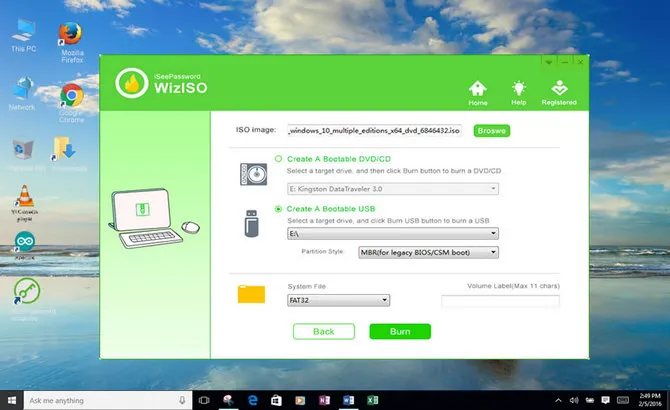
Now, I've given you two ways to create Windows 10 bootable USB by using two different tools. Both of these tools are really helpful and easy to use; however, if you're looking for a tool that is powerful and displays versatility to handle your requirements, then iSeePassword WizISO is the one that you should use.