A password in Windows 10 PC and anywhere else is an important piece of information. But while it is easy to change Windows 10 password or reset it when forgotten elsewhere. Forgetting Windows 10 password can mean a very big problem. Microsoft takes protection and privacy very seriously, which is why it has made breaking into someone's computer next to impossible, including yours.
Thus, keeping a hard to remember password is absolutely a NO-NO. If you have already set a password that is too easy to decode or too difficult to remember, follow the article to learn to change it with method 1. And, in case you are already one step ahead and locked out of Windows 10 computer because of forgetting the password of Windows 10 computer, then quickly scroll down to method 2 to change Windows 10 password.
Changing Windows 10 password is extremely easy when you still remember the password and are already logged in. This method particularly comes to use when you fear to have shared your password with someone else or you doubt that your password is too simple to be cracked by others. You must also change Windows 10 login password with this method if you find the password too difficult to remember.
The process is simple as Windows doesn't restrict the password change as long as it is done by the administrator itself and the safety of your privacy is not in questionable hands. Follow the steps mentioned below to change Windows 10 password easily.
Step 1: On the home screen of Windows 10 desktop, press and hold Windows or the Start key on your keyboard along with R.
Step 2: Now using your system's keyboard, type in 'cmd' and press enter to open the command prompt utility on your Windows 10 computer.
Step 3: On the last line, where the cursor is blinking, type in the words 'net user' and press enter to find all user accounts on Windows 10.

Step 4: Now type, 'net user name 123456' and press Enter. This means the admin user name's password will be changed to 123456. You can use any password as you like. Make sure writing the password first so it won't bringt trouble when forgetting it.
Step 5: Your password will be changed. Close the window and restart your computer; then use the new password for login.
This is a safe and simple method to change Windows 10 password but requires the user to remember the current password to change it because there is no way to open and access the command prompt utility without logging in to the computer.
Many users have continually reported that they haven't logged in using Microsoft account on their computer and don't even know the current password. Result? Locked out with no chance to get into Windows 10. This is when users come to realize how impossible it is to break into their own computers. Many people might even curse the high level of protection, which otherwise would only deserve appreciation.
However, this is a scenario when utility tools like WinPWD software comes handy. It is an award-winning Windows password recovery utility that is made to help you in password recovery and reset with the help of USB drive. Thank god for its existence, you will not be locked out and will regain your access on your Windows 10 computer because you can easily reset Windows 10 password with no damge to current user data. So, mentioned below are the steps, following which will bring you out of the situation effortlessly.
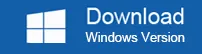
Find another Windows PC that you can access, and download WinPWD software. Once downloaded, run the setup file. Now choose to install and wait for the installation process to complete. On the Installation Wizard, click on the 'Finish' button and launch the software on the computer you are using currently.
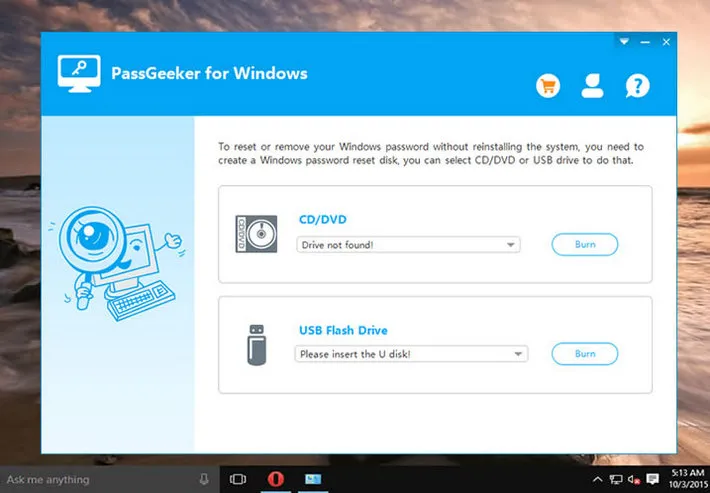
Insert a blank USB into the computer as that would be required for the password recovery process. Now on the main windows, select the USB drive name you have inserted and then click 'Burn USB' next to it.
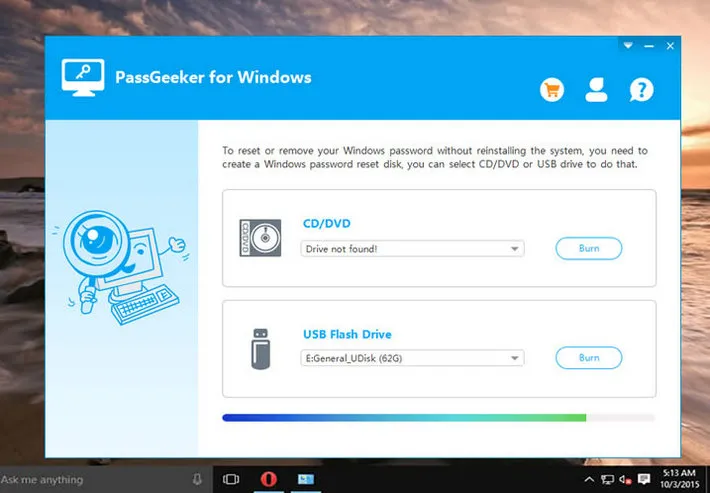
After the burning is completed successfully, then remove the flash drive from the computer and insert it into the locked Windows 10. Now switch on the computer and from the BIOS make the computer boot from the USB.
Wait for the WinPWD window to appear on screen with the list of scanned user accounts, select an user account from the list and click on the 'Reset Password' button. This will remove the password from that account and Windows 10 will go to desktop automatically after rebooting.
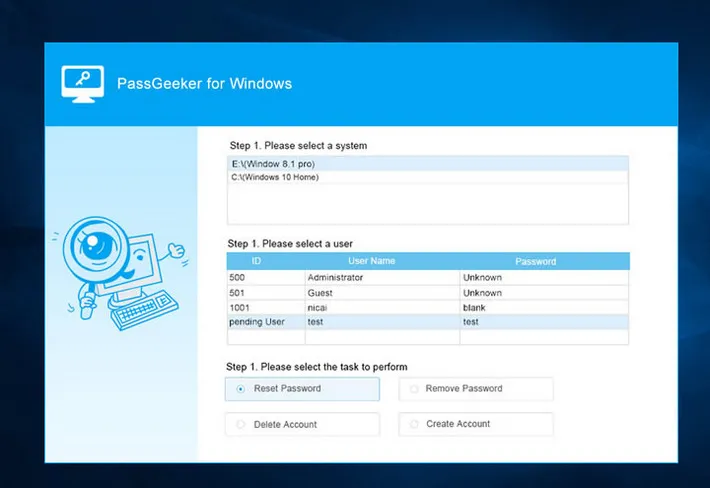
Once you get into the desktop, you can change the password with the steps we have mentioned in Method 1 by using net user command. You can also do it in Control Panel if you dislike the commands.
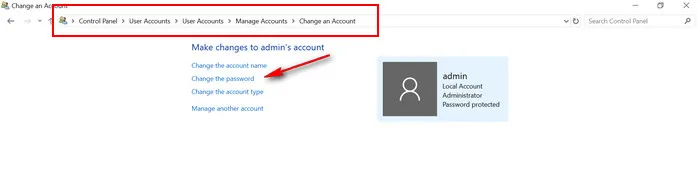
This is easy to use & fast utility tool to change Windows10 password in a few minutes when you have already made a mess by forgetting it. So it is our recommendation for most of people who are looking for a way to unlock a Windows 10 computer with password lost.
Besides the above two methods, there are more than a dozen of alternative chocies out there. However, most of them are complicated to use for beginners as they are a lot of commands being involved like Ophcrack, Offline NT Password & Registry Editor, Ultimate Boot CD. This could waste you a couple of hours without any positive result. That's why we don't list them in here. If you were interested in, please leave comment in below or send us an support email.
If there was any computer repair shopt nearly, then it is a wise move to take the locked Windows 10 PC and ask the staff to help you remove Windows 10 password from the login screen. This is not a big deal for experienced technician. They can use the tools I mentioned in previous part to unlock or change Windows 10 password as you requested. However, this is usually more costly than doing it by yourself with programs likeWinPWD Windows password recovery.
p.s do not reinstall Windows or factory reset the device as it is too dumb to do that in 2020!
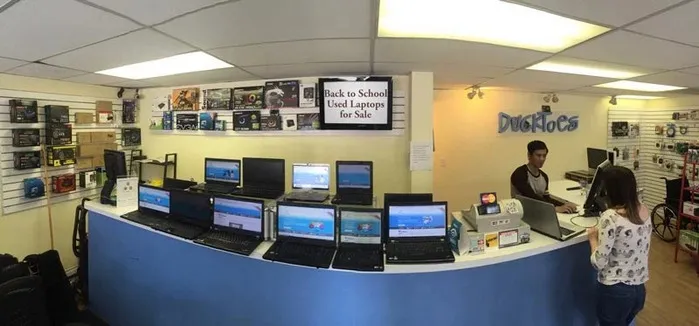
While the command prompt is surely the easiest too to use to change Windows 10 password, it becomes useless when you forgot the password. WinPWD software is like an angel that saves you from death. The utility tool has won the hearts of many because of various reasons and bypassing Windows 10 password is just one of them. Doing that in 3 simple steps, the super-cool interface and the free trial version make sure that you come out of your misery swiftly without wasting much time and effort, even if you consider yourself as technologically handicapped.