We often tend to forget things like email id, user account or password (in particular), especially when it is either your laptop or desktop's login password. Well, this is quite annoying when you come across such password locked issue and can not access your PC. So, in this article, you will get to know about three easy techniques by which you can unlock a computer without a password.
It is the primary technique to apply in case you can't unlock an user account. All you have to do is a simple password reset of locked user account. Here are the stepwise instructions of using this method:
Step 1: Switch on your locked PC and hit on "F8" button. Once you get the boot menu, there will be multiple options to boot the system. Click Safe Mode followed by the Enter key.
Note: In case you fail to find the boot menu, switch on the PC. Then decline the Windows boot process by using the reset button as soon as the logo of Windows pop up on screen. As the PC prepares to reboot, turn it off and switch on again. Doing this, will directly move you to the boot menu. Next, click on "Safe Mode".
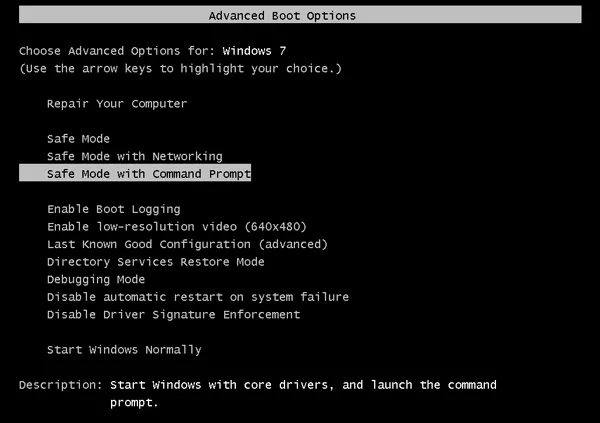
Step 2: Now the PC will start up in "Safe Mode", which is only admin accessible. For this, you won't require a password by-default. So, you can access the system without any hindrance.
Step 3: Hit the Windows Start button from the taskbar and choose the "Control Panel". A folder named "User Accounts" will be there in it. So, open it to see all the user accounts configured on this PC. Next, pick the desired account that you want to unlock and modify its password to a desirable one.
Step 4: Finally, reboot the PC. Now your login account will pop up, where you have to put the modified password to access your locked PC.
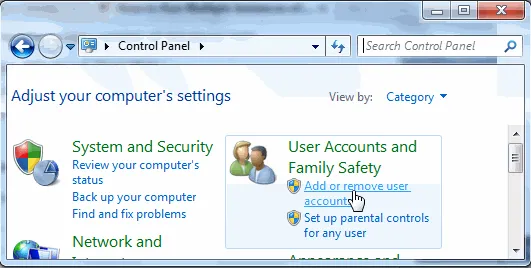
Limitation: This method is quite time consuming and complicated.
Assuming that you have a pre-created password reset disk, you can access your locked computer by utilizing the disk.
Step 1: Click on the "Reset password" link that appears on Windows account login screen. You will get this link just below the password dialog just after an unsuccessful account login attempt.
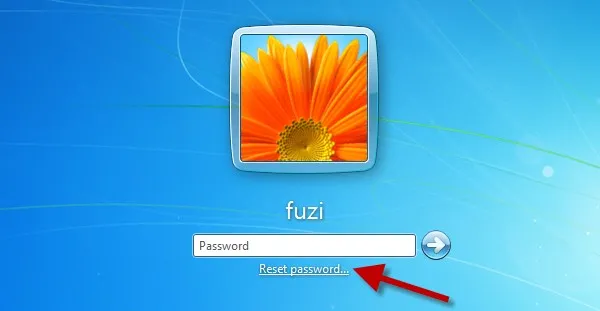
Step 2: Next, put the reset password disk into your locked Windows machine. Hit on "Next" as soon as Reset Password Wizard appears on the screen.
Step 3: Choose the relevant drive to locate the password reset disk. Now, put your new account password along with the password hint and hit "Next".
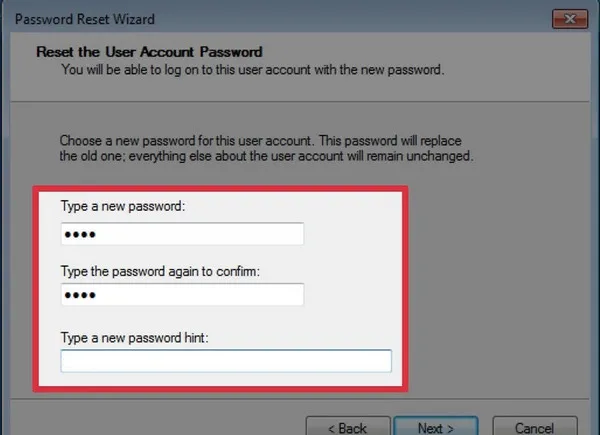
If the attempt is successful, then you will receive a confirmation message notifying "You have successfully reset the password for this user account". Now you are free to access the locked PC using the new login password that you created.
Limitation: If you didn't make the password reset disk before your Windows system got locked or have lost the disk, this method will not work out.
Another trick we are talking about in here is Windows password recovery software, which is able to unlock or reset Windows password for local user account. According to our test, the success rate is quite high, nearly 90%. The software we are using is LabWin. It is one of the most preferred applications all over the world. This application can be used for about 50 brands of computer. The software is examined by the beta users prior to its release. Additionally, it supports bootable media burning facility and USB drive with in-built burning feature.
Download it to another PC, select your storage media to be burned onto and then use this to crack login password. In a matter of minutes, your lost or forgotten Windows password won't matter anymore. WinPWD Windows Password Recovery runs a simple three step process for bypassing Windows PC login password. Here is the step by step guide.
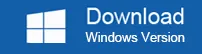
Simply download the app from the above given link on another PC that has admin access permission. Then utilize the burning feature to generate a USB flash drive or bootable media disk.
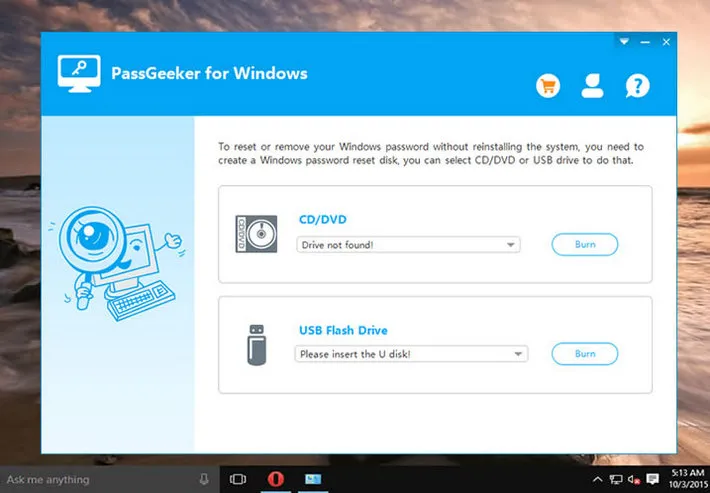
Now connect the USB drive or put the bootable disk into your locked PC system. Next, start booting from the inserted media. To change the boot order from default Windows installation to bootable media, go to boot menu. Then press the specified button which could be (Esc, F2, or Del). Also, modify the boot priority.
As soon as you see the interface, choose Windows OS version along with the user account which has to be unlocked. Then hit "Reset Password" followed by ??Reboot'. Doing this, will complete the process of password reset. Eventually, take out the media disk or flash drive from the system and restart the machine again. Now you can log in to your user account without requiring any password.
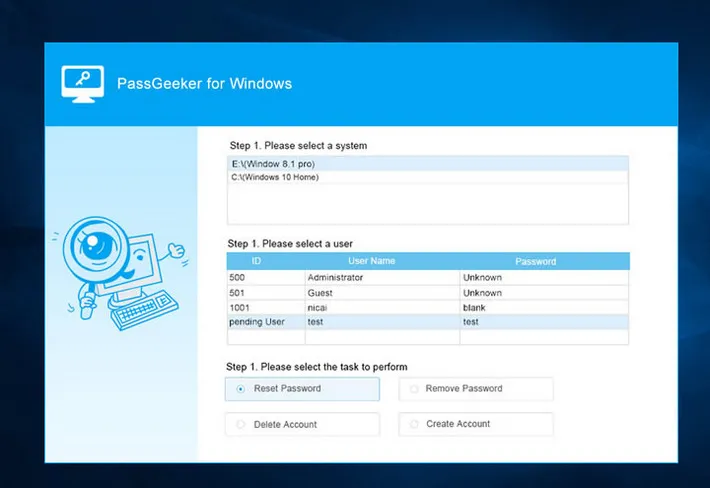
Plus Point: WinPWD Windows Password Recovery is compatible for all the Windows versions including, 7, 8, 10, XP, Vista.
Well, these are the three most efficient and safe methods to try if your PC is locked. However, if you are a beginner in this field, then it is best not to try out the traditional password unlocking techniques and directly use the third method. Creating a password reset disk using WinPWD Windows Password Recovery to unlock a locked Windows PC will simply work out as expected.