An IT administrator is responsible for the smooth functioning and wellbeing of all the systems on their server. Their admin account is considered to be the prime account that controls and manages all the other users accounts. So it goes without saying that if an admin loses his password of Windows Server 2016 and gets locked out of his account, it can result in a crisis for all the computers. If you are in charge of an admin account on a Windows server 2016, you must have surely done your best to ensure you never get locked out of the server. But in case you ever do, here are a few ways in which you can reset Windows Server 2016 administrator password.
Command prompt often comes in handy when you need to tinker with your software and get under the hood of the coding. Even if you lose your Windows Server 2016 admin password, command prompt can help you reset it, provided you know the right commands. Here's what you need to do to reset Windows Server 2016 administrator password.
Step 1: Start by inserting your Windows Server 2016 bootable disc into your disc drive and restart your computer
Step 2: Keep pressing Shift till you enter Command Prompt. Now enter the following code:
d:
cd windows\system32
ren Utilman.exe Utilman.exe.old
copy cmd.exe Utilman.exe
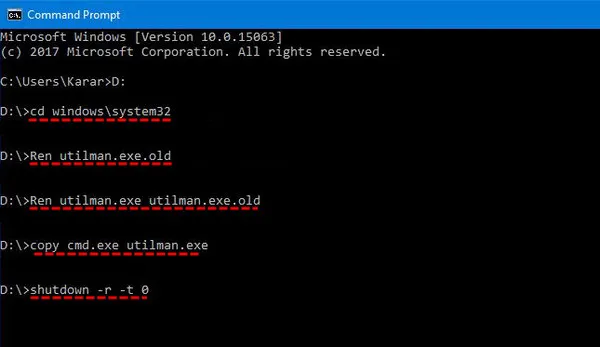
Step 3: It's now time to select a new admin password. Enter the following code and replace the phrase TheNewPassword with your desired password:
net user account_name new_password
Step 4: You can now restart Windows Server 2016 and you will be able to get into locked computer with the new password.
This is a simple and easy method, provided you know your way around Command Prompt. However, a single error could result in drive corruption and it is very easy to make errors with something like this. Also, unless you have strong coding knowledge, you might be lost and confused. All in all, it is not a very user-friendly method.
Most Windows Server 2016 systems have guest administrator accounts in place which can be used to reset Windows Server 2016 administrator password. In case you have a guest account with the right permissions, here's what you need to do to reset password of admin account on Windows Server 2016.
Step 1: Start by switching on Windows Server 2016 and logging into by using guest account.
Step 2: Next, go to My Computer, right click on your mouse and select the option that says 'Manage'.
Step 3: Click on 'Local Users & Groups' and then select 'Users'. You will now see the full list of users on your server.
Step 4: Now, right click on the username of your admin account and select the option 'Set Password'.
Step 5: Type a new password and you are good to go! You can now login to your admin account with your new password
Again, this is a simple method to reset Windows Server 2016 administrator password but it comes with one major caveat - it works only if you have already setup a guest admin account. In case you don't have an alternate admin account, you have no way of resetting the admin password without the use of Command Prompt or a specialized password recovery software. In general, it is always advisable to have a second admin account in place for just such a contingency.
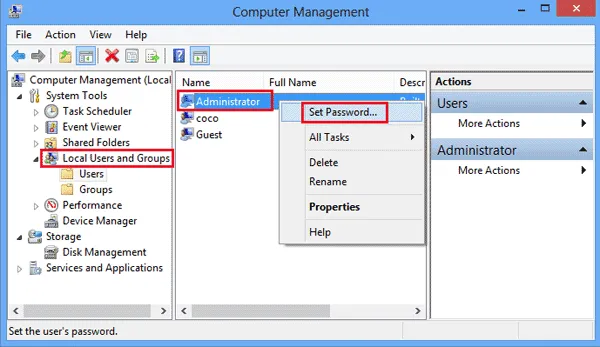
If the password was not reset by Command Prompt and the default admin account was not enabled, then the third option to reset Windows Server 2016 administrator password is Windows password reset software, a certain type of programs designed for removing password from Windows computers. WinPWD Windows Password Recovery is a handy little tool that uses a very intelligent algorithm when it comes to resetting administrator password on any Windows devices, including Windows Server 2016. All you'll need is a free computer, a blank CD or USB and you are good to do. What you will do is basically create a reset disc using PassMoz and then use it to reset Windows Server 2016 account password. Here's what you need to do.
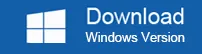
Go and find a normal computer and download WinPWD Windows Password Recovery from this website. Follow the instructions and open the tool after installation.
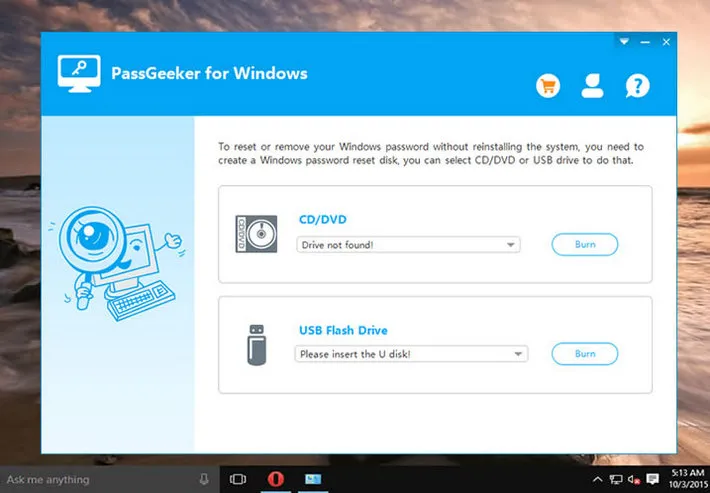
Insert a black CD or USB and launch WinPWD Windows Password Recovery. Now, you can choose to create a password reset CD or USB, make the right selection and let the burning complete.
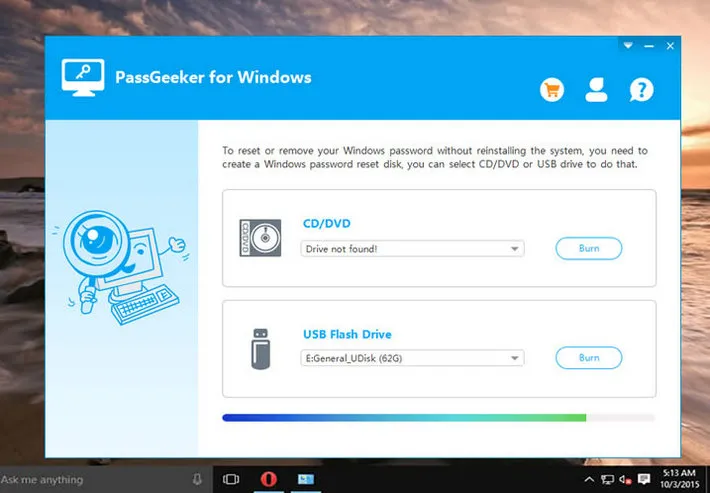
Once you get a confirmation message, eject the disc or pen drive and insert it to Windows Server 2016. Now change the boot order in Windows Server 2016 and set USB or CD as the first booting device.
Reboot Windows Server 2016 and as it restarts, WinPWD Windows Password Recovery will appear on the screen directly. Select the correct username that you are trying to access and reset the password. You can now access Windows Server 2016 without any password at all.
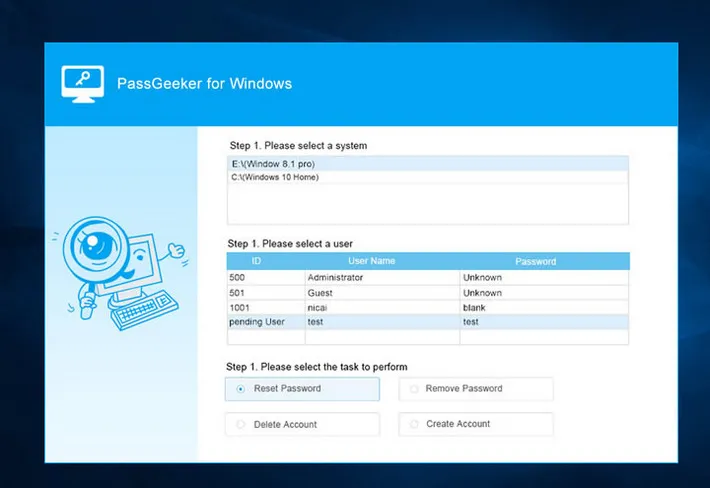
WinPWD Windows Password Recovery is probably the cleanest way to bypass Windows password. It is simple and easy to use and doesn't pose a danger to your data or hard drive in any way. What's more, it works across a range of different Windows OS versions and works flawlessly every time. It also offers you the option of making either a password reset disc or password reset pen drive.
In general, it always helps if you have a backup admin account in place on Windows Server 2016. In the absence of such a backup account, WinPWD Windows Password Recovery would be your best bet when it comes to reset Windows Server 2016 administrator password.