Windows 8 and its earlier iteration, Windows 8, were never all that popular. But nearly 5% to 6% of the world's PCs still run on these versions despite the fact that Windows 10 is now more than three years old. If you have an older system and you forgot Windows 8 administrator password, how do you reset it? This article outlines three different ways to reset Windows 8 administrator password, including taking help from a system admin and using reliable third-party password recovery software.
If the Windows 8 computer is located at a corporate network, the system admin will be able to reset Windows 8 administrator password for you.. It is an super user who can perform a lot of advanced tasks on a computer under the same local network. For novice system admin, he or she might forget installing management tool to get this done. No matter what level the system admin is on, at least don't let him reinstalling the Windows OS because there are many ways you can follow to reset Windows 8 administrator password. Reinstall is our last option to try out.

Ideally, the best time to create a password reset disk is before you forgot the admin login password. Don't get frustrated if you didn't create a reset disk in adavnce. Fortunately, there is an amazing tool called WinPWD Windows Password Recovery that can reset Windows 8 administrator password for you after you've forgotten administrator password.
WinPWD Windows Password Recovery is able to create an effective password reset disk afterwards and is currently used by thousands of users. Now is lauded as one of the top password recovery software applications on the market. It allows you to create your password reset disk on a different computer and use that to bypass any type of login password, including local and Microsoft account. Even Server admin accounts can be reset with this utility. The best part is that all the complex bits work in the background, leaving you very little to do as a user. Also, there's no command line work, and all the utilities you need are built into the software. Here's how to use WinPWD Windows Password Recovery.
This step needs to be executed on an accessible PC with admin rights. Download WinPWD Windows Password Recovery and install it on this computer. Launch the program and insert a USB flash drive or a writable DVD. On the software interface, click on "Burn" next to the type of media being used. This will create your Windows 8.1 password reset disk.
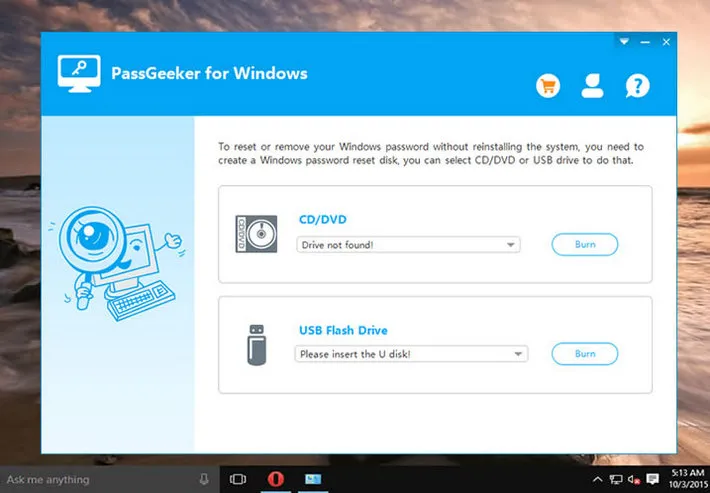
Boot your locked PC with this newly created disk. Use Step 2 from Method 1 to boot from the disk rather than the native Windows installation. If successful, you should be able to see the WinPWD Windows Password Recovery interface on your computer.
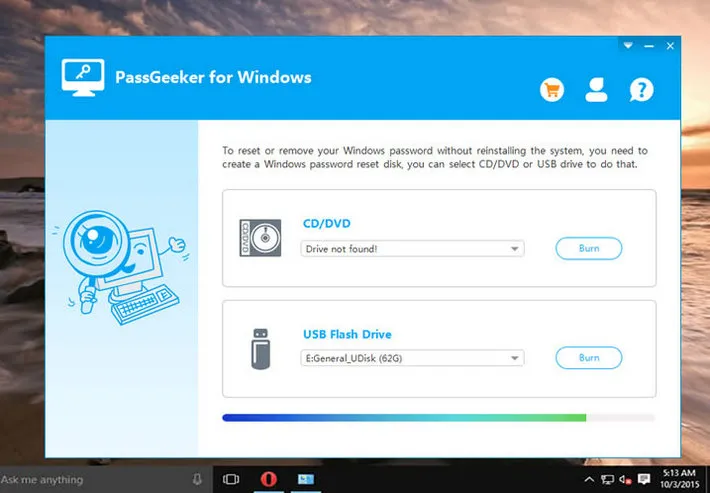
In the software window, select Windows 8.1 as your preferred version, select the user account that's locked and click on "Reset Password". Your password will be removed immediately, and you can start using your PC again without typing any login credential.
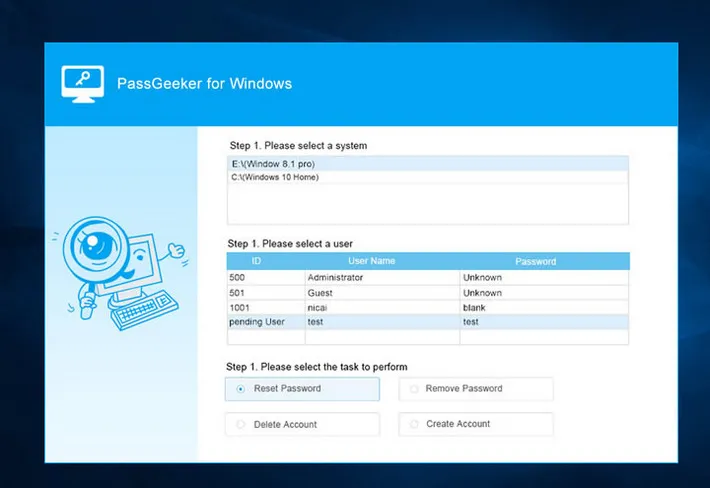
Keep the disk for future use because you can use it as many times as you need for any Windows password reset. The best part is that none of your data will be affected, as is the case with a factory reset or Windows 8.1 reinstallation. There's one final option you can choose if you're not keen on using third-party software.
Alternatively, we explain how to reset Windows 8 administrator password using command prompt. Although the command line work is simple enough, unless you have a little experience working with CMD and password utilities, you may not be comfortable doing password reset with command prompt. The process is described below:
Step 1: Boot up your Windows 8.1 computer from an installation disk. This is the original disk containing the installation files for this version of Windows. You will need it to access the Advanced Startup Options.
Step 2: During the boot, change the boot priority in the BIOS Setup menu so the computer boots from the installation disk. Once you're on the Windows Setup screen, click on Next and Repair Your Computer. This will immediately take you to Advanced Startup Options.
Step 3: Click on Troubleshoot >> Advanced options >> Command Prompt. In CMD (admin), run the following commands one at a time, clicking Enter after each line.
copy c:\windows\system32\utilman.exe c:\
copy c:\windows\system32\cmd.exe c:\windows\system32\utilman.exe
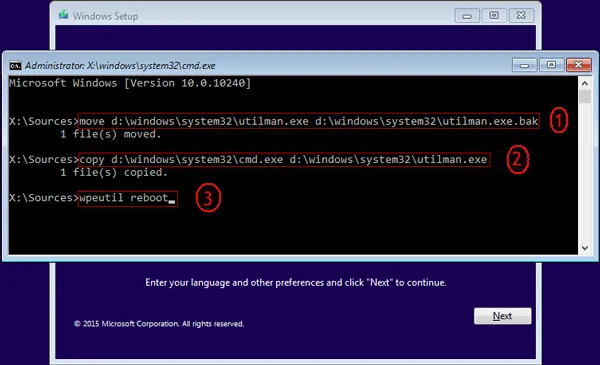
Step 4: Confirm that you want to overwrite the utilman.exe file, remove the installation disk and restart your computer.
Step 5: In the login screen, click on the icon for Ease of Access. This should now take you to Command Prompt. Here, type out the following command and click Enter:
net user [username] [newpwd]
Put your username (the locked account) and set a new password using this command. You will now be able to access your previously locked Windows 8.1 admin account using the new password. If you feel that this is too complex for you to handle, please consider the above method.
This might sound like the best thing to do to reset Windows 8 administrator password, but in most cases it's more trouble than it's worth. For one, you'll be slapped with a hefty bill. You'll also have to take your PC in to the shop yourself, which is another inconvenience. Furthermore, you won't have access to your computer while it's in the shop. Depending on how busy they are, it could be weeks before you get back your unlocked computer. Why go through all those hassles?

For all these reasons, If you forgot Windows 8 login password, it's better to reset Windows 8 administrator password with Method 2, which is much more reliable, convenient and safe. All it takes is a second PC, a few minutes to create the reset disk, and a few mouse clicks to quickly unlock Windows 8 login without much effort.