Not knowing your administrator password or forgetting it can be incredibly frustrating as you cannot do any work on the Windows 10 computer. However, you can still reset passwords for Windows 10 computers in various ways even if you don't remember your password. Here this article offers you the most comprehensive and effective methods to change administrator password Windows 10, and we'll teach you how you can do it by using Ophcrack, WinPWD Windows password recovery tool, Microsoft password reset page, and through a Factory reset to solve this problem.
This method is only recommended for users who do not have any data on the computer that need to be retained because after the computer is factory reset, all the things originally on the Windows 10 computer will be erased, this also includes the Windows 10 administrator password. If you are sure you want to crack admin password from Windows 10 in this method, here's how you can do this.
Step 1: In the bottom-right corner of the windows login screen, you'll see an option to power down the computer. Hold down the shift key and click on the "Restart" option under the power menu.
Step 2: This will reboot Windows 10 computer and you'll be presented with the boot options menu. Next, press on the "Troubleshoot" option.
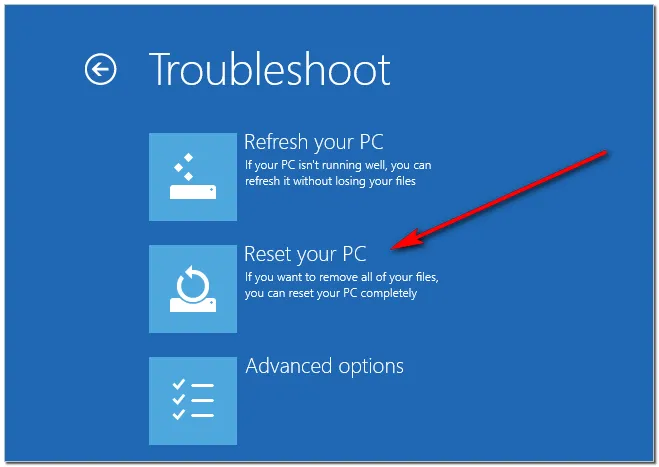
Step 3: Choosing the "Reset this PC" option in the "Troubleshoot menu". And in the next screen, you'll have the option to save your files or remove everything. Choose whichever is appropriate for you.
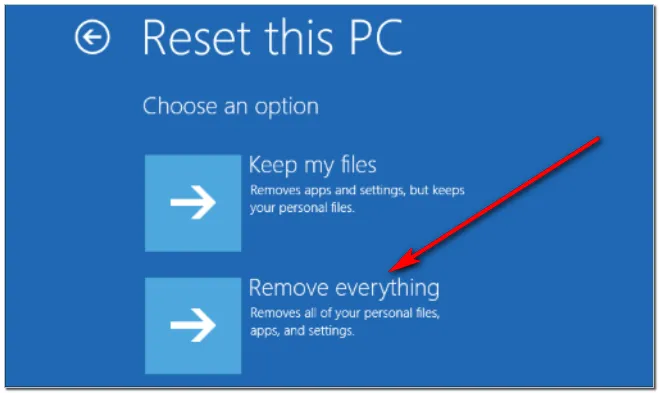
Step 4: After the reset process is completed, you can set up Windows 10 computer with a new account entirely bypassing the old password.
It's highly recommended that you use WinPWD Windows password recovery software for the best results. WinPWD Windows Recovery tool works 100% on all Windows versions (Windows 10/8.1/8/7/Visit/XP). As a Windows password recovery tool that is loved and trusted by millions of customers across the globe, it claims to remove or unlock password for Windows computer in a matter of minutes and allows user to create a Windows bootable disk on a different computer and through the in-built WinPE (Windows's pre-installation environment) you can use the boot disk to remove admin/use account and even server admin, which most software doesn't have the capacity for. It takes just 3 steps to change administrator password Windows 10 with WinPWD Windows password recovery tool, let's see how it works!
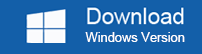
Step 1: On another computer, download the WinPWD Windows password recovery program from its official website and install it. Then insert a USB/CD/DVD and launch the application. On the interface, you'll see an option to burn the ISO file, click on "Burn" and you'll get a password reset disk in a few moments.
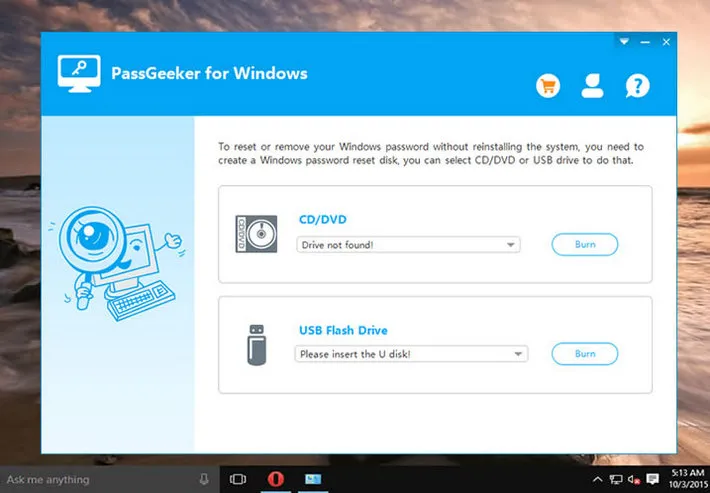
Step 2: Next, reboot the locked Windows 10 computer with the password reset disk that you have just created. You need to press Esc/ Del/ F2 to enter the boot menu during start-up while booting up so that you can change the boot priority on the computer, this enables the locked Windows 10 computer to boot from the password reset disk. After the boot order has been changed, you can reboot the Windows 10 computer.
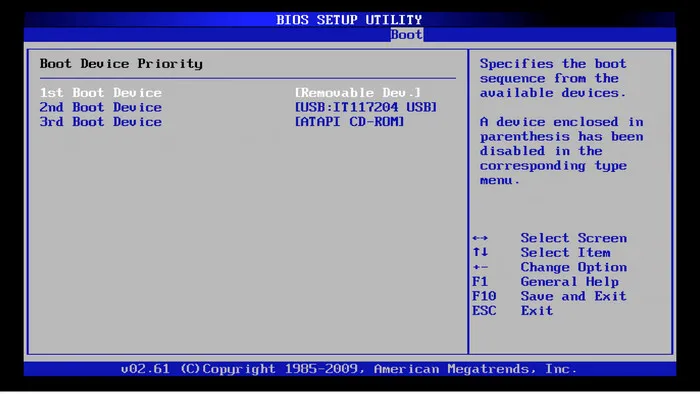
Step 3: The WinPWD Windows password recovery interface will be visible on your desktop, choose the account which you have forgotten the administrator password, and click the "Reset Password" button to unlock the Windows admin password. After that, remove the disk and reboot Windows 10 computer. Next, it is time to access Windows 10 computer without any passwords.
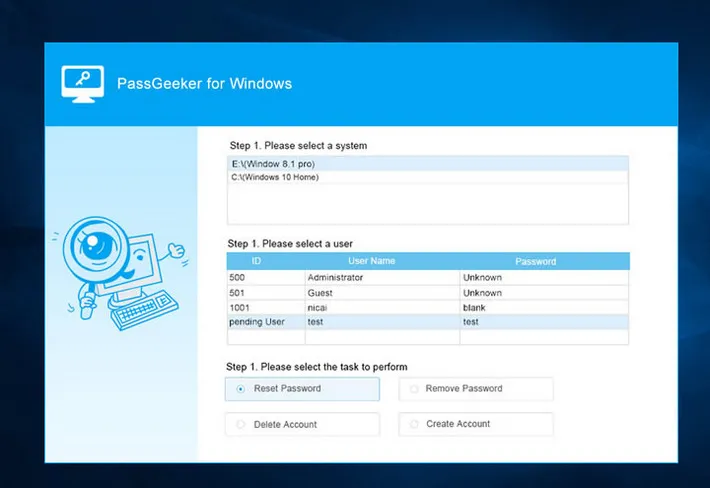
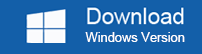
Ophcrack is a freeware that has been around for a while and is a popular windows password cracker. If you've forgotten the administrator or login password of Windows 10 and want a reliable and quick solution, you might want to give Ophcrack a try. But Ophcrack does not work for those passwords with more than 5 characters. Here's how you can use Ophcrack to change administrator password in Windows 10:
Step 1: Firstly, visit the official Ophcrack site and download the ISO image file.
Step 2: Then use an ISO burning tool to burn the files on a flash drive or a CD/DVD whichever is more convenient for you.
Step 3: Next, insert the bootable disk into the locked computer and restart it. The software will load automatically, there are 4 options on the program's interface but you need to choose "Ophcrack Graphic Mode-Automatic". After that, tap on "Enter". The commands will be executed by Ophcrack automatically.
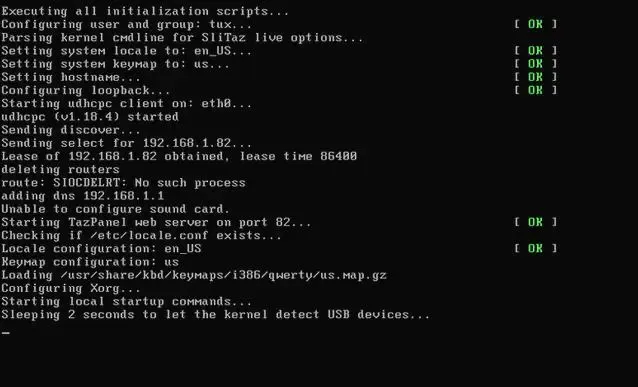
Step 4: After that, the password cracking process will begin, once completed you'll see the new password on the screen and you need to write it somewhere. Next, reboot and use the new password to access the Windows 10 computer.
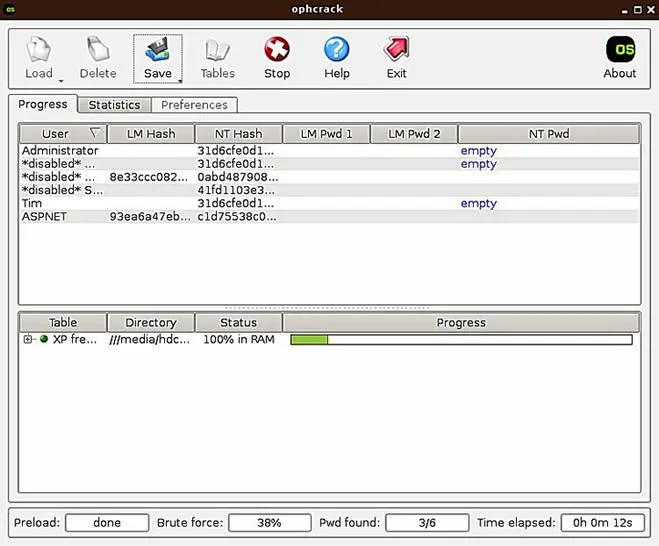
Like method 1, this is another way that can be used to change administrator password Windows 10 without downloading anything. You can also remove the password through the Microsoft password reset page as long as you have a Microsoft account. On the contrary, you can't proceed further if you do not have an email or phone number associated with your Microsoft account. We highly recommend you follow these steps if you want to change administrator password in Windows 10.
Step 1: Open the login page of Microsoft on another computer or click it: https://account.live.com/password/reset, then click on "I forgot my password", you can also go to remove the password directly and choose "Next".
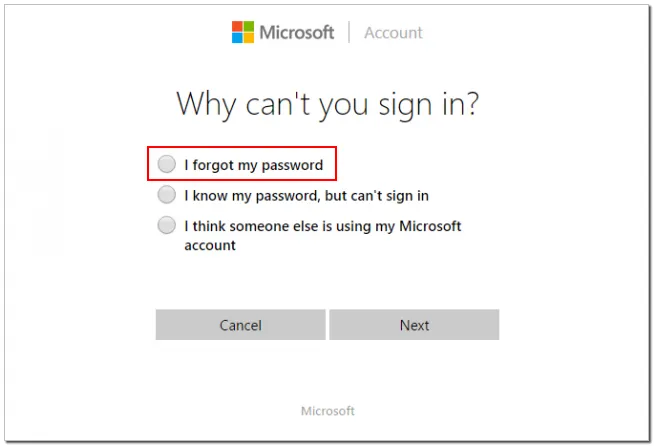
Step 2: After that, Microsoft will verify your identity for security reasons. You will receive the verification code sent by Microsoft via text (Phone call) or Email, choose whichever way is convenient, and click on "Next". In a matter of seconds, you'll receive a code on the contact way that you have chosen.
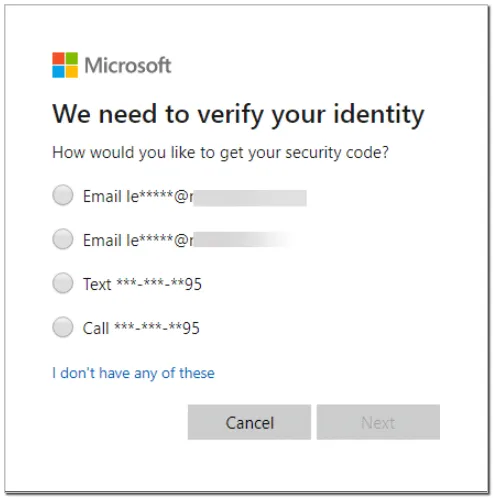
Step 3: Finally, enter the code that you have received and click on "Next", and input a new password, next you can login to computer with this new password.
All the above methods can help you change Administrator password Windows 10 and are also effective for those users who forget the Windows password, it all comes down to your circumstances and reference. However, WinPWD Windows password recovery is the most effective and outstanding method among them. It can help you change Windows 10 administrator password with minimal effort and it works 100% of the time.