If you've set up a password for your Windows 10 and you forgot it, how can you access Windows computer again? In such cases, most people will choose third-party software to get into Windows computer, like Chntpw. As we all know, it is a powerful password recovery software for Windows user, but it has also been countered by people that it is not completely working. Today we also tested it, and also shared some alternatives in case Chntpw doesn't work for you, all progress will be listed for everyone in this article.
Do you know Chntpw well? Chntpw (Offline NT Password & Registry Editor) is a tried and tested popular program for Windows computers. With it, users can edit the SAM database where Windows stores password hashes to reset or remove Windows passwords effectively. here's how you can use Chntpw to reset your forgotten Windows password.
Step 1. Download the file from http://pogostick.net/~pnh/ntpasswd/ on another computer and burn the ISO file to a USB (Or CD). Then reboot the locked Windows computer from the bootable USB disk, after that, it'll look like the image below with a boot prompt.
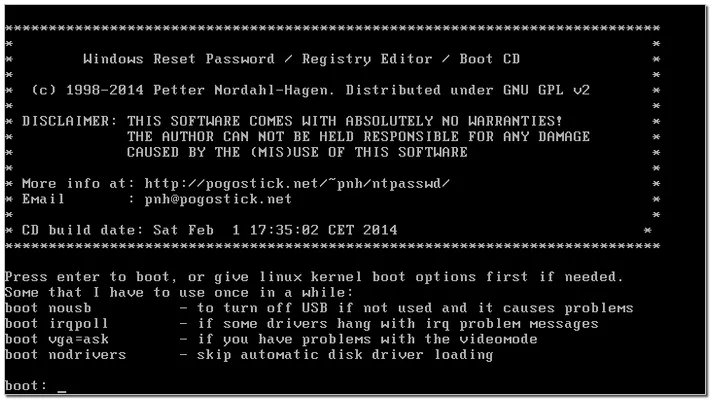
Step 2. On the Windows computer, press Ctrl + Alt + T to open a terminal window, this is to install Chntpw, and click on "Enter".
Step 3. Before resetting the Windows password, it is necessary to select disk partition where the Windows installation is. Chntpw will automatically help you find the hard disk partition where Windows is installed. You only need to click [1] > press "Enter".
Step 4. After that, you need to choose the part of the registry that you want to load for editing. For resetting the password stored in the SAM registry, you need to type [1]>press "Enter".
Step 5. You will now be directed to the main interactive menu for Chntpw. To proceed further, type [1]>press "Enter".
Step 6. After that, a complete list of accounts discovered in the SAM database will be displayed, and you'll have to select the locked account>click Enter. Next, you'll be prompted with a list of actions such as clear user password, add a user to a group, etc. Type [1]>press "Enter".
Step 7. Next, your Windows 10 password will be removed. To exit the edit box by typing q> pressing "Enter". Then type q>press "Enter" to return to the "User Selection" option. Finally, press q>"Enter" to exit Chntpw Main Interactive Menu.
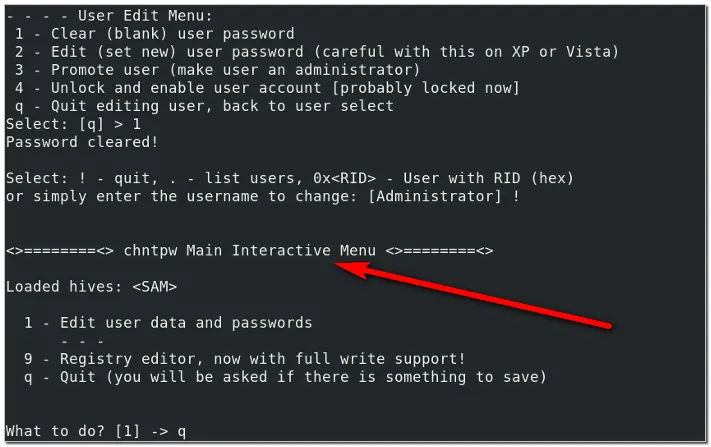
Step 8. The last step is to save all changes, just type y>press "Enter", then take out your USB and reboot your locked Windows computer. According to what you have done, you can login to your Windows computer without having to input your password (If you have reset password), or use a new password to access your Windows computer (If you set a new password).
As you can see, Chntpw is as powerful as possible in resetting password from Windows computer, but it's complicated to use and doesn't work all the time, because the password cracking process it provides is too long, and the text operations involved is a difficult task for you, you have to create a bootable disk, any omission will make you fail. If Chntpw doesn't work, you can try the software and methods recommended below.
LCP is the first recommended alternative to Chntpw if Chntpw doesn't work. Which is a tool that specializes in account password audit and recovery, and that provides 3 different password attack modes to help users out of difficulties. The tool is easy and used to be popular in the Windows NT/2000/XP/2003. But LCP can only work after logging in to the user account, if your Windows password is too long or too complicated, the password recovery process will take a long time. Here's a step by step guide to using LCP for recovering Windows password:
Step 1. First of all, download the portable version and unzip it.
Step 2. Open the program and click on the "Import" menu. If you're locked out, you'll need to extract the password hashes or SAM file by booting your computer from a live CD. Generally, the SAM file will be stored under:
C:/Windows/System32/Config.
Step 3. If you opted for the "Import From SAM" option, you'd have to find the file for your system. Uncheck "Additional encryption is used" and click "OK".
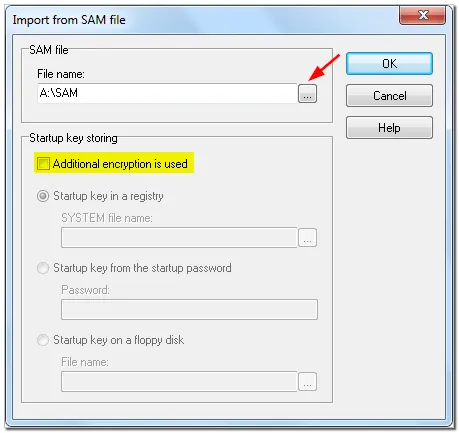
Step 4. A list of password hashes and username extracted from the SAM file will be displayed. To start the cracking process, you can click on the "Arrow" button on the toolbar.
Step 5. If the program finds a password, it'll be shown under the "NT password" column. Write down the password for the account that you want to access. Reboot your Windows password and use the password to access the system.
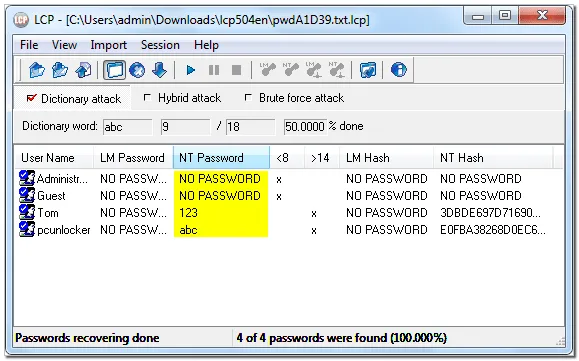
If Chntpw doesn't work on Windows 10 computer, what should we do? Next, we can't wait to share WinPWD Windows Password Recovery software with you, because this is one of the best password cracking software we have tested so far, and the results are fantastic. The user interface is simple and easy to navigate. Unlike other tools, regardless of how long or complicated the password is, WinPWD Windows Password Recovery software offers 100% success. Here's how you can use it to unlock unknown password from Windows 10.
Step 1. Visit their official website to download and install WinPWD Windows password recovery software on another Windows computer.
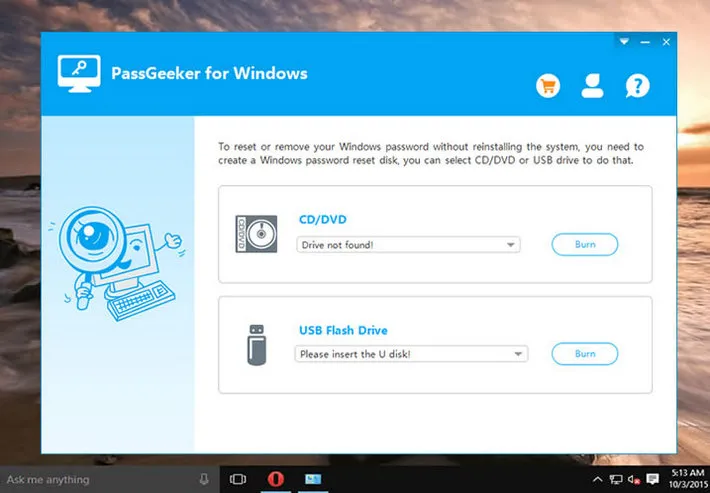
Step 2. Next, plug your USB into this computer and launch this software. Under the option to Create Windows bootable disk, choose the USB drive from the list and press the button for Burn USB. In this way, CD and DVD can also be used to make a bootable disk by you.
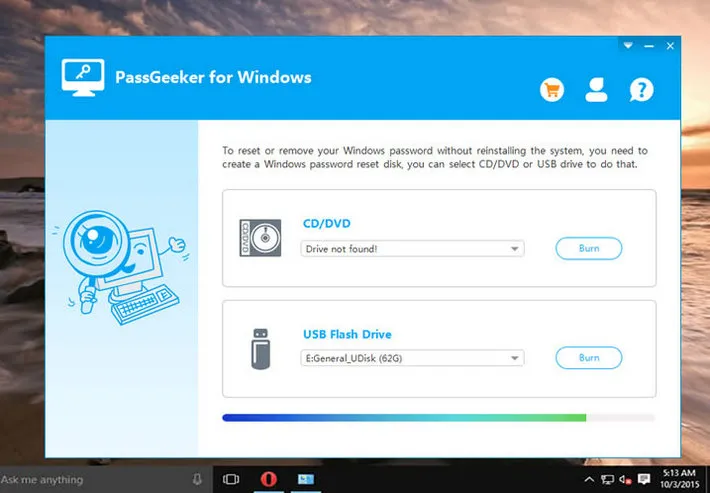
The burning process will start immediately, and once it's done, you'll receive a message informing you. After that, plug in the bootable USB and reboot the locked Windows computers again. Keep in mind, don't forget to change the boot priority of locked computer in the BIOS setting.
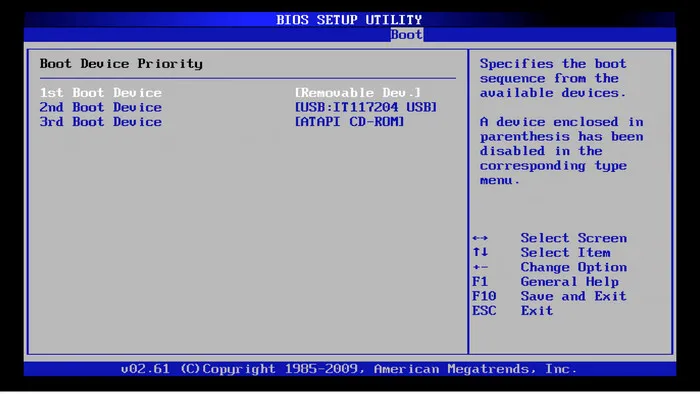
Step 3. Once booted, you'll see a list of the user accounts that are stored in the system. Pick the account that you wish to reset or change password, and press the "Reset Password" button.
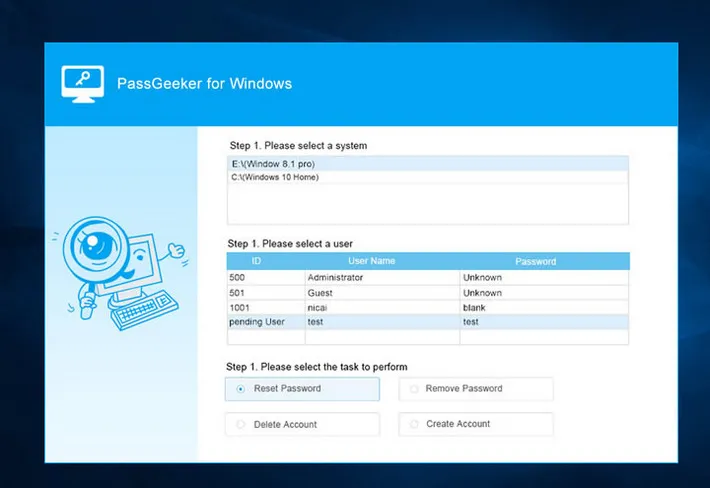
Step 4. The process will soon start, and the WinPWD Windows password recovery software will reset the password. After that, you can access the Windows 10 computer without a password as you wish.
If none of the steps mentioned above works, you can reset your computer by reinstalling windows. It's not as hard as you would think, but you might end up losing all files on your Windows computer, this is a fact that cannot be changed. Here's how you can do it.
Step 1. Download Windows media creation tool from Microsoft website on another computer, And then open the MediaCreationTool.exe. Open MediaCreationTool.exe on the computer, and then check Create installation media for another PC in the dialog box, click the "Next" button.
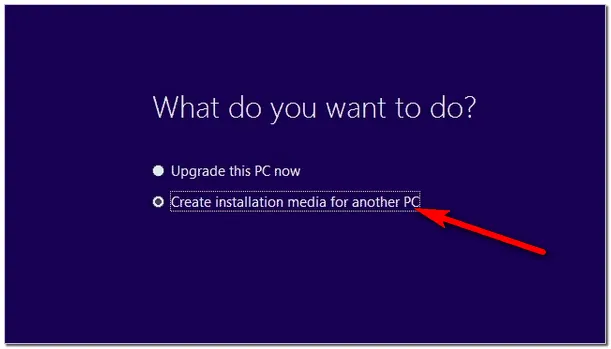
Step 2. Next, please set them as you want in the Select language, architecture, and edition dialog box, then check "Use the recommended options for this PC", and then click the "Next" button.
Step 3. Select the "USB flash drive" as the installation medium for Windows 10. then click "Next".
Step 4. After all the above steps are completed, please click the "Finish" button.
Step 1. Insert the USB into the computer that needs to reinstall Windows 10 and make it reboot from this USB disk.
Step 2. Before starting the installation, you need to check the keyboard, time, and input method, and then click the "Next" button to enter the "Install Now" dialog box.
Step 3. Next, On the the Choose What to Keep dialog box, you have to check "Nothing" option. Everything on the computer will be removered and start a new Windows 10 installation.
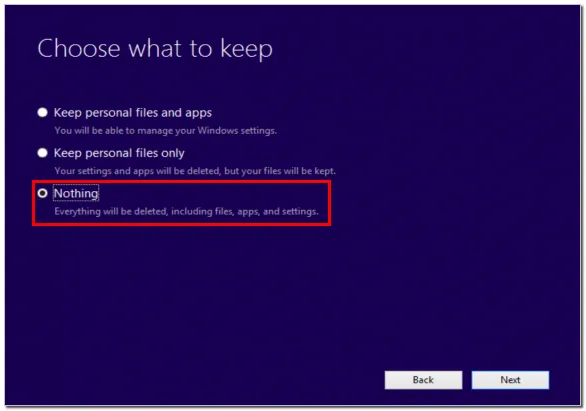
After all the above settings are completed, please wait for a new Windows 10 to work on your computer.
With the methods and tools mentioned above, you'll be able to reset your Windows password effectively and safely if the Chntpw doesn't work for you. They are all excellent tools and methods, but we honestly prefer using WinPWD Windows password recovery tool as it's super quick, easy to use, with an outstanding success rate.