“John the Ripper cannot work as before. The program can easily crash. Why hasn't my password been cracked ?”
People used to crack Windows 10 password with John the Ripper. But now more and more people complain that John the Ripper does not work as before. It evens hinders the functionality of the software, making it quite dangerous for both your computer and data as well. Thankfully, John the Ripper isn't the only Windows password cracking software out there and there are several tools similar if not better than John the Ripper. Hence, if you're looking for an alternative to John the Ripper when you want to unlock a password on Windows 7/8/8.1/10 computer, we have researched, compared, tested, and finally narrowed down four useful alternatives to the application. Let's have a look!
John the Ripper is a password cracking software released in 1996 and available for various OS such as Windows, Unix, and more. Often described as an extremely fast Windows 10 password cracking software, it was popular all-time in the past, especially by computer users and IT personnel. Here are some steps to crack Windows 10 password with John the Ripper.
Step 1: Before cracking Windows 10 password with John the Ripper, you need to install PWDump7 to extract the password hashes from the SAM file, as it is saved in:
C:\Windows\system32\config
Step 2: After PWDump7 is installed, launch it and enter the command prompt:
PwDump7.exe> d:\hash.txt
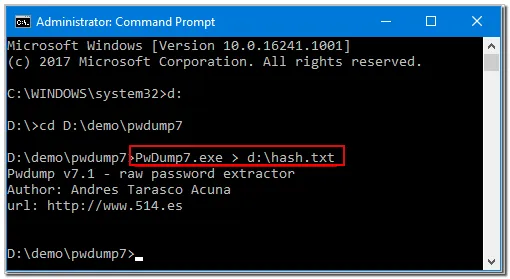
Step3: Download and install John the Ripper on Windows 10 computer, launch it and open a command prompt, and type:
john --format=LM d:\hash.txt.
Next, it is time to crack Windows 10 password with John the Ripper, the result will be displayed on the Windows computer.
Note: The reason why you failed to crack Windows 10 password with John the Ripper is that it has no navigation interface, and the steps it provides involve command prompts, in this case, any wrong command prompt can lead to a failed result. Worse, this can also cause other files or software on the computer to be attacked. Therefore, please be cautious when you are novices or users who have no experience with computers. Below we list other Jon alternatives to better remove passwords on Windows computers.
Netplwiz is a free tool found in most Windows operating systems for managing user accounts and can be utilized for automatically logging into an account. If you still remember the old login password and want to quickly remove the login password from your Windows 10 computer, please see how it works here.
Step 1: Open the "Hidden" User Accounts window by pressing "Windows + R" and opening the run window. Once the Run window appears, type either "control userpasswords2" or "netplwiz.exe". Once the "User Accounts" window is displayed, it will contain lists of the entire user accounts found on your PC.
Step 2: Choose whichever account you'd like to go password-free with, uncheck the "Users must enter a user name and password to use this computer" option, and then tap "OK".
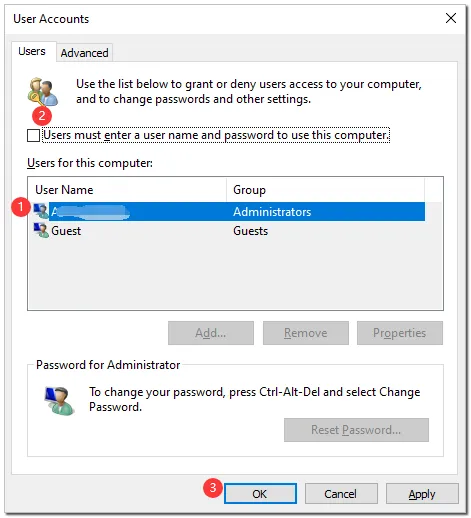
Step 3: Next, you'll have to type and confirm its password and proceed by clicking "OK". Everything is done, and next, you can access your computer without a login password.
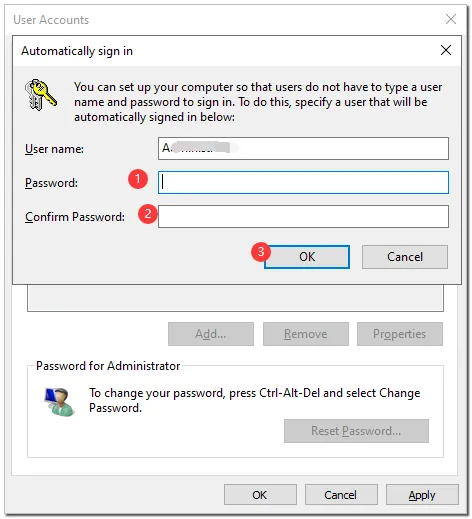
Note: If you have Windows 10 (May 2020 Update & above) you'll have to first disable the "Require Windows Hello sign-in for Microsoft accounts" option by going to Settings>Accounts>Sign-in options.
If you can not crack Windows 10 password with John the Ripper. WinPWD Windows password recovery software would be an excellent alternative to John the Ripper, as it is capable of resetting any Windows password for all of its versions. With it, users are also able to remove or crack passwords for Windows 7/8/8.1/10/Vista and XP without technical assistance as the software automatically creates the password reset disk. This means no additional software, command-line work, or worrying about ISO files. It also makes the software extremely beneficial for beginners, it does come with much better accessibility and performance. Here are four simple steps on how to successfully navigate the WinPWD Windows Password Recovery tool.
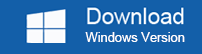
Before getting in on this, make sure there's an extra computer for executing the program. Then, get the program (latest version) from the official website and thoroughly follow the instructions for installation.
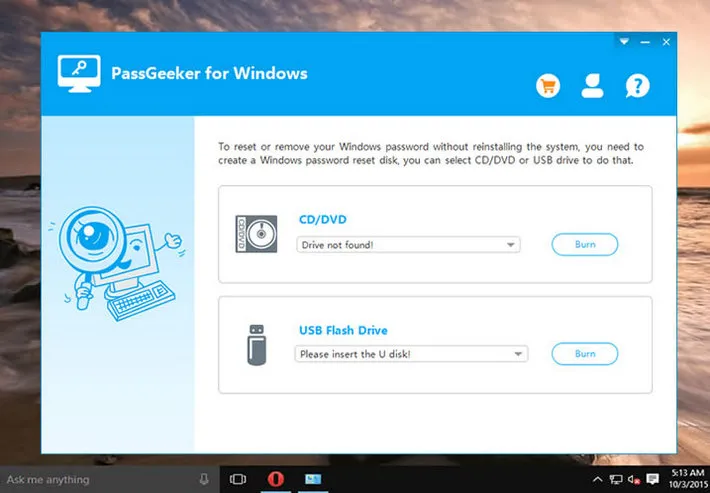
After installing the program, insert a CD/DVD or a USB and launch the WinPWD Windows password recovery program. Then click on the "Burn" button on the right side of the CD/DVD or USB device you inserted to create a bootable disk for a Windows computer.
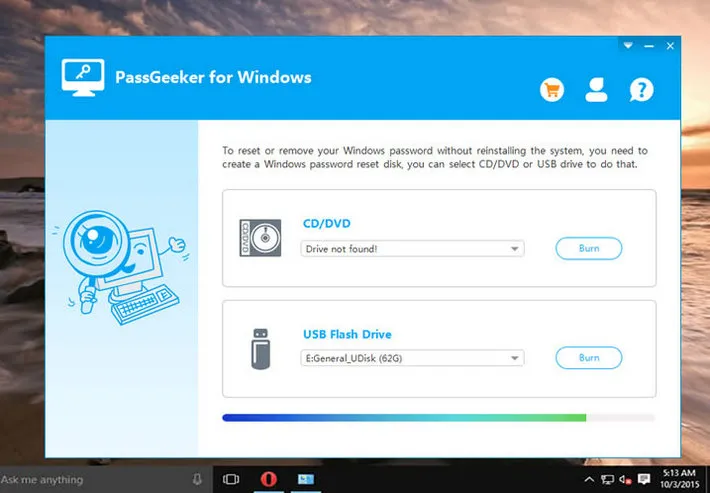
Then remove the USB drive/CD from the computer and then place it onto your locked Windows 10 computer. Then, start up the locked computer and repeatedly press "F2" to access the Bios Setup menu and change Windows 10 computer boot order. All you need to do is to set the USB drive or DVD/CD as the first boot sequence of the locked computer.
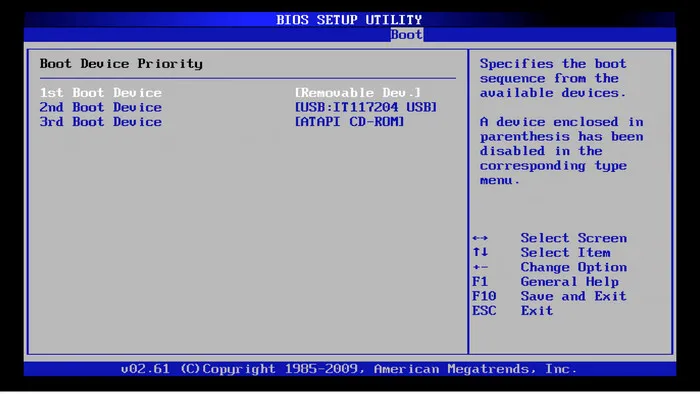
When the program interface appears, choose the Windows version along with the user account you'd like to remove the password from, then, click the "Reset Password" button and finally select "Reboot" to reboot the Windows 10 computer after removing the boot disk.
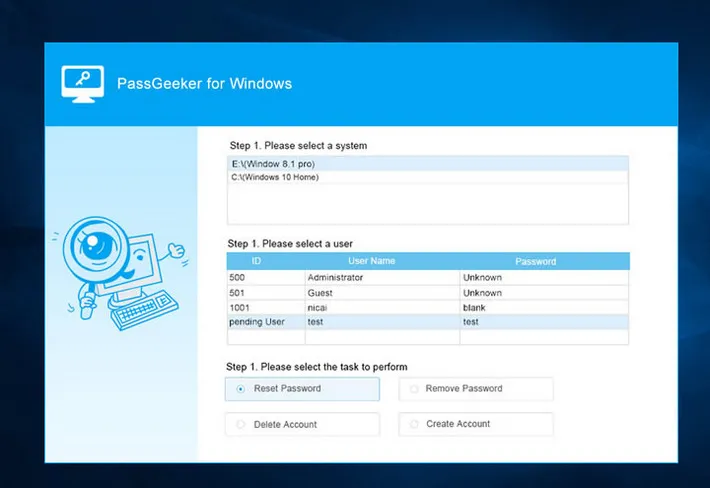
Note: Once the locked Windows 10 computer reboots, you'll be able to access any specified account without the need for a password. Plus, it's safe to say that this particular tool works on both older and newer Windows versions.
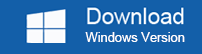
Cain & Abel is a free password recovery tool that runs on Microsoft operating systems and uses Brute-Force, dictionary, recording VOIP conversations, and more for Windows password cracking. So it is effortless to get into a locked computer. By the way, Cain & Abel is not the best for users who do not know computers, if passwords of seven or more letters are difficult to crack by it, you need long enough.
Step 1: First, download and install the software along with its default options. Next, click "Start" on your PC, type CAIN, and run it as administrator. Next, open the program, select the "Cracker" tab, Add to list>Add NT Hashes from. Finally, click "Next" for the password hashes to appear.
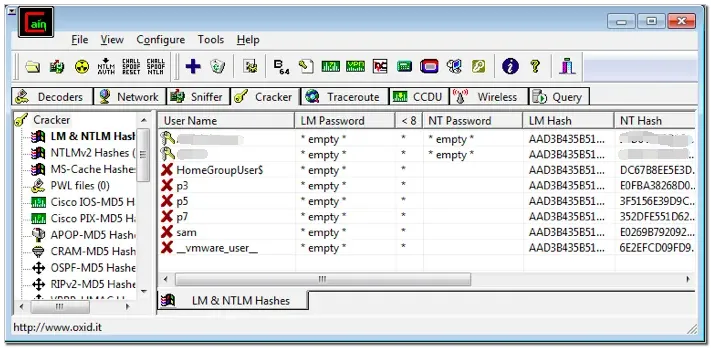
Step 2: After the hashes appear, right-click p3, select "Brute-Force Attack", and click on "NTLM Hashes". Once the "Brute-Force Attack" box appears, click start and it will immediately find three-letter passwords. Repeat the same process for longer passwords by right-clicking 5> Brute-Force Attack> NTLM Hashes for five-letter passwords and p7> Brute-Force Attack> NTLM Hashes for seven-letter passwords.
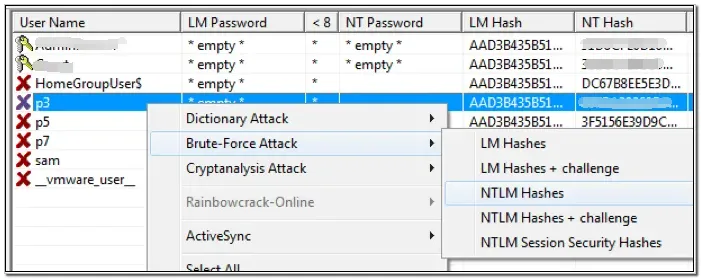
Kon-boot is not only a free remedy for those forgotten passwords, it is also an application that silently bypasses the authentication process of operating systems (Windows) without overwriting your previous password. As such, you'll be able to access Windows profiles without having any knowledge of the password, but its features and functions are limited, so it can not work too much for you.
Step 1: Get the free Kon-Boot ISO file and then burn the file to a CD. After this, you'll have to boot your PC to the device. This can be done by setting the boot device in the BIOS.
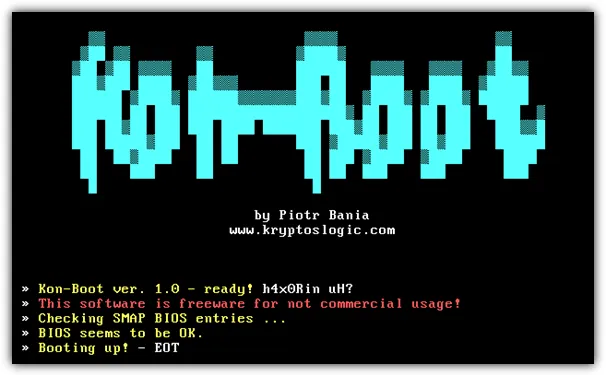
Step 2: Once the white screen display comes up, you can press any key until a black screen comes up displaying the process of setting up BIOS functions. After some seconds, your computer will begin to boot normally.
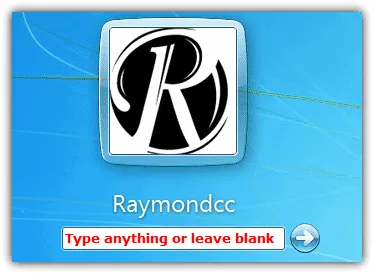
Step 3: Finally, as you log into the computer and the login screen appears you can type whatever you want into the password box or leave it blank – whatever the choice is, you can now login without any password.
Failure to crack Windows 10 password with John the Ripper is not terrible, The 4 software introduced above are almost the ultimate selection for cracking Windows 10 password, as mentioned earlier, WinPWD Windows password recovery is currently the best alternative to John the Ripper. Hence if you're looking for the ultimate alternative that's quick and performs without changing files or internal data, WinPWD Windows password recovery software is worth looking at.