If you lost Windows 10, Windows 8 or Windows 7 administrator password, there's no need to panic with the advance of technology in nowadys. You can easily reset the forgotten password with a pre-created password reset disk. But even if you didn't prepare the reset disk in advance, there are special utilities to help reset or recover your Windows 10 admin password. Two methods are described below: one shows you how to use a pre-created reset disk and the second showcases a popular and highly versatile software for Windows password recovery.
Since the release of Windows 7, there is default feature available on Windows for making a password reset disk. The disk can be used in later if you forgot the password. However, it can be only on the computer that created the disk. So this method assumes that you have created a reset disk in advance before your forgot your Windows 10 admin password. In case you haven't, please skip this part and go to Method 2.
A password reset disk contains the system information required to access that part of your computer where your password hashes are stored. Depending on what type of reset disk you use, the password can then be recovered, reset or removed. In this example, we'll show you how to use a pre-created reset disk to help you when you've forgotten your admin password for Windows 10.
Step 1: Insert the password reset disk into the locked computer and start it up. In the login page, click on Reset Password, then click Next.
Step 2: In the dropdown menu of the Password Reset Wizard, select the reset disk or drive, then click Next.
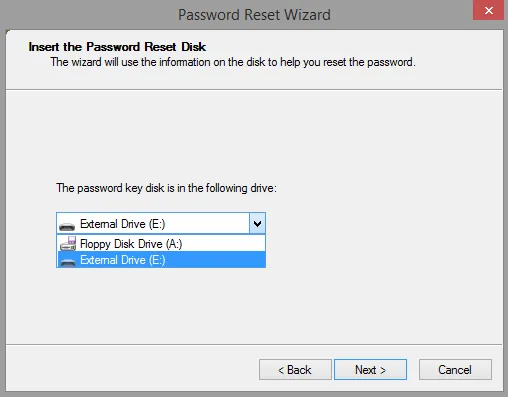
Step 3: Set a new password by entering it twice and then entering the password hint. Click on Finish and you're all done. You can now use the new password to login to your Windows 10 admin account.
Of course, this method can only be used if you already created a reset disk beforehand. Also, it only works for local accounts, not Server or Microsoft account passwords. Fortunately, there's a tool you can use that works on any type of Windows login password no matter what the account type. This utility is described in the next section.
Software is at the central of our digital life. Without it, we almost can't do anything with a computer. So there are a few solid solutions out there to help you recover lost Windows password. WinPWD Windows Password Recovery is an award-winning password recovery utility for Windows. Millions of users implicitly trust it to unlock their PCs when a password has been forgotten. It has gone through intensive tests prior to release, so it works on more than 80 of the world's top PC brands. It also works with the top storage media on the market.
The software uses a similar password reset disk method, but in this case since your computer is locked, you can create the reset disk on a different computer as long as it has admin rights. It is the best way to unlock a Windows PC when the password is forgotten and you didn't create a reset disk in advance, because it preserves the integrity of your data throughout the process. Follow the three simple steps below when you have lost your Windows 10 admin password:
Download and install WinPWD Windows Password Recovery on another computer where you have admin access. Launch the program and insert a blank DVD or a USB flash drive. On the program's interface, you'll see two options to create a password reset disk - USB or CD/DVD . Click the "Burn" option against the storage media you are using. The reset disk will be created in a few moments, and it will contain the ISO file that you need to boot the locked computer with.
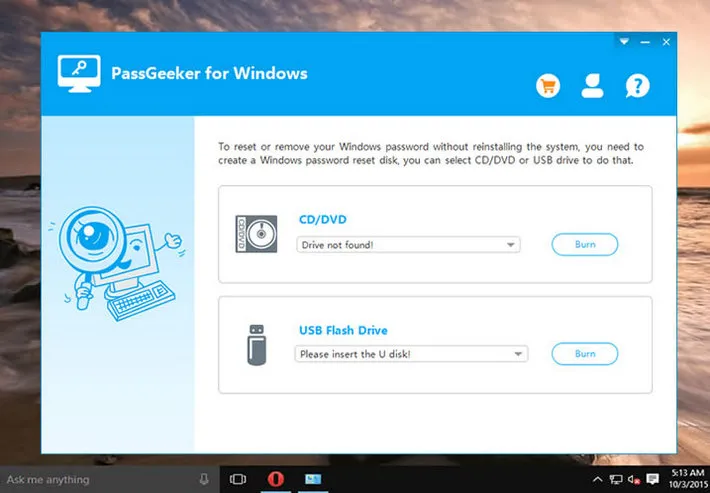
Remove the media from the other computer and insert it into your locked Windows 10 machine. You will now need to boot from this disk or drive. To do this, hit the ESC, F1, F2, F8 or F10 key depending on your PC brand, and choose the BIOS Setup Utility. Here, choose your media as the boot source and save the changes to resume boot. Your computer will now boot into the program's interface.
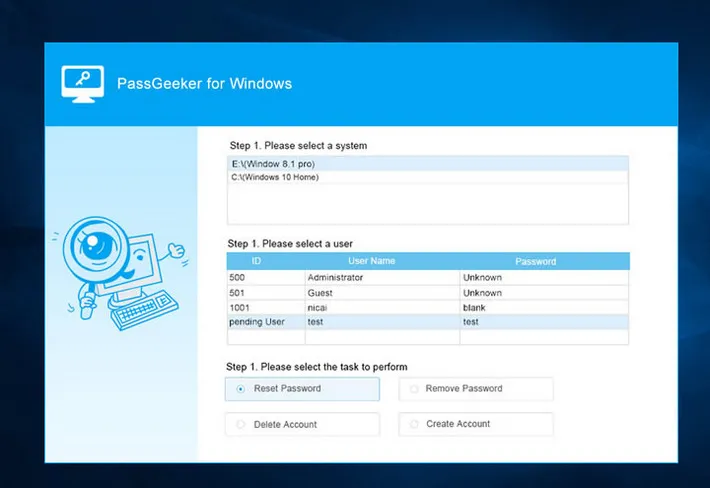
In the software window, select Windows 10 as your ISO file and select the locked Windows 10 admin account user name. Now click Reset Password and your password for that account will be instantly removed. Now remove the media and restart your computer. You should be able to login to that account without entering a password.
This is the safest way to bypass lost password on Windows PC. Your data is left untouched, and in a matter of minutes you'll be able to access the information in your computer. What's more, you can use this reset disk any number of times on that computer. So, even if you set a fresh password, the disk will be able to get you access in the event that you forget it again. On that note, it's important to secure your PC with a strong and unique password. But this time you won't have to worry about what to do when you forget it.