Having a locked PDF on your Mac can be very annoying. You won't be able to edit, copy and print PDF files, and you can not even do any other activity. It can be particularly frustrating if you're not well-versed with computers and software. A quick search on the internet and you'll be bombarded by a plethora of methods making it even more confusing. Look no further, we've got various methods to quickly unsecure a PDF. So I hope the 4 methods provided in this article can help you unlock PDF password on mac.
LostMyPass is a popular tool used for breaking PDF passwords on Mac. It is suitable for various operating systems and can be very effective for certain cases. With it, the password of Excel, Word, PowerPoint, RAR, 7z, and Zip can be removed. Here's how you can use it to unlock PDF password on Mac online free:
Step 1. Firstly, go to https://www.lostmypass.com/. Next, choose the PDF file that you want the password removed. You can add the file by clicking on the "Click here" button or you can drag and drop the file.
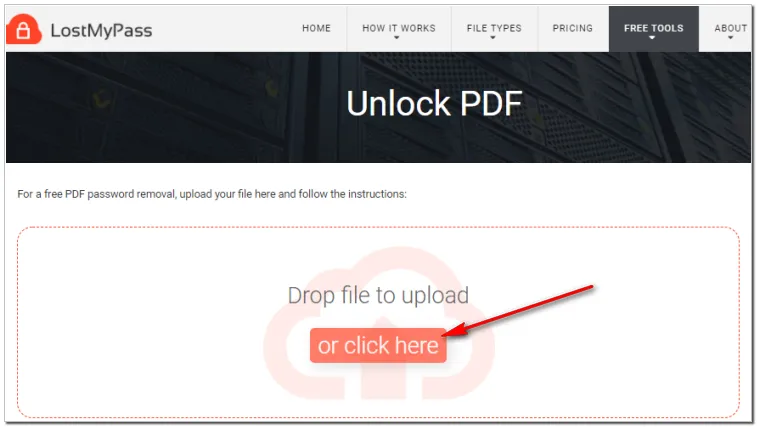
Step 2. After the file has been uploaded, the password recovery process will begin and you'll see a screen that shows the maximum amount of time needed to recover the password.
Step 3. After the password cracking is completed, the password of the PDF file will be shown. However, if the password is too complicated or long, it might not get recovered.
Step 4. You can download the PDF file and save it on your Mac by clicking on the "Download unlocked file" button.
Step 5. If the password is very strong, you'll be prompted by a message asking you to purchase a membership.
What should you do if you don't have a password for an encrypted PDF file? There are numerous tools and methods available that help you crack passwords for secured PDF. But when it all happens on the Mac, very few live up to their claims, most are too complicated, costly, and work only in some cases.
However, iSeePassword Dr.PDF isn't anything like that, as it is an easy-to-use software and also provides a free test version to unlock PDF passwords for editing, copying, and printing file on Mac, which is 100% effective for removing password from PDF file. With iSeePassword Dr.PDF, you don't even need to know the original PDF password. Whether you're dealing with an owner or open password, iSeePassword can help you. Here's how you can unlock PDF password on Mac with iSeePassword Dr.PDF:
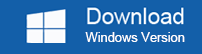
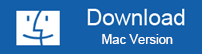
Firstly, you need to download and install this software on Mac. If you're unsure to purchase it immediately, there's a trial version for you to use, all the premium features free of cost.
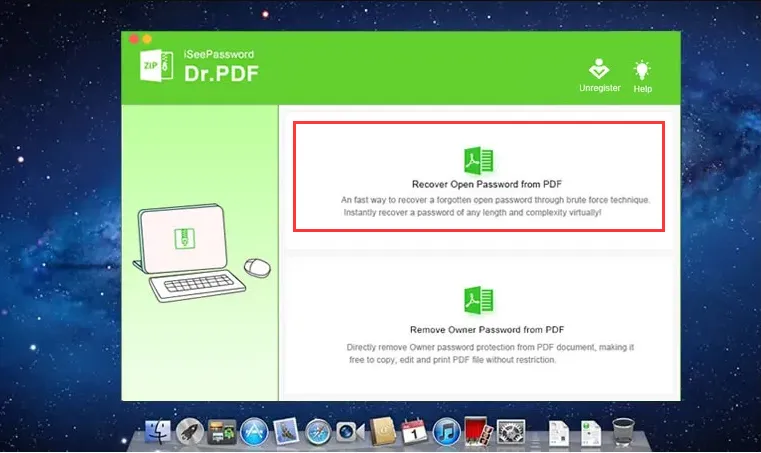
You'll see two cracking options from the program's main user interface and just select the first option -- Recover Open Password From PDF. Next, press on "Add file" button to import the encrypted PDF file on this program. Then, locate and open the PDF file. After that, specify a "Source folder" to store the decrypted PDF files, and press on "Start" button to continue.
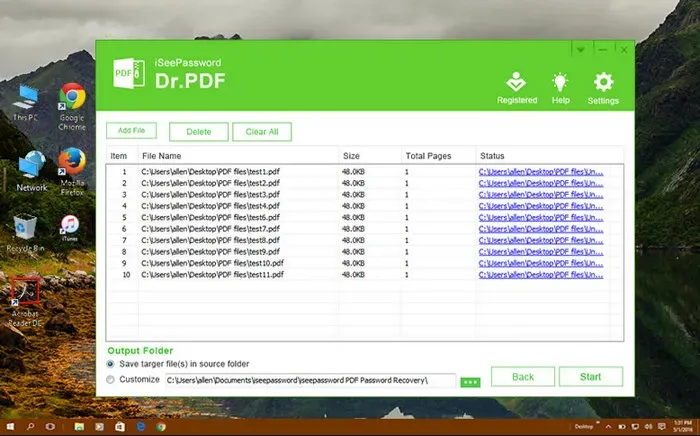
Once started, all PDF files will be unlocked instantly without compromising the original file or data. iSeePassword Dr.PDF will take just a few seconds regardless of how complicated or long your password is.
If the PDF file is restricted by the open password, select the "Recover Open Password From PDF" option on the main user interface of this program and press on the "Add File" option to import the encrypted PDF file.
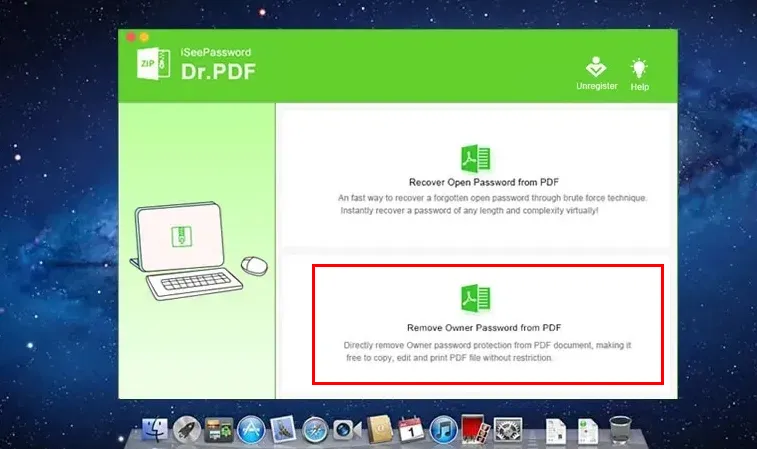
Next, you will get three attack types, and choose any available types from Dictionary attack, Brute Force with Mask Attack and Brute force. Combining your situation, brute force attack type will be the best choice and hit on "Settings" to input the PDF password's length and character range, hit on "Ok" to go back to the previous screen.
After clicking the "Start" button, the program will immediately load and unlock the PDF password on Mac. You will get the result in a few minutes.
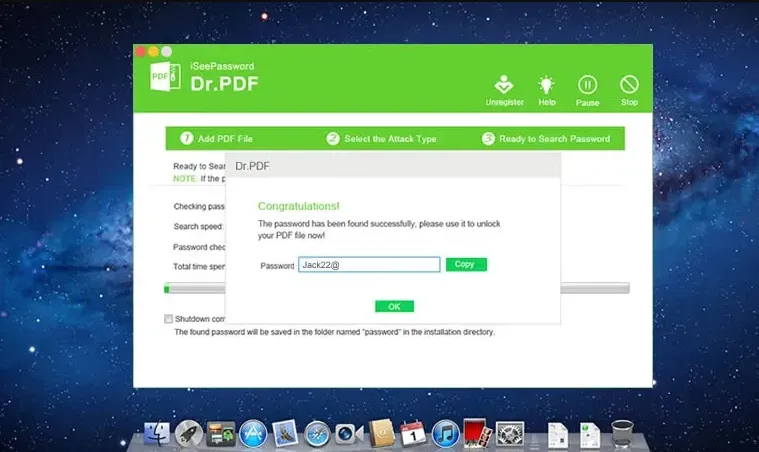
Once the PDF password is found by this program, click the "Copy" button to paste it into a text file, it can be used to unlock PDF file on Mac. Click the "Shut down automatically" button to let the computer automatically retrieve the PDF password, once successful, the password will be saved in the folder of the program installation file directory, and then the computer will automatically shut down.
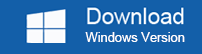
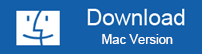
Adobe Acrobat is one of the most popular tools for PDF. With it, you can edit, view, and create PDF files. Additionally, you can even use it to remove passwords from the encrypted PDF file. It has a simple user interface and is very simple to use. However, if you don't know the correct password, you can't crack the PDF. Here's a step-by-step guide on unlocking PDF file on Mac using Adobe Acrobat:
Step 1. Firstly, install the program on Mac and run "Adobe PDF remove password". However, you can't do this with the free version.
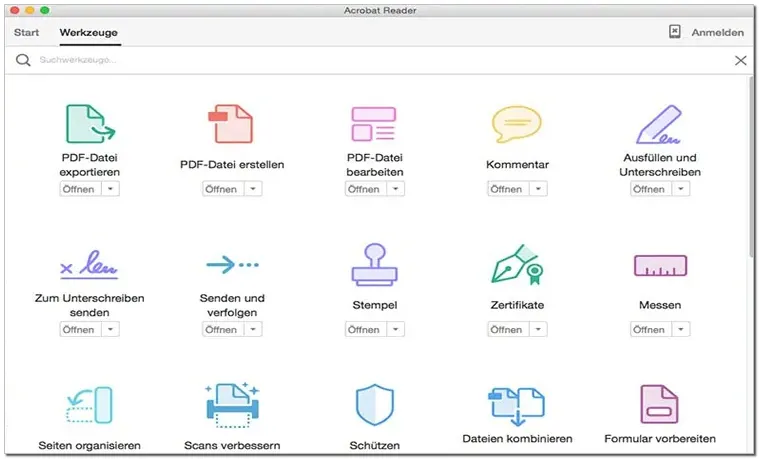
Step 2. Next, open the file on the program's homepage. Click on the file section, and press on the "Open" menu. Locate the PDF whose password you want to remove and click on the "Ok" button.
Step 3. Once you've imported the file, input the current password to remove the password from the PDF file and press the "OK" button. From the control panel, click on the "File" tab and press on the "Property" option. A property dialog box with numerous presets will appear.
Step 4. Click on the "Security" tab located at the top of the dialog box and pick the "No Security" option from the "Security method" section. This will remove both permission and open password protection. Hit on the "Ok" button which is located at the bottom of the dialog box to execute the desired changed.
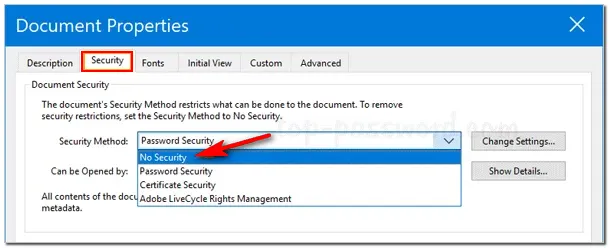
For this method, You need to know the original password, or you cant move forward. However, if you already know, it's effortless to unlock PDF file on Mac, as the encrypted PDF file can be opened without downloading or paying for anything, here's how you can do that:
Step 1. Firstly, you'll have to open the encrypted PDF on the preview.
Step 2. You'll be prompted to enter the password to open the encrypted PDF file so enter the correct password.
Step 3. Once you've entered the PDF file, go to "File" and then to "Export" on the menu bar.
Step 4. Rename the file and ensure to uncheck the "Encrypt" option. After that, press the blue "Save" button.
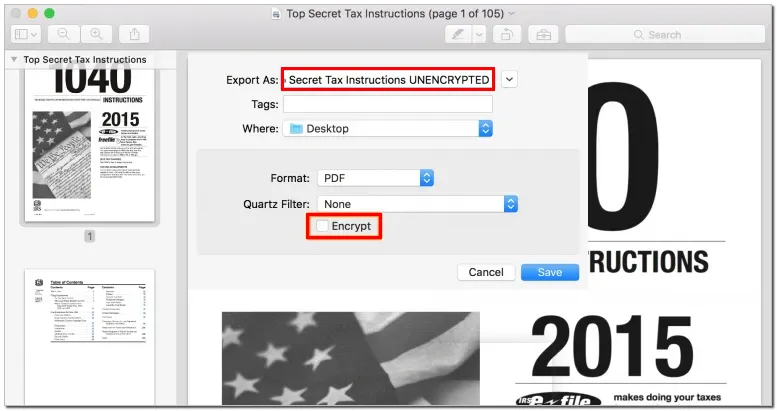
The PDF file that you've just created is an exact copy of the file that you unencrypted but it's no longer protected by a password. Everyone can access the PDF file without a password. But the disadvantage of this method is that it cannot be used to process PDF files in batches.
This brings us to the end of our guide on unlocking PDF files. But you need to keep in mind that not all methods to unlock PDF password on Mac are 100% effective. If you want a quick and easy solution, it's highly recommended that you go for third-party software such as iSeePassword Dr.PDF. It has a simple user interface, effortless to use, and works for any kind of PDF file.