PDF is a commonly used document format among users, as a Portable Document Format (PDF) is compatible with all the major operating systems. Plus, people are used to adding passwords or some other restrictions to protect the data stored on the PDF file against other people. However, but in the case of personal loss or forget their passwords, users would want to remove password protected PDF documents due to losing access to it, therefore, to unsecure a PDF file without password would require adopting certain measures. Thankfully, we have gathered four essential solutions to this issue, so let's get started on it!
First on the list is PDFCrack. As suggested by the name, this is a free open source tool for you to unsecure a PDF without password and supports Windows and Linux. However, it does not support the Mac. With that said, here's are 3 steps to get started with PDFCrack.
Step 1: First download the installation file for PDFCrack from their official website and then install it on the computer by thoroughly following the instructions as given on the site.
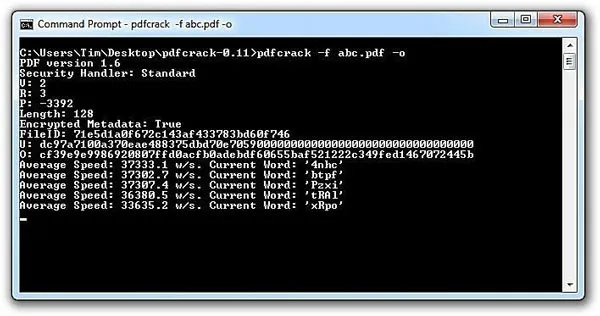
Step 2: After running the program and prepare to unprotect your preferred PDF file, move to the PDFCrack program and type the following command:
"pdfcrack –f [file.pdf]"
Then press the "Enter" key and the program will start to crack the password of your chosen PDF file.
Note: Now, this particular tool takes its time depending on the owner's password. Meaning, a 4-digit password could take around two minutes, this doesn't seem as long, but it will take longer if the password is longer and more complex.
So as a free application, the features are very much limited on this one.
Now, taking things up a notch, we have the iSeePassword Dr.PDF – a password recovery tool that can crack original PDF passwords without password and hindering any of your internal data. It does come with several advantages such as utilizing the latest decryption algorithm for detecting the original password from any secured PDF file. As the iSeePassword Dr.PDF program can run GPU - accelerated attacks and supports multi-core processing, threading along with batch processing, it makes the password search highly accelerated and simple. Here's a step-by-step guide on how to unsecure a secured PDF file using the iSeePassword Dr.PDF tool.
As you can see, iSeePasswor Dr.PDF has specially designed two password reset options to help users remove PDF passwords more quickly and conveniently in different situations. Now let's talk about the first option which is "Remove Open Password from PDF ". This feature will help you to open the locked PDF file.
Step 1: After downloading and installing this program, run it and choose the first option on the main page.
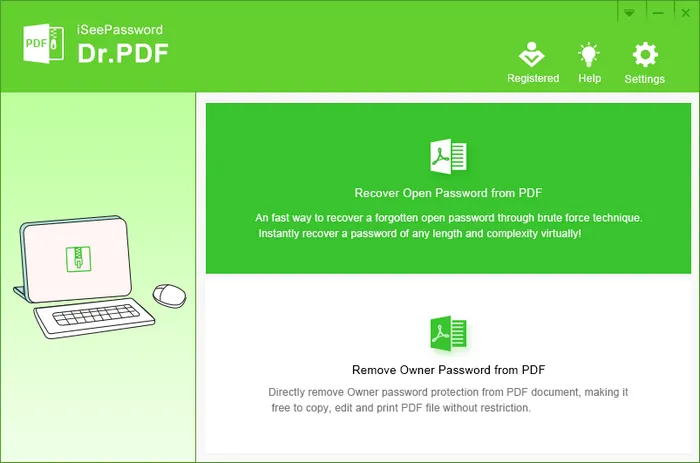
Step 2: Next, click the "Add" button to import the restricted PDF files, and then, choose one of the three password cracking types provided by this program to unsecure the password for PDF, the Brute-Force with Mask attack type is our first recommendation, as it can easily break any complex password.
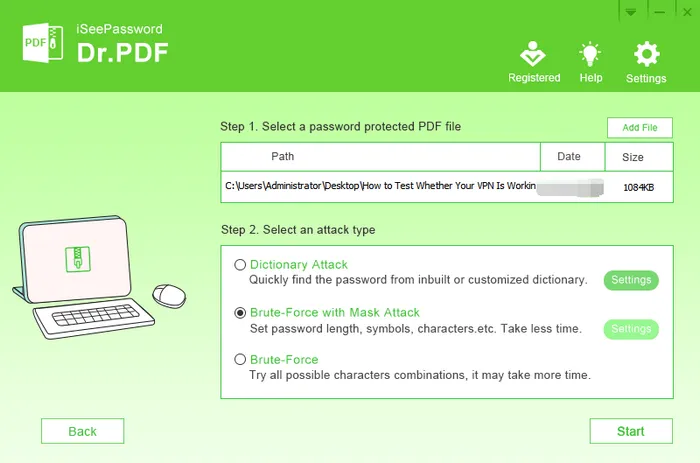
Step 3: After you choose, click the "Settings" button on the right, if you still remember the information about the old password, complete the setting according to the figure below ( Including the length of the password, characters, and capitalization).
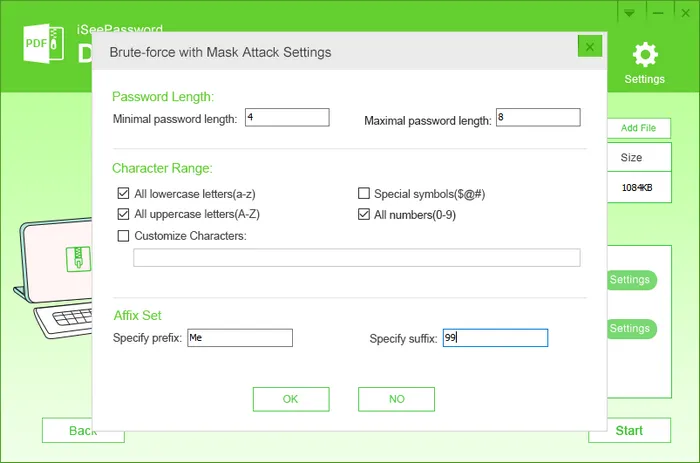
Step 4: Last step, click the "OK" button, the program will start cracking the PDF password immediately, after a few minutes, you will receive your password from the program, this password can be used to open the locked PDF file.
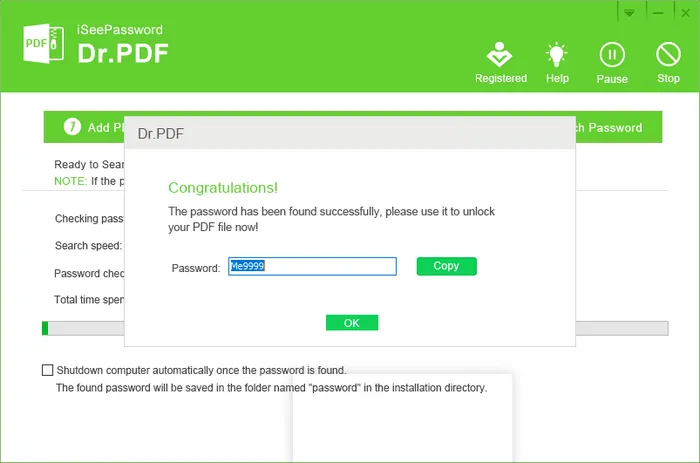
It is time to move forward with the second option "Remove Owner Password from PDF". This option will help you to edit, print, modify or copy the PDF file without any restriction.
Step 1: Return to the main interface of the software, and click the "Remove Owner Password from PDF" option.
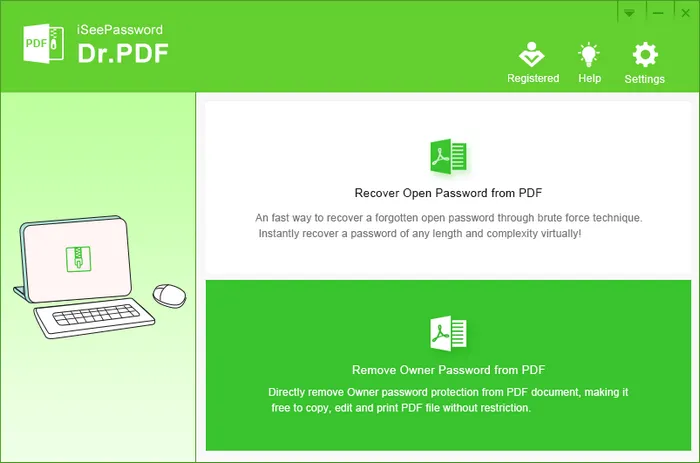
Step 2: After proceeding with the second option, a new window will be displayed over the screen, click the "Add Files" button for browsing and loading the encrypted PDF file to the program, as the program supports batch decryption, so you can use it to remove PDF restrictions for around 500 PDF files.
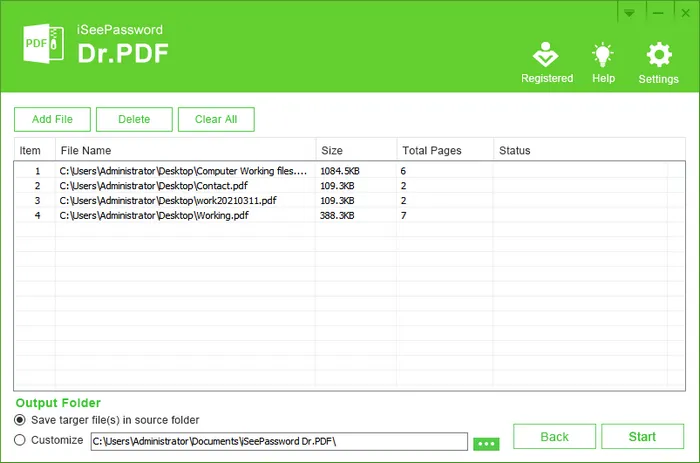
Step 3: Before starting the process, you should select a location for saving the new PDF file. Then tap on the "Start" button. The program will now begin to remove the owner password from the selected PDF file.
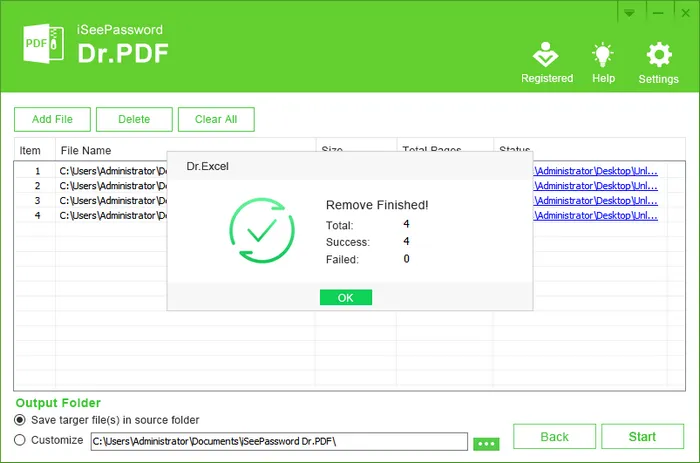
After success, you can access the converted PDF and you'll now be able to modify, edit, and copy the PDF file without any security restrictions.
The third solution in the list is Google Chrome. It comes with an in-built PDF reader and writer that can be fused for removing passwords from PDF documents. However, one slight disadvantage with this solution is that it requires the current password to open the PDF file. Plus, it's a completely cost-free operation, hence its functionality seems to be limited in certain ways. Regardless of it, you can still unsecure PDF with this solution. Here's how you can unsecure a PDF through Google Chrome.
Step 1: Open your computer, and drag the password-protected PDF file into Google Chrome.
Step 2: Once you've added the PDF, Google Chrome will now prompt users to enter the password of the imported PDF file. Type the password in and then press Enter to access the PDF file from within the browser.
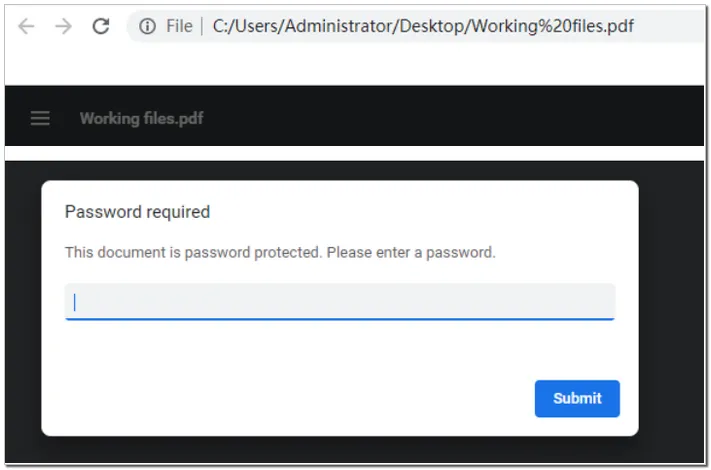
Step 3: Click the "Print" button in the upper right corner of the interface. Once the print window pops up, go to the destination section, select "Save as PDF" as the printer destination and proceed by clicking the "Save"button.
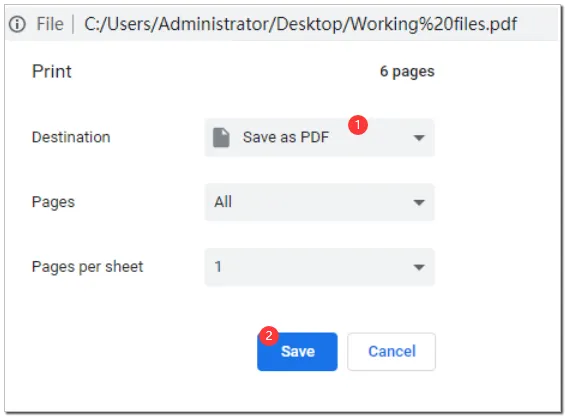
Step 4: With the procedure completed, Google Chrome will finally save the PDF file. Hence, you have now successfully removed the password from a secured PDF file.
The last solution on the list is none other than FoxyUtils. A free online PDF password remover, it started in 2008 and has been working for Windows/Mac/Linux for 13 years. It has repeatedly claimed to be able to break password from PDF at the fastest speed. And at the same time, it can also process many PDF files in batches. Follow the steps below to perform this task.
Step1: Login to the computer and enter FoxyUtils.com.
Step2: Use your Email to register an account on this website, then select the "Unlock PDF" option to go to the main page of unlocking secured PDF, next click the "Browse" button to upload and open the secured PDF that you want to unsecure.
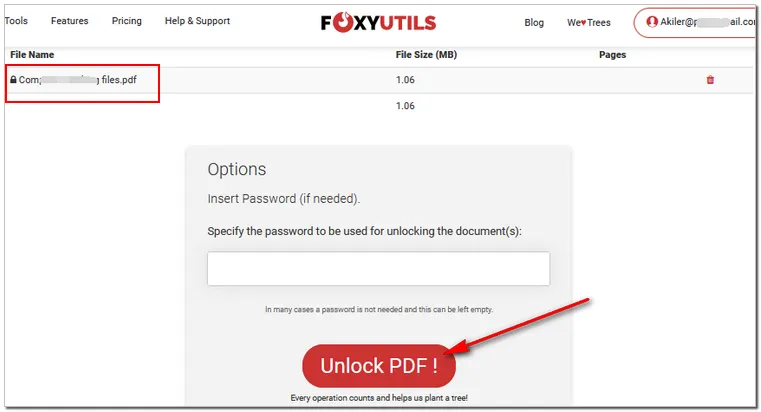
Step 3: Then enter the PDF password, it can be blank, but if a lock icon will appear on the right side of the PDF, which means a password is needed. If the password is not specified, the operation will fail until you specify a correct password.
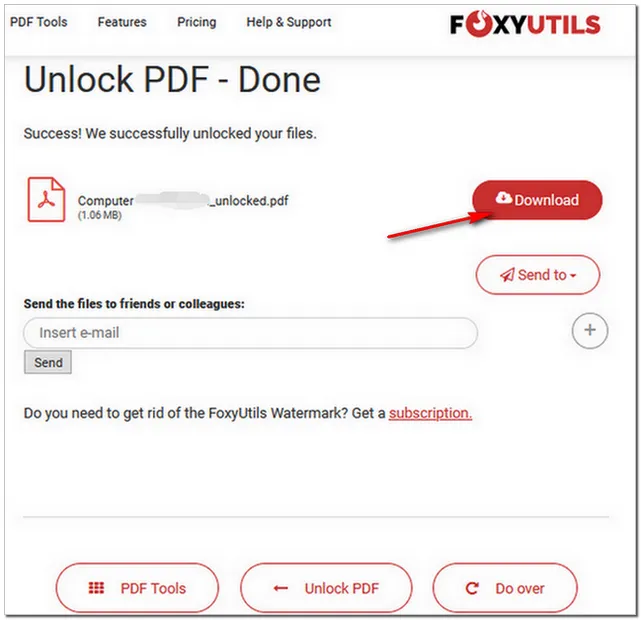
Step 4: Finally, click the "Unlock PDF" button to break your PDF password. Then download the PDF file named origfile_unlocked.PDF, before that, you'd better create an account to download the file.
Note: After finishing, there are 3 buttons at the bottom of the main page, if you want to refer to other PDF tools please click the "PDF Tools" button. If you want to continue to unlock other PDF files, please click the "PDF Tools". Click the "Do over" button to unsecure the PDF file again.
We have provided and discussed four separate solutions to unsecure a secured PDF file, these solutions can certainly deliver and complete their task, it's all about which works best according to your needs and convenience as well, about how to unsecure a PDF file without password, FoxyUtils and PDFCrack do lack in certain fields when compared to iSeePassword Dr.PDF. the software is extremely equipped to handle various issues, hence, it's one of the best deals currently available.