Passwords are an excellent method to secure your data on a computer or laptop, but they can turn into a major headache if you forget it or make errors while trying to log in. If you have tried every combination possible and still cannot log in to your PC. Everything is possible, this article presents you with the best methods to reset Asus laptop password. We will show you how to unlock Windows 10 passwords through NTpasswd, WinPWD, Trinity Rescue Kit, and through another admin account. Keep on reading to find out how.
Do you know about Trinity Rescue Kit? The process of using it to remove Windows password is very simple, you need to do just burn its iSO file and make a bootable disk, then use the Winpass shell script to reset Asus laptop password. All processes don't need the old password. Doesn't it sound attractive? But it does not seem to be compatible with 64-bit computers.
Step 1. To begin, go to their official website and download the iSO file on another working PC or laptop. After that, make a bootable disk with USB or DVD/CD.
Step 2. Next, insert the bootable disk into your Asus laptop and reboot it. Once you do that, you'll see the following screen, from the available options, choose "Windows password resetting" and click "Enter".
Step 3. After that, choose the "Winpass prompts for username first" option, you'll also need to enter the account's username for which you want to crack the password.
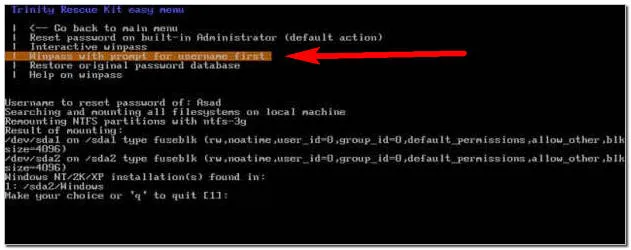
Step 4. Next, the Trinity Rescue Kit will list every single one of your windows installations on the Asus laptop, and press "1" and click on "Enter".
Step 5. After that, you need to choose whether you want to clear the password or set a new one. It's best if you just clear it and then reset the password through windows. To do this, type "1" and click on "Enter".
Step 6. A "password cleared" message will be displayed. Go back to the main menu and restart your computer. You can now access your computer and put in a new password.
Do you know which software can reset Windows password quickly in 2021? Maybe you guessed it, I mean WinPWD Windows Password Recovery software, don't question it at all, it can recover Windows login password and break locked Windows computer for those users who forgot the password within 40 seconds, as well as it supports all the Windows OS and PC Brands. Here's how you can use the WinPWD software to reset Asus laptop password.
Step 1. To start, visit WinPWD website and download the Windows Password Recovery software. After that, install this software on another computer or laptop.
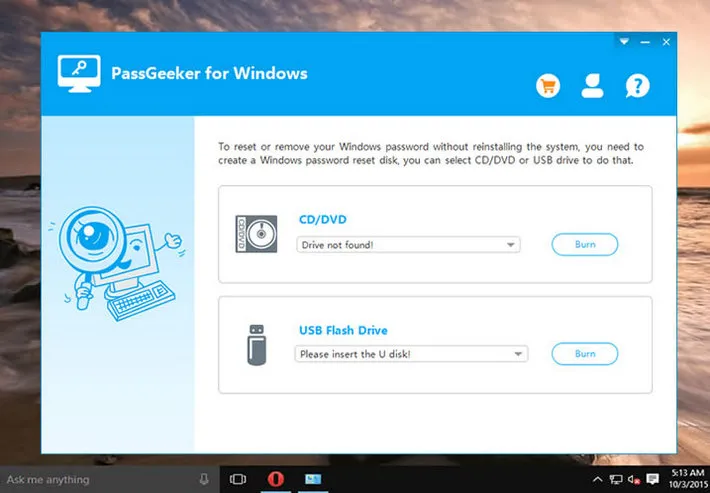
Step 2. Launch this software and insert your USB or DVD into the computer or laptop, and press the "Burn USB" button to create a Windows bootable disk.
Step 3. The burn process will soon start, and once it's done, you'll receive a confirmation message. Plugin the USB and reboot the locked Asus laptop, the locked laptop will be booted from your Windows bootable disk. Remember, if it fails, please open the Bios settings and change the PC priority boot sequence.
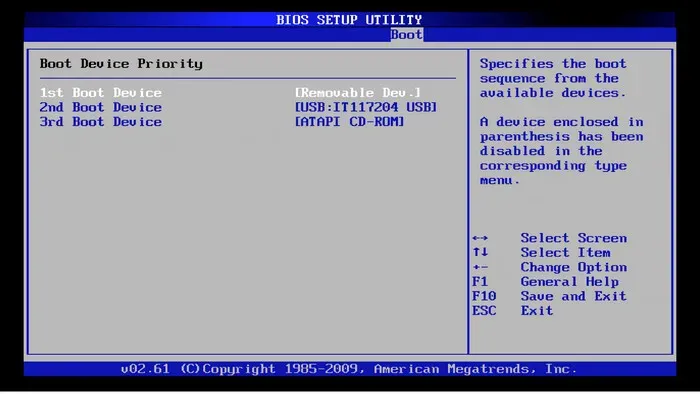
Step 4. After the laptop is booted, you'll see all the user accounts that your system possesses. Choose the account for which you want to remove the password and press the "Reset Password" button.
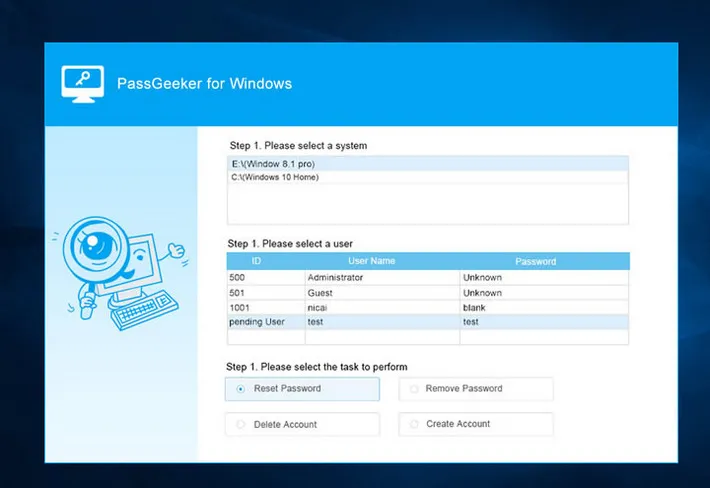
The password will be instantly removed from the Asus laptop. You can now easily log in to your laptop as there's no password.
NTpasswd is a free Linux tool that allows you to reset Asus laptop password in case you forget it. People who may have used the NTpassword tool know that all its processes are based on the command prompt, so this method is only recommended for users who are familiar with computers, you'll be able to do it effortlessly. On the contrary, before you do that, please first read the following operation guide in detail.
Step 1. Firstly, download the ISO file from NTpassword website, after that, insert a CD into other machines for making a bootable disk, then let the locked laptop be booted from this disk.
Step 2. Next, you need to select the partition which has windows installed on it. There will only be a single partition in most cases, so you just need to hit "Enter" to proceed further.
Step 3. Now, you'll need to choose the registry part that you want to load. Click on "Enter" to select the default option.
Step 4. After that, the main interactive menu will be displayed. Hit Enter to choose "Edit user data and passwords". Next, select the user account for which you want to reset the password. To proceed further, enter the RID to the left side of the username. Next, click "clear (blank) user password" under the user edit menu, please type "1" and click "Enter" to do that.
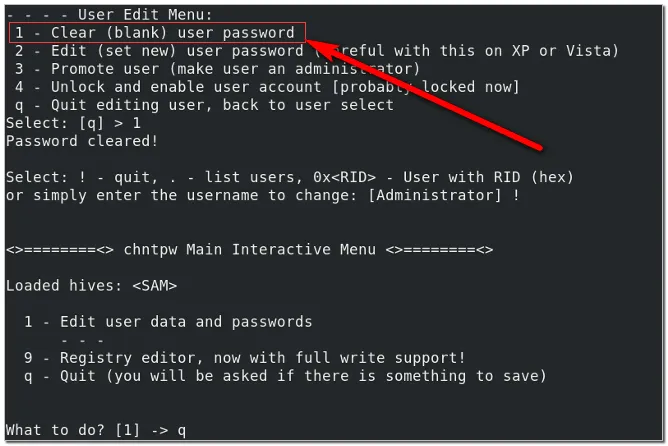
Step 5. If nothing goes wrong, a password-cleared message should be displayed. To proceed further, type "q" and click on "Enter" to quit.
Step 6. To quit the tool, please type "q", and type "y" to save the changes. Next, to reboot your Asus laptop, click on "Ctrl+Alt+Del". Finally, you should be able to access your laptop without any issues.
It is the quickest way to bypass Windows 10 login password for you to access the computer, in this way, you can easily change the password of the locked account, and you don't need to download or install any software. Please note, this technique will only work if you previously set up a different working account before getting locked.
Step 1. Log into your Asus laptop with another account, such as administrator, User, or Guest. Then open the Control panel. Next, find the "User Account" option, and then click "Change account type", this will open all the user accounts linked with your Asus laptop.
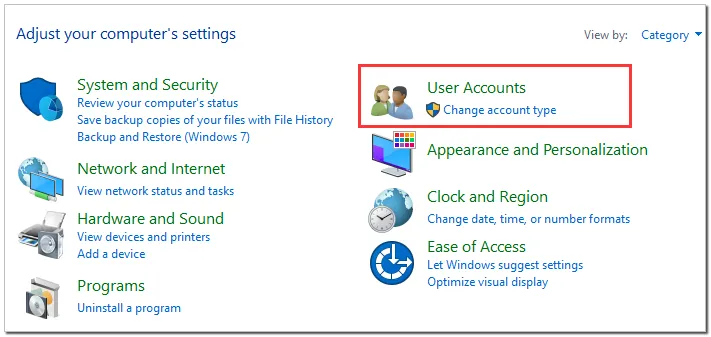
Step 2. Select the locked account you want to change the password, click the "Change the password" option.
Step 3. In the next dialog window, you have to enter a new password and type a password hint for it. After everything is done, please click the "Change password" button.
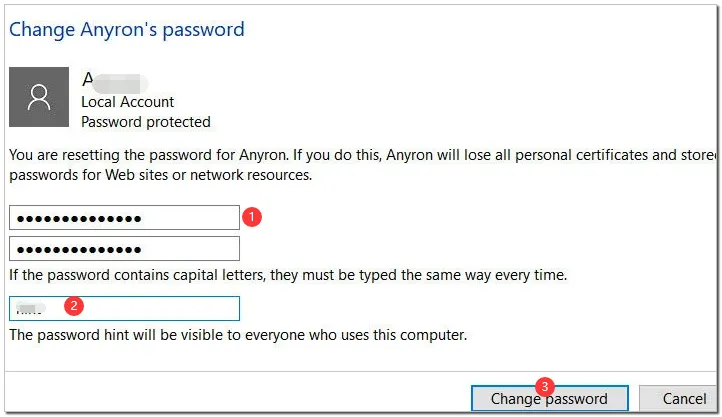
Step 4. Finally, Restart your Asus laptop and type your new password to access it normally.
Being locked out from your Asus laptop can be annoying, but you'll be able to access it in no time with the steps mentioned above. However, for the fastest and most effective method to reset Asus laptop password, we will highly recommend you guys to use WinPWD Windows password recovery, it does not require you to enter any command prompt or any accounts to unlock Windows login password.