On a modern Windows 10 computer, font is an essential part of the computer ecosystem. Without the right font being installed, the text could be a mess or displayed randomly. In addition, there could be new stylish fonts that you are interested in and hope use it on the computer. How to do this on Windows 10?
Adding new fonts to Windows 10 is straightforward. There are numerous text styles that you can download off of the web. When the individual has picked the preferred fonts that caught his/her eye, the following thing to investigate is the means on how to install the new font . Obviously, you can find a lot of suggestions in search engines but we will only share the simple and effective tricks to add new fonts to Windows 10.
Step 1: Login the computer as administrator. Only users with admin right can install new fonts in Windows 10
Step 2: Prior to get started, you should download the font installation file from 1001freefonts or wfonts..
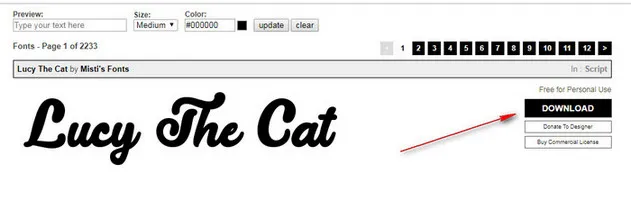
Step 3: Go to Control Panel -> Appearance and Personalization -> Fonts. Minimize the Fonts windows and go to the folder where font installation is saved.
Step 4: Drog and drop the font installation file to Fonts folder. Now, the new font is added to the computer and can be used immediately.
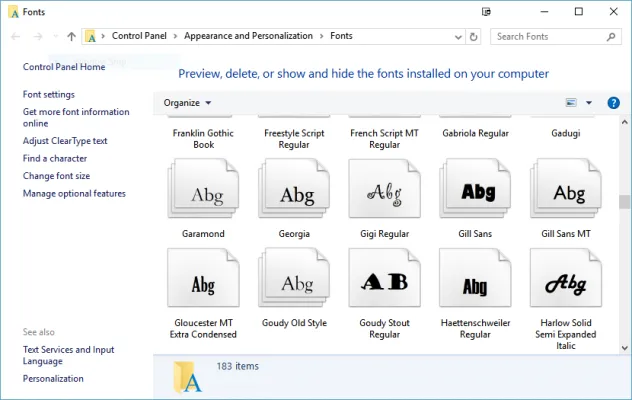
Command Prompt is an amazing tool for advanced management on Windows PC if you were comfortable and familiar with text commands. It works much faster and have a lot of advanced configuration than a GUI. That's why it is preferred by system admin. In this part, we will show you how to install new fonts to Windows via command prompt.
Step 1: Press Windows + r key and input cmd to open command prompt app on Windows 10.
Step 2: From the command line, type the path of font file, like C:\Windows\Fonts\Ubuntu-italic.ttf.
Step 3: A preview windows opens up and click "Install" tab to add the new fonts to Windows 10.
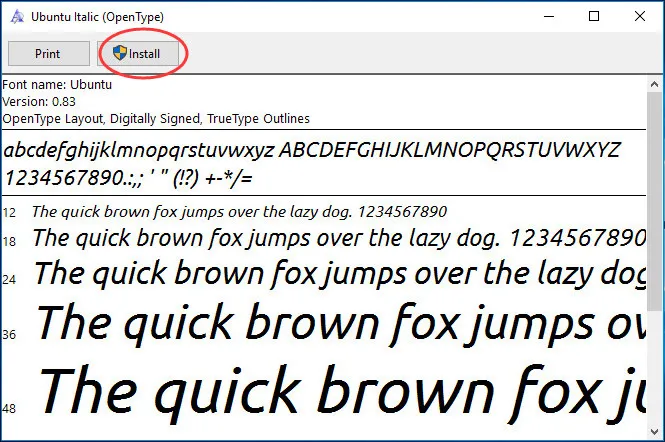
Adding new fonts is easy in Windows 10 with the command prompt. However, the most important part is how to get and download the right font files. You can also remove or unstall the fonts in the same window. Just right click on the font and select Uninstall from the pop-up menu.