We are used to creating multiple passwords for different Excel files to protect them from unauthorized users, and prevent others from modifying or deleting the data on the Excel, but when we forget the password Excel file and when the time comes to open them for editing, what should do next? Maybe we scratch our heads to recollect the password of the Excel file. In this article, we will discuss three tips through which you can easily recover forgotten Excel passwords.
Hashcat is a popular password cracker widely used to unlock Excel passwords. Which can guesses the password and hashes it, in general, it compares the resulting hash with the ones it's trying to crack. Moreover, HashCat uses different methods like a dictionary attack, combinator attack, mask attack, rule-based attack, and brute force attack to crack Excel passwords. Follow the steps below to recover lost Excel password.
Step 1: Download the python script called office2john.py. And save it in the same directory where your locked Excel sheet is located.
Step 2: Now extract the hashes via the office2john.py script and compare your example hashes with the hashes. You also need to know the Excel version to do this.
./office2john.py example.docx
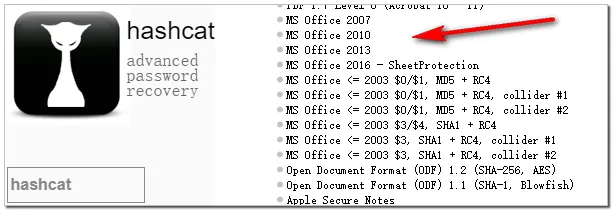
Step 3: Now depending on the version number, use the right attack mode to start hashcat with the values you have got.
You'll need to use this syntax :
cudaHashcat64.exe -a 0 -m 9400 --username -o found.txt hash.txt pass.txt
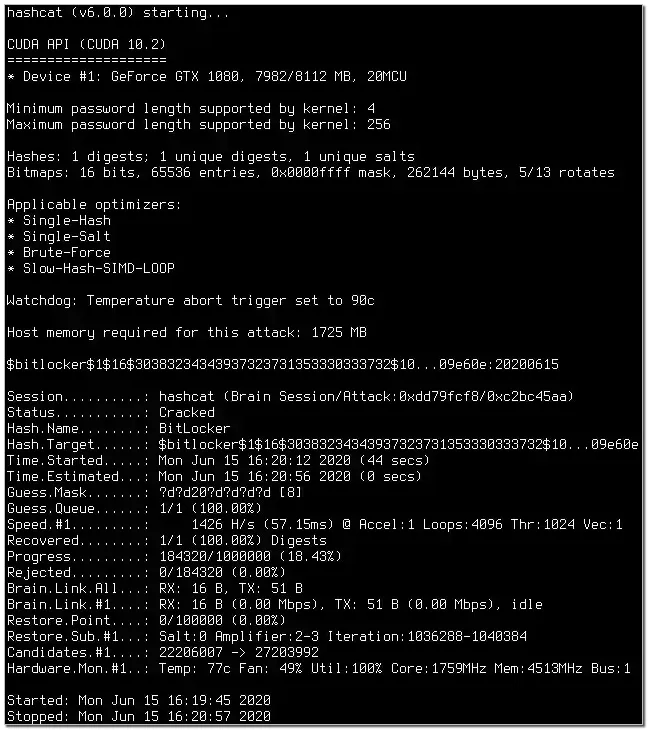
Note: I do not recommend novices to recover forgotten Excel password as mentioned above, as one wrong command can destroy existing data on a computer or Excel file. Besides, this program takes a long time to extract a single password. In case if you have a batch file it can take up to hours to give you the output.
iSeePassword Dr.Excel is a powerful tool which can crack even the toughest Excel password within a few minutes of users precious time, as this tool uses the latest decryption algorithm to recover Excel password and open password-protected Excel easily. What's more important, iSeePassword Dr.Excel also supports Multi-Core CPUs and GPU acceleration which is 10x faster than any of its counterparts and uses three attack modes to deliver you the result. That's why we recommend using iSeePassword Dr. Excel to recover forgotten Excel password.
Step 1: Download the software and then install it on a computer with the locked Excel file. Now launch it and go to Recover Open Password from Excel from the tool's main window.
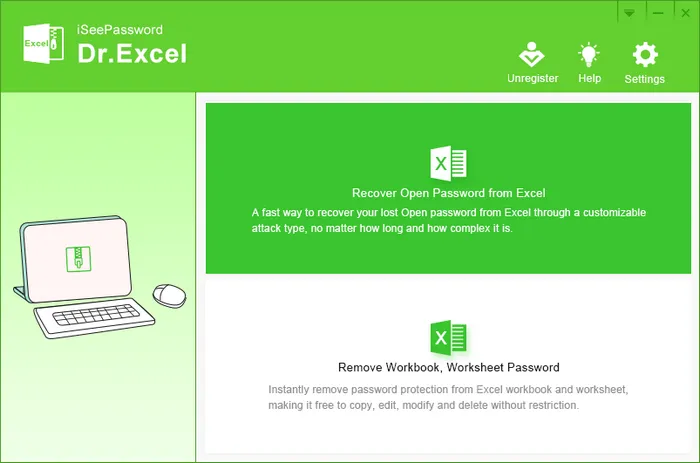
Step 2: Then select the "Add File" button on the main menu and then browse and select the locked Excel file.
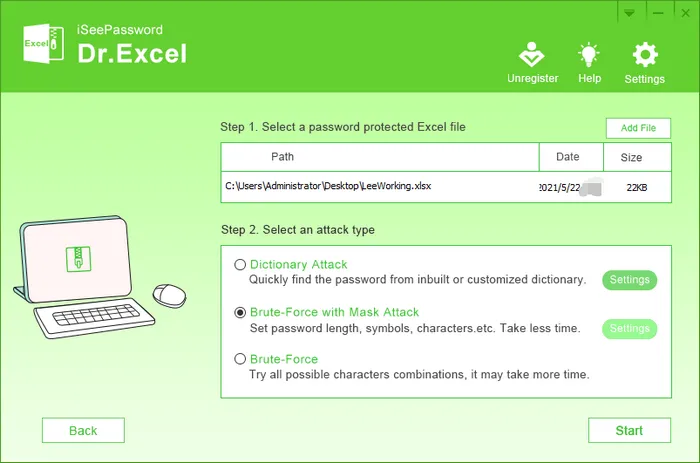
To recover lost Excel password, you can select any of the three attack modes from Brute-Force attack, Mask attack, and Dictionary attack. If you remember any letters, symbols, or length of your forgotten password, Mask attack will be the best attack mode for you to recover Excel password.
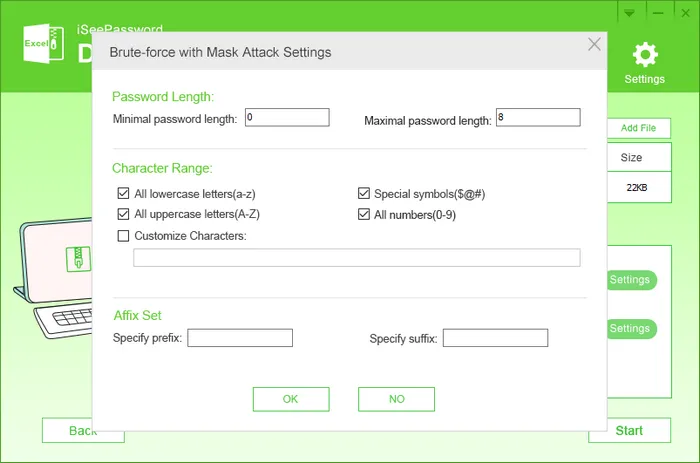
Step 3: Next, click on the "Start" button to start the Excel password recovery process. It only takes a few minutes to recover forgotten Excel password, and the result will show up on the screen in a dialogue box. Then you can open an Excel file with this password.
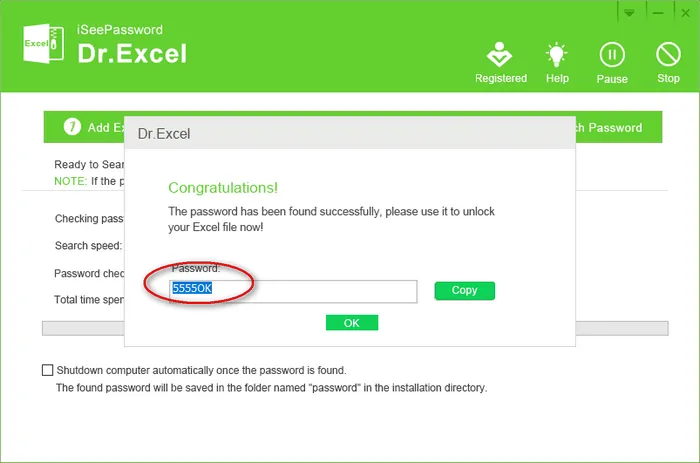
You can use the latest version of Google Drive which comes with a new feature to recover lost Excel passwords. It requires a stable internet connection. Make sure you have a steady Internet connection before using this method. Follow the steps below.
Step 1: Open Google Drive and sign in to it. Now click on the "New" tab and select the locked Excel file. You can also use the import option to select it.
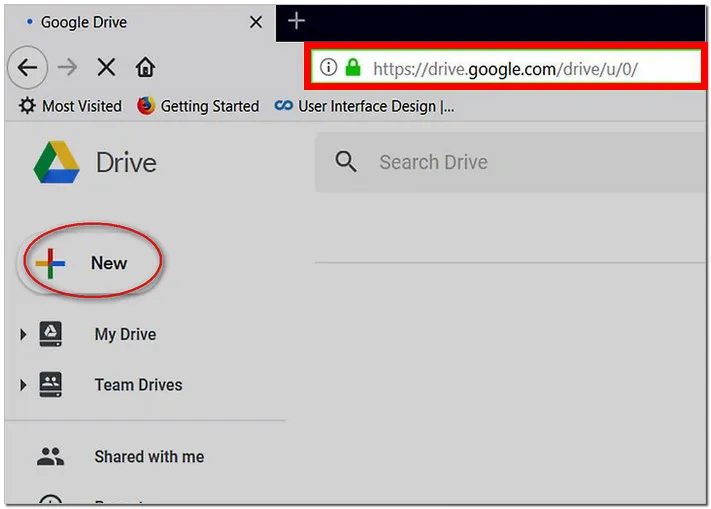
Step 2: Now go ahead and open the locked Excel document and then click on the top left corner to select all the cells.
Step 3: Now click on "Copy" to copy the locked Excel file. Then run the Excel program and press "Ctrl+V". This will transfer all the locked Excel sheets to the new workbook. That's it you can modify these documents now as they are no more password protected.
Note: This program is time-consuming if you have multiple locked Excel files, the process can be stuck in between which may cause data loss from the computer.
Compare to the 3 tips listed above, iSeePassword Dr. Excel is more reliable and faster than Hashcat and Google Sheets. iSeePassword Dr. Excel is very compact to recover forgotten Excel password and can deliver results within a few minutes, as well as this software supports all the versions of Excel and can unlock multiple Excel passwords at one time without losing any of your precious data, and can be used by any individuals who are not used to complex computer commands.