Windows 7 is one of the best desktop operating systems ever released to the public. Indeed, Windows 7 is really a fan-favorite as it is fast, stable, and bug-free. It's been ten years since Windows 7 officially launched worldwide and many people think that it's time for an upgrade. In reality, Windows 10 is now outpacing Windows 7 in adoption, so Microsoft has its own reasons to end support for Windows 7 on the market. In August 2019, Microsoft announced that it would discontinue Windows 7 support by January 2020 and would send out notifications to all Windows 7 users worldwide.
If you are still on Windows 7, you should get a notification regarding the end of Windows 7. While this may come in handy for some users who want to upgrade to a modern Windows version, others find it annoying. Luckily, Microsoft lets you disable this kind of notification. However, the process may be a little bit confusing to some users. With that in mind, we are here to help. In this guide, we are going to walk you through the steps on how to disable Windows 7's End of Support Notification. Before we begin, try checking the box next to "Do not remind me again." If you still see the notification, then make sure you move on.
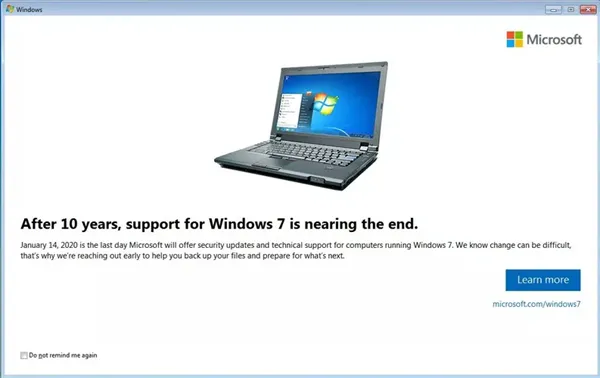
This notification is a big part of the Windows Update (KB4493132) for Windows 7. Basically, the update includes security batches and bug fixes, but there is no mention of a snag message coming to the update. If you find this notification annoying, then you can uninstall the KB4493132 Windows Update.
Keep in mind that uninstalling a Windows Update may put your device at risk of malware and viruses, so proceed with caution. To do this, click Start, then select All Programs, and select Windows Update. From here, select the Windows Update you wish to uninstall and hit the Uninstall button.
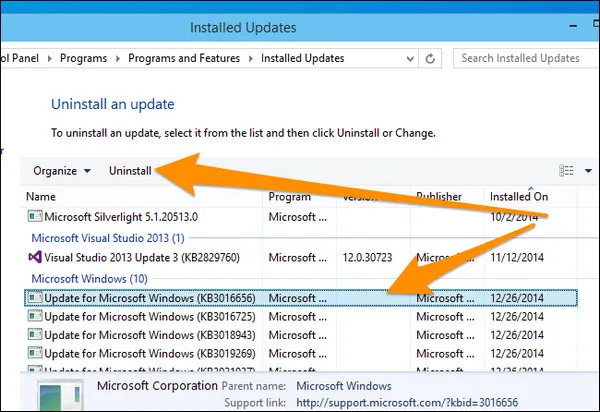
Another option for disabling this snag message is to blacklist the KB4493132 Update. In reality, this is not something we recommend to all users as it may make your computer vulnerable to hackers and viruses. However, it's worth a try.
To do this, you are going to need to download and install WSUS Offline Update, a cool tool that lets you update your Windows-powered computer without an internet connection.
Step 1: When you have the tool installed on your computer, go to the "exclude\custom\" folder within the installation folder and locate two files (ExcludeList.txt and ExcludeListForce-all.txt). If you don't find them, create them.
Step 2: Now open the two files in a text editor and then use the following command: KB4493132
Step 3: Save your files and WSUS Offline Update will no longer install KB4493132.
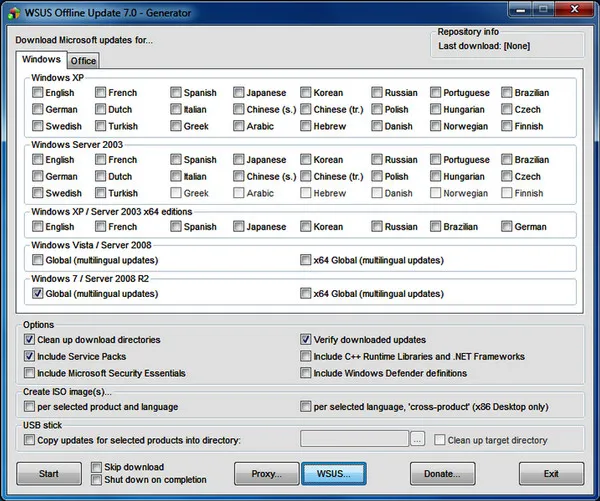
Note: This method works best for those who use WSUS Offline Update to update Windows 7. If this is the first time you are using this tool, then it may not work.
If you still see the notification, then try editing the Registry. However, editing your Windows Registry is pretty risky as it can damage the system, so make sure you know what you are doing and follow our guide below.
To do this, open the Registry Editor on your computer, then navigate to HKEY_CURRENT_USER\Software\Microsoft\Windows\CurrentVersion\SipNotify. From here, change the value of DontRemindMe Dword from 0 to 1..
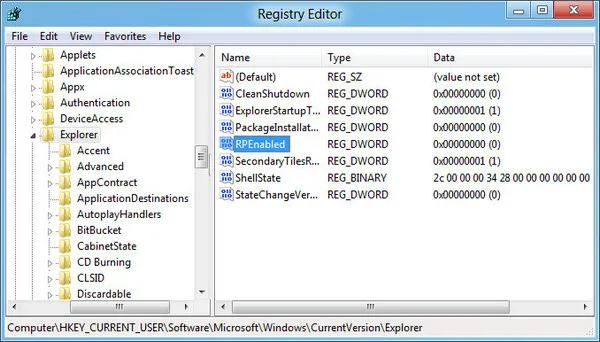
Windows 7's end of support notification encourages you to upgrade to Windows 10, but it annoys some users who want to stick with Windows 7. Luckily, disabling this kind of notification is pretty simple and make sure you check out our article.