Microsoft Office has always been the No.1 productivity suite in the world for desktop users, and it's been that way for several decades now. But over the past few years Microsoft has been trying to bring its Office suite to the cloud, introducing Office 365 as a cloud-based Software-as-a-Service (SaaS) solution for home and business users. As of today, there are well over 180 million Office 365 subscribers around the world, and the user base continues to grow at a rapid clip.
Except for the new features and functions introduced to Office 365, it also makes some headache for downloading and activition. The traditional product key activition no longers works. The main reason is that the product can be cracked easily with free license key shared online. However, the cloud-based activition machanism is much more complex for cracking. In short, you will learn how to download and activate Office 365 in this article.
Technically speaking, installing Office 365 apps is not the same as installing a standalone copy of MS Office. As a SaaS product, everything in Office 365 is served to you directly from Microsoft's cloud servers. The installation here refers to the Office apps that can be installed on individual computers or computers on a network once the license has been purchased. The data is still stored on the cloud so this is merely a client-side installation that is used as an interface with the cloud.
To start your subscription to one of the several Office 365 plans that Microsoft currently offers, go to this page, select a product and click on Buy Now. After that, you need to login with a Microsoft account or create a new account accordingly if you had no connection with Microsoft. Once logged in successfully, pay the order using Credit Card, PayPal or Dell Preferred Account. When the process is done, an Office subscription is attached to the account.
Go to office.com and sign in the account you made the purchase. Click the "Download Office Apps" and download office installer. After that, follow the prompt to install Office apps on your computer.
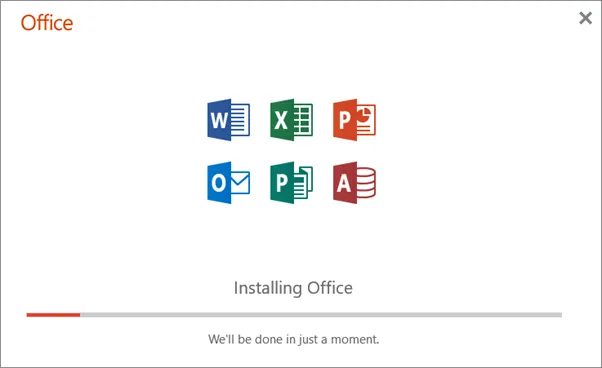
After installation, a sign-in window appear. Now you should input the microsoft account id and password before using the apps. Just enter the credentials you used for purchase and the Office suite will be activated automatically. However, this only works for legit account with valid Office subscription.
Why you have to activate Office 365? Unlike the previous Office version, you get the full feature for free trials for Office apps. In Office 365, most of the features such as basic copying and pasting are disabled in trial. So it is useless for free edition. If you don't want to pay much for this, please install old version like 2011 on your computer.
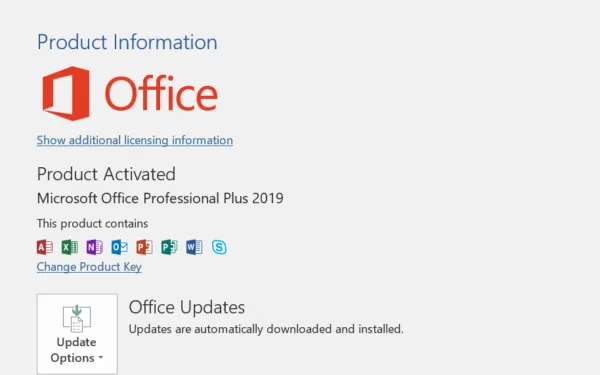
The above process will install all the available Office 365 apps from the chosen plan onto the admin computer. The next section shows you how the network users can do the same on their computers. The process is a little different from the one shown above.
Non-admin users will have received an email granting them access to that Office 365 subscription. They will have their own credentials displayed in the email, so ask them to click on the link in the email and then sign in with their Office 365 credentials. Once they sign in, they will be able to see an option to install the same apps on their own computers. When they click on Install Apps, the apps will be downloaded and installed on their local machines.

Once the activation and installation of Office 365 and its associated apps is complete, users will be able to access the apps by clicking on Start and typing in the name of the app. Selecting an app will launch it.
Remember that these apps are associated with the main subscription, so any changes to that will reflect for the users as well. For example, if you upgrade to a higher plan, your users will gain access to additional apps and features as defined for that plan. The apps will remain active on the users' computers as long as the subscription is kept alive. Once it expires, the apps will no longer be active, but will remain in the Expired state for a period of 30 or 90 days depending on the type of license. It subsequently goes into Disabled status and your apps will only work as read-only versions.
Fortunately, during the time when it is in Expired or Disabled status, you can still reactivate your Office 365 subscription. Use an Office 365 admin account to access the admin center, and go to Billing > Products & Services. Choose the plan to reactivate, go to Billing and click on Reactivate. Fill in or confirm your billing details and hit Reactivate again. Once your payment goes through you and your users will be able to start using their Office 365 apps once again.
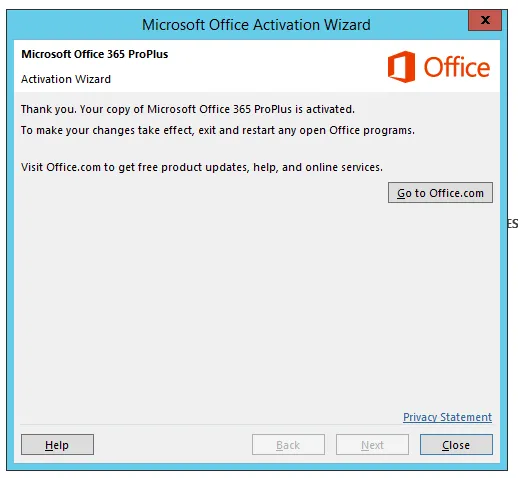
If you do not reactivate during the windows described above, it will go into Deprovisioned status, which means all your data is gone and you won't be able to reactivate that particular subscription. You'll still have admin access, but you can only manage other subscriptions or create new ones.
For people who don't earn much, Office 365 subscription is expensive ($99/yr) . They prefer using the suite for free and without limitaion. That's why a lot of people looking for Office 365 Activator, which is totally free. The most popular one is KMSPico, a free and renown Windows and Office activition tool since 2010. I have to say it is the best tool for activiting Windows and Microsoft Office. To be honest, it has quite good success rate for old versions but not the case for Office 365 or Office 2016.

Privating and cracking are beyond the scope of this post and be careful with the download link of KMSpico. If you insists using this tool, make sure anti-virus is running because I have found potential threats/virus from the tool downloaded from unknow resources.