How do I bypassword the login password on Windows 10 when it says password is incorrect? The best way to bypass Windows 10 password for a local account is to use a password reset disk. While this works for user and guest accounts, you can't remove an admin password this way. But what happens if you forgot your password and didn't create a password reset disk in advance? That means you won't even be able to remove the Windows 10 login. What are your options at this point?
The fact is that there are a couple of options to reset Windows 10 password even for admin account so you don't have to enter one each time you access that account. You'll need a special software for this, or you can use Command Prompt to reset Windows 10 admin password. Let's discuss both scenarios.
For local account, the most effective way to reset the password is by using Windows password recovery tools. It is a type of special software to help you bypass the Windows login screen protection without affecting the current file system, meaning no data damage after password reset. This is much more cool than reinstalling the Windows OS, right? The trick in here is to pick up the right one from the crowd. There are dozens of tools available and you don't definitely want to try them out one by one. So we did the test for you. Our recommendation is PassMoz LabWin because it can bypass any Windows 10 login password. This powerful utility even works with older versions of Windows like Windows XP, Windows Vista and Windows 7/8.1. It requires no additional software to be installed because everything you need is built right into the application.
PassMoz LabWin uses a simple but powerful three-step method to unlock any Windows 10 computer and completely remove the login password. All you need to do is create a password reset disk on a different computer, and then use that to reset Windows 10 password. It works with all kinds of accounts, including user, guest, admin, Server admin and Microsoft account. The software has been tested extensively by beta users prior to release, and provides a seamless user experience that is now widely loved by novices and experts worldwide. Reproduce the steps described below to bypass Windows 10 login or administrator password on any locked PC:
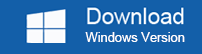
Start by downloading the software to a second Windows PC and installing it. Admin permission should be granted for this. Once installed, insert a USB stick or DVD/CD and launch the application. Click "Burn" against the corresponding storage medium. Your Windows 10 password reset disk will be ready in a few minutes, and it will contain the ISO file required to remove the password on your locked PC.
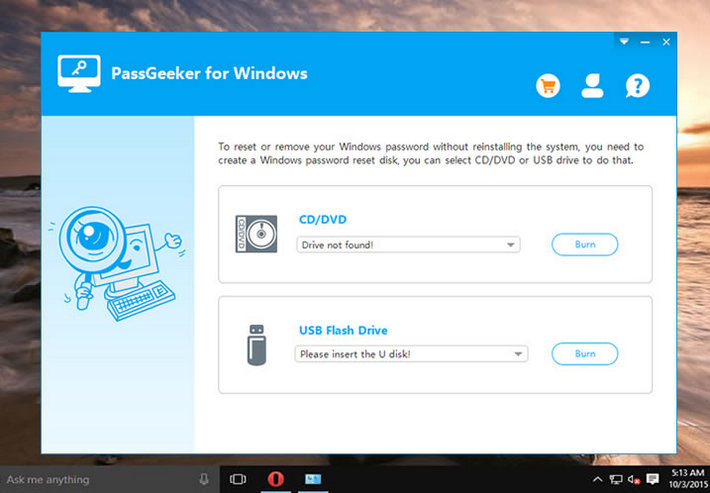
Insert the disk or drive into your locked Windows computer and boot it up. During the startup process, hit the F2 key to enter the boot menu, where you need to change the boot order to disk or drive. This will allow your computer to boot from your reset disk rather than the local Windows 10 installation on your PC. Allow the boot to resume.
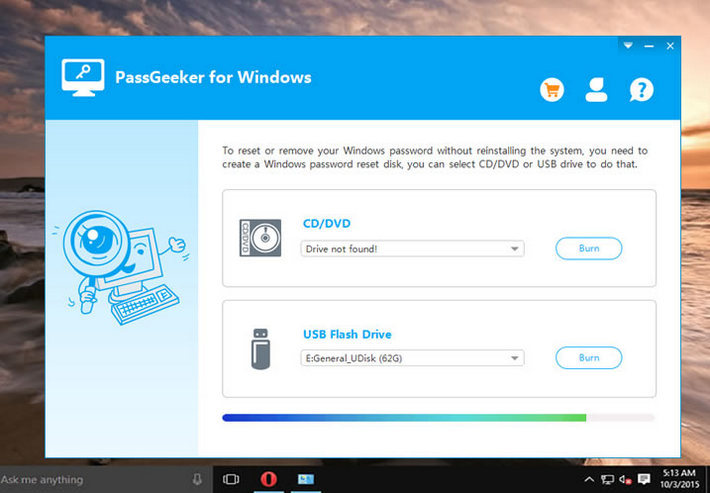
When you see the PassMoz interface on your locked PC, select the appropriate Windows version and the locked user account, and click the "Reset Password" button. Once this process is over, reboot your computer after removing the boot disk you inserted. You will no longer need a password to access the unlocked account on this computer.
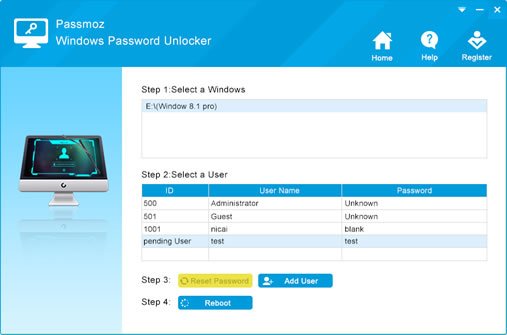
The process has been simplified by the developers of PassMoz LabWin so that even new users will feel comfortable using it the first time. The heavy lifting is done by the software itself, and PassMoz LabWin boasts a 90%+ password reset rate, which is the best in its class.
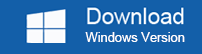
Another effective but tricky way to bypass Windows 10 password is using Command Prompt, the advanced tool for completing task with pure text commands. This method requires the usage of command line inputs using Command Prompt (CMD). Below, we show you how to use Command Prompt along with a Windows 10 installation DVD to bypass a Windows 10 login or administrator password on the local machine. It can not be used to reset a Microsoft account password, which requires a software like PassMoz LabWin. Follow the steps as shown below:
Step 1: If you don't have a Windows 10 installation disk, you can create one by downloading the ISO file from Microsoft's websit and burning it to make a bootable disk or USB drive with FreeISOBurner or a similar application.
Step 2: Boot your computer from the installation disk. To do this, hit the special key such as F2, Esc or Del to enter the setup menu. Here, change the boot priority so the PC boots from your Windows 10 disk. When you see the Windows Setup page, click on Shift + F10 to open Command Prompt.
Step 3: Execute the two commands below at the command line:
move d:\windows\system32\utilman.exe d:\windows\system32\utilman.exe.bak
copy d:\windows\system32\cmd.exe d:\windows\system32\utilman.exe
These commands will let you access the cmd shell instead of the Utility Manager when you boot up the computer again. Do this by using the following command:
wpeutil reboot
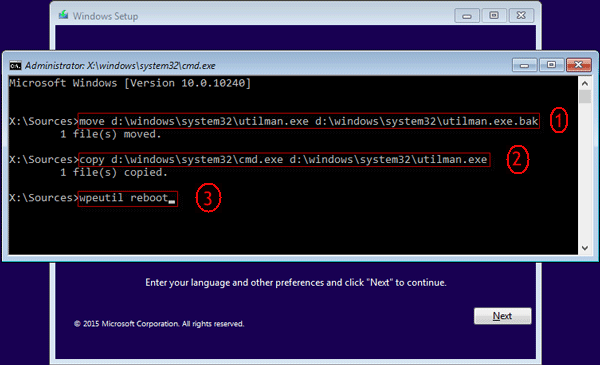
Step 4: When you see the sign-in page after booting up, click on the Utility Manager icon. This will open up Command Prompt since you have interchanged the .exe files. Enter the following command to bypass your Windows 10 login or administrator password:
net user [username] [password]
Replace [username] and [password] with the locked account username and a new password.
Step 5: Access the previously locked user account with the new password, and go to the Start Menu. Type in the following, and then hit Enter.
netplwiz
This will open the User Accounts window, where you can carry out the next step.
Step 6: Select the user name that's locked, and then uncheck the box next to the text that says "Users must enter a user name and password to use this computer". Click "Apply", after which you need to enter the new password twice before clicking on Ok to confirm the change.
When you restart your PC, you'll notice that you can now bypass the Windows 10 login or administrator password on that computer. The Command Prompt method is a bit of a workaround, so the recommended approach is to use Windows password bypass tool. Command line can get a little complicated if you're unfamiliar with it. Also, if you don't have any experience burning ISO to disk to create bootable media, it makes more sense to use a software application that will do all the hard work for you to bypass Windows 10 login or administrator password.