Today, making use of a password for protection on any important file is a common move to keep it away from the wrong hands. However, most people find it easy to forget their passwords and end up losing valuable files over time.
In that case, there's no need to sweat on it as it is now possible to open an Excel file that's password-protected. Since one needs to be on guard regarding data and numbers related to important work, we understand the need for effective tools that can quickly aid individuals in uncovering one's forgotten password and so, under such circumstances, we have prepared three exceptional solutions to help you open password protected Excel file without password.
Unprotect-Excel.com is a free service website that enables users to unprotect the Excel file (such as . XLS or . XLSX) online for editing. The interface of Unprotect-Excel.com is pretty simple and easy to navigate, but it does not support all formats.
Step 1: Open your computer and then go to Unprotect Excel.com.
Step 2: Next, click on the 'Choose File' option and select whichever. XLS or. XLSX file you're looking to unprotect.
Step 3: Lastly, tick the terms of service check-box and finalize the operation by clicking the 'Unlock File!' option. After that, the Excel will be scanned immediately to unlock the password.
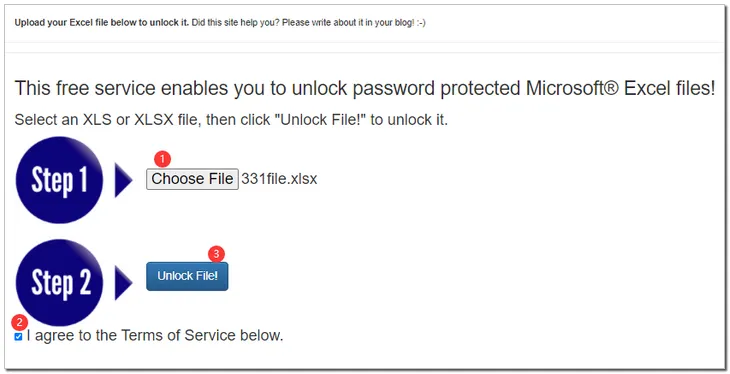
(Note: Other formats of Excel files remain locked for reading as those are more complicated and would require more processing. This is something that free services are unable to perform.)
If you are not interested in online services, iSeePassord Dr.Excel may work better for you to recover your Excel password while also removing Excel worksheet/workbook protection in an instant without touching or hindering your internal data. To open a locked Excel file, it does provide better performance and features such as supporting all the versions of excel files (Excel 2003//2007/2010/2013/2016) and more. Here's a step-by-step guide on how to navigate the iSeePassword Dr.Excel program to open password protected Excel without password.
Step 1: First download & install the iSeePassword Dr.Excel program on a computer. Then launch the program and wait for the main interface to come up. The interface will then offer users two functions. Please choose the first one.
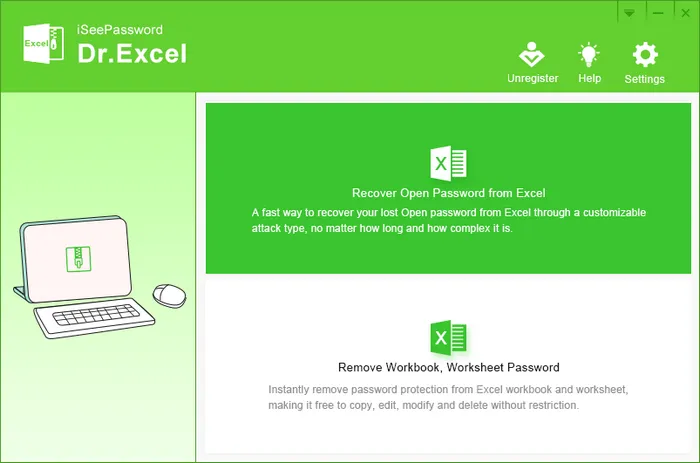
Step 2: Choose your preferred function and add an Excel file. In this case, we'll proceed with the 'Recover Open Password from Excel' function and proceed by clicking the 'Add File' button. This will import your encrypted Excel document.
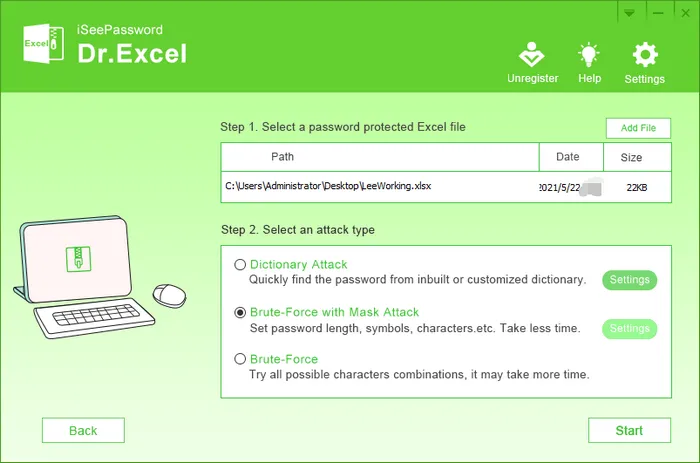
Step 3: Select an Attack Type. The iSeePassword Dr.Excel program comes with three attack types of password cracking :
1. Dictionary attack
2. Brute force attack
3. Mask attack
You'll have to select whichever attack type best suits your situation and then click 'Settings' for the attack type you have chosen. After this, provide any required password information like length, capital or small letter, etc. to enhance the recovery process. If you want something that works faster and more efficiently, we recommend using the third option i.e. Mask attack.
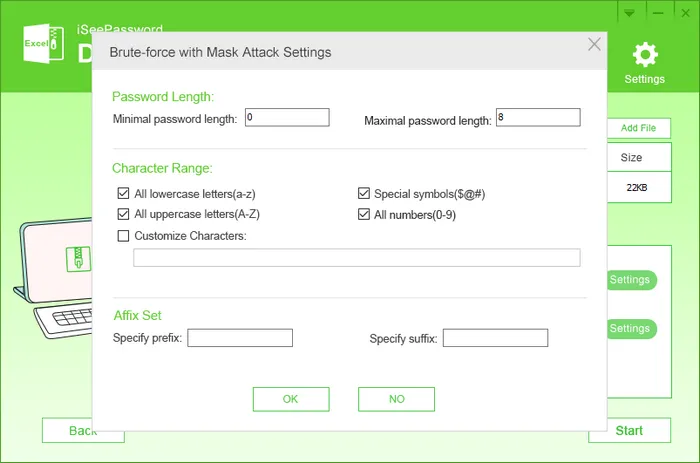
Step 4: Initiate the Search for Excel Password. After the entire setting process is completed, click on the 'Start' button to begin the recovery process immediately. After some minutes, the program will detect your password and it will be displayed over your computer screen in a pop-up dialog box. Finally, you can make use of the recovered password to open password protected Excel.
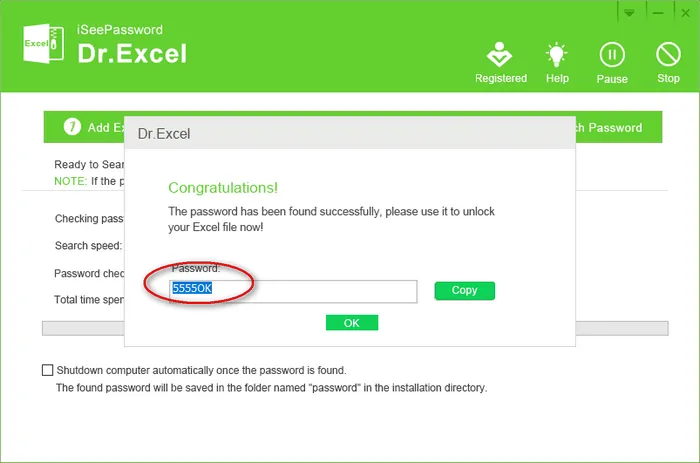
Now, you are able to open password protected Excel wihtout password, but you will be asked to enter the password again when you want to edit or delete in Excel file. What should you do if you forget or even don't know the password? At this time, you should use the second option of the iSeePassword Dr.Excel "Remove Workbook, Worksheets Password", as it says, which can remove all the restrictions on the worksheets and workbooks in Excel.
Step 1: Open the main interface of this program and select the second function.
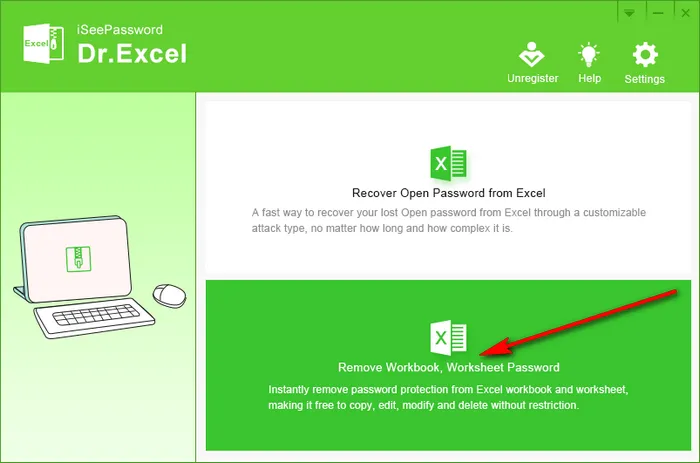
Step 2: Next, you need to upload the password protected Excel file from your computer to this program, just click the "Add File" button. Because iSeepassword claims to be able to upload Excel files in batches at the same time, so you can upload files as needed.
In addition, don't ignore the "Output Folder" option in the lower-left corner of the interface, just check "Save the target file in the source folder", because the Excel file will be automatically saved to the computer after it is unlocked.
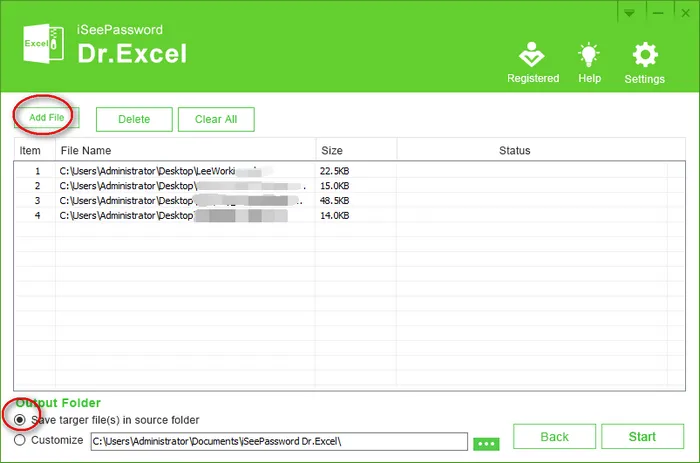
Step 3: When everything is ready, click the "Start" button at the bottom of the interface to make the program work, next, all restrictions on the Excel file will be removed within a few seconds. After that, When you access Excel again or do anything on Excel without any password.
CrackIt is a free utility tool that specifically specializes in password recovery for Word and Excel through a brute-force attack. In addition, CrackIt comes with a simple and straightforward user interface with no reinstallation requirement.
However, since this tool isn't updated for years, its compatibility (only Excel 97 along with 2000 are supported) can be limited despite being a qualified solution for breaking an Excel password. With that said, here's how you can start opening password protected Excel password using CrackIt.
Step 1: To start accessing the CrackIt Excel password breaker, you'll have to first download CrackIt from here and execute an extraction process.
Step 2: After this, you will notice a new window displayed over your computer screen, click the 'Browse' button, and the password protected Excel file will be imported instantly.
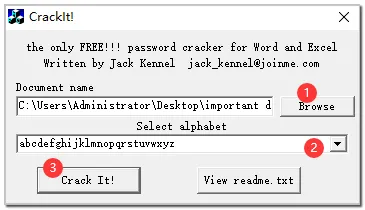
Step 3: Below the 'Browse' section, you'll find the 'Select alphabet' section on a separate box. Select the alphabet that matches your password in the drop-down menu. If you don't remember the password at all, select the option with the shortest alphabet, which will save time to unlock the Excel password.
Step 4: After you're done with this task, you can finally click the 'CrackIt!' button. Then the password can be found in a few seconds at the earliest. But if this is a complicated password, you may need to spend longer to unlock it.
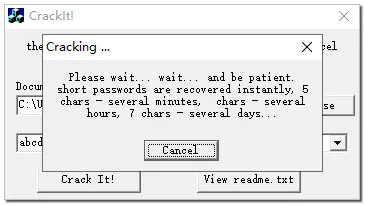
That's all on how to open password protected excel file without password. We hope you've carefully read and followed all the instructions as the steps can vary according to different programs. iSeePassword Dr.Excel is highly recommended because its easy-to-use interface saves users time and effort when unlocking or removing passwords to open protected Excel files without messing up any of your files or data.